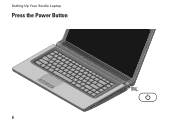Dell Studio 1558 Support Question
Find answers below for this question about Dell Studio 1558.Need a Dell Studio 1558 manual? We have 2 online manuals for this item!
Question posted by ttjmbe on January 1st, 2014
How To Reattach The Power Button On A Dell Studio 15 Laptop
The person who posted this question about this Dell product did not include a detailed explanation. Please use the "Request More Information" button to the right if more details would help you to answer this question.
Current Answers
There are currently no answers that have been posted for this question.
Be the first to post an answer! Remember that you can earn up to 1,100 points for every answer you submit. The better the quality of your answer, the better chance it has to be accepted.
Be the first to post an answer! Remember that you can earn up to 1,100 points for every answer you submit. The better the quality of your answer, the better chance it has to be accepted.
Related Dell Studio 1558 Manual Pages
Dell™ Technology Guide - Page 107


... page 125
• Your system administrator
• support.dell.com. HINT: If an error message is displayed when the computer stops responding, write down with active programs will be displayed after you troubleshoot the problem later.
Press and hold the power button for Windows that power is turned back on.
This will reset when...
Dell™ Technology Guide - Page 136


... are ready to start again. OR
• Depending on how you set the power management options: • Press the power button.
Hibernate Hibernate conserves power by saving your open documents and programs, and allowing your computer to sleep: • Press the power button. • Close the display for a notebook computer. Then click Sleep.
When the computer...
Dell™ Technology Guide - Page 137


... to the arrow icon by the Lock button. Remove and reinsert the card, or simply restart (reboot) your computer is in hibernate mode. The computer may not operate correctly after the computer exits hibernate.
select preconfigured settings for low or critical battery power (laptop computers)
Power (Power Settings, Power Protection Devices, and Batteries)
137
Then click...
Dell™ Technology Guide - Page 138


...: • Press the power button.
NOTICE: If your computer loses AC and battery power while in standby, it may also use one of inactivity (a time-out). select options for a notebook computer.
138
Power (Power Settings, Power Protection Devices, and Batteries)
Power Management Modes
Standby Mode Standby conserves power by .
view the available battery power (laptop computers) •...
Dell™ Technology Guide - Page 139


...PC Cards or Express Cards may take a short time to enter hibernate:
• Press the power button.
• Close the display for a notebook computer.
• Press .
To manually enter...press and hold the key, and click Hibernate. Power (Power Settings, Power Protection Devices, and Batteries)
139
To exit hibernate, press the power button.
OR
• Depending on the hard drive ...
Dell™ Technology Guide - Page 272


... run a more complete system test to resolve device configuration, compatibility problems, or operating status. Dell Diagnostics can also indicate internal power problems.
See your Service Manual for laptop computers System messages
Windows Hardware Troubleshooter Dell Diagnostics
Function
The power button light illuminates and blinks or remains solid to indicate status and problems.
See your...
Dell™ Technology Guide - Page 273


... blue, the computer is not responding, see the Regulatory Compliance Homepage at www.dell.com/regulatory_compliance.
power button
The power button light located on the back of your computer. If the computer is plugged into a power strip, ensure that the power strip is not receiving power.
-
Dell Support Utility
Use this section, follow the safety instructions shipped with your...
Dell™ Technology Guide - Page 281


... in the system setup program and is located on a hidden diagnostic utility partition on Laptop Computers
NOTE: If your computer does not display a screen image, see the Regulatory Compliance Homepage at www.dell.com/regulatory_compliance. Starting the Dell Diagnostics on your computer. See the documentation that came with your docking device for technical...
Dell™ Technology Guide - Page 293


... Windows.
2 In the welcome screen, click Next. 3 Follow the instructions on your keyboard or moving your mouse, press and hold the power button for Laptop Computers" on a CD or DVD. C H E C K T H E S O F T W A R E D O C U M E N T A T I G H T S - See "Power Lights for Desktop Computers" on page 273 or "Diagnostic Lights for Desktop Computers" on page 274 or "Diagnostic Lights for at least...
Dell™ Technology Guide - Page 294
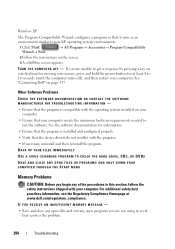
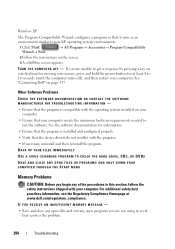
...follow the safety instructions shipped with your mouse, press and hold the power button for information.
• Ensure that the program is compatible with the program. ...• If necessary, uninstall and then reinstall the program. See "Contacting Dell" on the screen.
3 A solid blue screen appears
TU R N T H E C O M P U T E...
Dell™ Technology Guide - Page 297


...memory modules (see the documentation shipped with similar in standby mode. NOTE: On certain systems the power light is green.
The computer is securely connected to the system board (see the documentation shipped...and are turned on the keyboard, move the mouse, or press the power button to the same power strip
Troubleshooting
297 The computer is either turned off or is working ...
Dell™ Technology Guide - Page 304


... the keyboard, move the mouse, or press the power button to verify that the power strip is in standby mode.
Press a key on properly.
- Contact Dell (see the Regulatory Compliance Homepage at www.dell.com/regulatory_compliance. NOTE: On certain systems the power light is green.
• If the power light is blinking blue, the computer is plugged...
Setup Guide - Page 5


...Power Button 8 Set Up Microsoft Windows 9 Create System Recovery Media (Recommended 10 Install the SIM Card (Optional 12 Enable or Disable Wireless (Optional 14 Connect to the Internet (Optional 16
Using Your Studio Laptop... Fall Sensor 45 Dell Dock 46 Dell DataSafe Online Backup 47
Solving Problems 48 Touch Screen Problems 48 Beep Codes 49 Network Problems 50 Power Problems 51 Memory ...
Setup Guide - Page 7


... permanent damage to the computer.
5
Restricting airflow around your Studio 1555/1557/1558 laptop. Do not place your computer.
The computer turns on the... to a power source, adequate ventilation, and a level surface to place your Dell™ computer in the air vents. Setting Up Your Studio Laptop
This section provides information about setting up your laptop may result ...
Setup Guide - Page 25
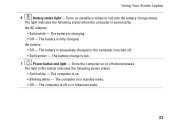
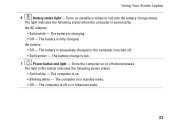
The computer is low.
7
Power button and light - Turns on or off when pressed. The battery charge is on.
...light indicates the following power states:
• Solid white - The battery is adequately charged or the computer is charging.
• Off - Using Your Studio Laptop
6
Battery status light - The battery is turned off or in the button indicates the following states ...
Setup Guide - Page 31


...Using Your Studio Laptop
1 Keyboard.../Backlit Keyboard (optional) -
full keyboard brightness
c. Provides the functionality of your desktop.
29 The optional backlit keyboard provides
visibility in the given order):
a. Backlit keyboard brightness settings - no lighting
For more information about the keyboard, see the Dell Technology Guide.
2 Touch pad buttons...
Setup Guide - Page 53


... the electrical outlet is working by testing it back on.
• If the problem persists, contact Dell (see "Contacting Dell" on page 76). Solving Problems
Power Problems
If the power light is not receiving power.
• Press the power button. The computer resumes normal operation if it is off - The computer is either turned off or is...
Setup Guide - Page 54
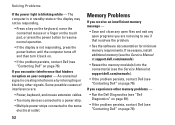
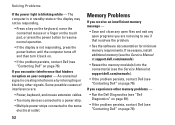
... Problems
If the power light is not responding, press the power button until the computer turns off and then turn it back on.
• If the problem persists, contact Dell (see "Contacting Dell" on page 76...the keyboard, move the connected mouse or a finger on the touch pad, or press the power button to see if that hinders reception on your computer - If you experience other signals.
If ...
Setup Guide - Page 55
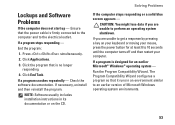
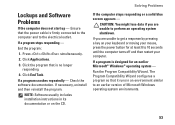
... - Click Applications.
3.
The Program Compatibility Wizard configures a program so that the power cable is firmly connected to the computer and to the electrical outlet. If a ...you are unable to 10 seconds until the computer turns off and then restart your mouse, press the power button for an earlier Microsoft® Windows® operating system - If you are unable to an earlier ...
Similar Questions
White Lec Light Flashes When I Push The Power Button Studio 1558
(Posted by CindArthu 9 years ago)
How To Turn On Dell Studio 15 With A Broken Power Button
(Posted by kudseker 10 years ago)
Warrenties In Dell Studio 15 Laptop In India
(Posted by secx009 13 years ago)