Dell Studio 1558 Support Question
Find answers below for this question about Dell Studio 1558.Need a Dell Studio 1558 manual? We have 2 online manuals for this item!
Question posted by flavTal on January 19th, 2014
How To Remove Cmos Battery In Dell Studio 1558
The person who posted this question about this Dell product did not include a detailed explanation. Please use the "Request More Information" button to the right if more details would help you to answer this question.
Current Answers
There are currently no answers that have been posted for this question.
Be the first to post an answer! Remember that you can earn up to 1,100 points for every answer you submit. The better the quality of your answer, the better chance it has to be accepted.
Be the first to post an answer! Remember that you can earn up to 1,100 points for every answer you submit. The better the quality of your answer, the better chance it has to be accepted.
Related Dell Studio 1558 Manual Pages
Dell™ Technology Guide - Page 11


... Power Supply (UPS 141
Laptop Computer Batteries 141 Using Your Laptop Computer for the First Time 142 Preserving the Life of a Battery 142 Replacing a Battery 143 Checking the Battery Charge 143 Conserving Battery Power 145 Charging the Battery 145 Storing a Battery 146 US Department of Transportation (DOT) Notebook Battery Restrictions 146 Dell™ ControlPoint Power Manager...
Dell™ Technology Guide - Page 126


Use this document as skipping, with water. For a laptop computer, remove any batteries. Do not allow water to manage and improve its performance. If you...and unplug the computer from the electrical outlet.
Do not use compressed air to clean the lens in the Dell™ safety information that come with your computer.
Cleaning Optical Drives and Optical Drive Media
NOTICE: Always use ...
Dell™ Technology Guide - Page 142


...battery is the time the battery can hold a charge, varies depending on how you use your computer, use your laptop computer. Preserving the Life of a Battery
The operating time of your laptop... performance mode (see "Dell™ ControlPoint Power Manager" on page 146.
142
Power (Power Settings, Power Protection Devices, and Batteries) NOTE: To preserve battery power, connect your computer...
Dell™ Technology Guide - Page 145


... completely out of power, hibernate mode begins automatically. Then connect the computer to the combined charge of both batteries.
Also, see "Setting Power Options" on page 135. Conserving Battery Power
To conserve battery power on your laptop computer, do any of the following: • Connect the computer to optimize your work immediately after a low...
Dell™ Technology Guide - Page 146


... in the computer for your laptop computer from overcharging. The battery's internal circuitry prevents the battery from the Dell ControlPoint (DCP) application. Disconnect the computer from the electrical outlet and allow the computer and the battery to cool to continue charging the battery.
A Dell notebook battery may be allowed. If the battery is turned off, the AC adapter charges...
Dell™ Technology Guide - Page 147
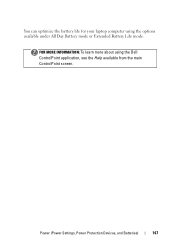
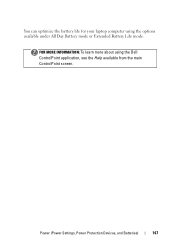
Power (Power Settings, Power Protection Devices, and Batteries)
147 You can optimize the battery life for your laptop computer using the Dell ControlPoint application, see the Help available from the main ControlPoint screen.
FOR MORE INFORMATION: To learn more about using the options available under All Day Battery mode or Extended Battery Life mode.
Dell™ Technology Guide - Page 277


...). PLEASE RUN THE SYSTEM SETUP
Troubleshooting
277 See "Lockups and Software Problems" on page 292. See "Lockups and Software Problems" on page 292.
P R E S S F 5 T O R U N O N B O A R D D I A G N O S T I C S - N O B O O T S E C T O R O N H A R D - Run the Dell Diagnostics (see "Entering the System Setup Program" on page 292.
If the problem persists, replace the CMOS battery.
Dell™ Technology Guide - Page 278


... laptop ...BATTERY MAY NOT CHARGE. PLEASE CONNECT A DELL XXX-W AC ADAPTER OR GREATER FOR BEST SYSTEM PERFORMANCE.
Contact Dell for instructions, see the documentation shipped with your computer's Service Manual).
• If memory was not removed...Running the Dell Diagnostics" on page 308). If the problem persists, replace the CMOS battery. If the problem persists, replace the CMOS battery. O...
Dell™ Technology Guide - Page 281


... the system setup program and is located on a hidden diagnostic utility partition on Laptop Computers
NOTE: If your computer does not display a screen image, see the Regulatory Compliance Homepage at www.dell.com/regulatory_compliance.
NOTE: The Drivers and Utilities media is recommended that is connected to test displays in the documentation shipped...
Setup Guide - Page 5


... Your Studio Laptop 20 Right Side Features 20 Left Side Features 24 Computer Base Features 28 Touch Pad Gestures 30
Multimedia Control Keys 32 Display Features 34 Using the Touch Screen (Optional 36 Using the Optical Drive 40 Removing and Replacing the Battery 42 Software Features 44 Free Fall Sensor 45 Dell Dock 46 Dell DataSafe...
Setup Guide - Page 7


... the computer, deteriorate the computer performance, or cause a fire. Setting Up Your Studio Laptop
This section provides information about setting up your computer in an enclosed space, such as...Setting Up Your Computer
When positioning your laptop may result in permanent damage to place your Dell™ computer in the air vents. You should never place your Studio 1555/1557/1558 laptop.
Setup Guide - Page 14
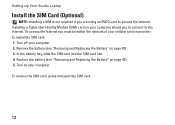
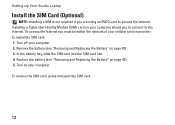
... Up Your Studio Laptop
Install the SIM Card (Optional)
NOTE: Installing a SIM is not required if you must be within the network of your cellular service provider. Turn on your computer allows you to connect to access the Internet. Replace the battery (see "Removing and Replacing the Battery" on page 42). 5. Remove the battery (see "Removing and Replacing...
Setup Guide - Page 44
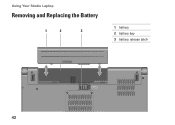
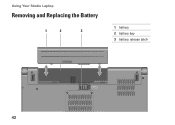
Using Your Studio Laptop
Removing and Replacing the Battery
1
2
3
1 battery 2 battery bay 3 battery release latch
42
Setup Guide - Page 45


Using Your Studio Laptop WARNING: Using an incompatible battery may increase the risk of fire or explosion.
To remove the battery: 1. Shut down the computer, and remove external cables (including the AC adapter). Do not use a battery purchased from other computers.
To replace the battery: Slide the battery into place.
43 WARNING: Before removing the battery, shut down the computer ...
Setup Guide - Page 48
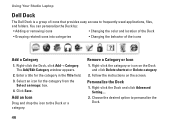
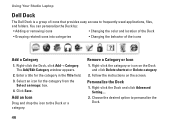
...; Changing the behavior of icons that provides easy access to frequently-used applications, files,
and folders. The Add/Edit Category window appears.
2.
Remove a Category or Icon
1. Using Your Studio Laptop
Dell Dock
The Dell Dock is a group of the icons
Add a Category
1. Enter a title for the category from the
Select an image: box. 4. Select an...
Setup Guide - Page 82
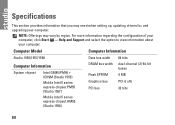
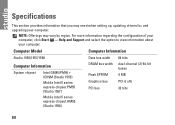
... option to view information about your computer.
Computer Model
Computer Information
Studio 1555/1557/1558
Data bus width 64 bits
Computer Information
System chipset
Intel GM45/PM45 + ICH9M (Studio 1555)
Mobile Intel 5 series express chipset PM55 (Studio 1557)
Mobile Intel 5 series express chipset HM55 (Studio 1558)
DRAM bus width
Flash EPROM Graphics bus PCI bus
dual...
Setup Guide - Page 83


Specifications
Computer Model Processor
Type
L1 cache L2 cache
L3 cache
Studio 1555
Studio 1557
Studio 1558
Intel® Core™2 Duo Intel Pentium® Dual-Core Intel Celeron® Dual-Core
Intel Core i7
Intel Core i3 Intel Core i5 Intel ...
Setup Guide - Page 84
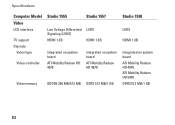
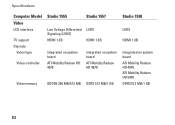
... Signaling (LVDS) HDMI 1.3B
integrated on system board ATI Mobility Radeon HD 4570
Studio 1557
LVDS
HDMI 1.3B
integrated on system board ATI Mobility Radeon HD 4570
Video memory
GDDR3 256 MB/512 MB DDR3 512 MB/1 GB
Studio 1558
LVDS
HDMI 1.3B
integrated on system board ATI Mobility Radeon HD 4570 ATI...
Setup Guide - Page 85
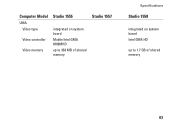
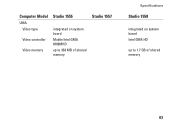
Computer Model
UMA Video type
Video controller
Video memory
Studio 1555
integrated on system board Mobile Intel GMA 4500MHD up to 358 MB of shared memory
Studio 1557
Specifications
Studio 1558
integrated on system board Intel GMA HD
up to 1.7 GB of shared memory
83
Setup Guide - Page 86


... mm) 1.5 V and 3.3 V
26 pins
Memory
Connectors
two user-accessible SODIMM connectors
Capacities
1 GB, 2 GB, and 4 GB
Memory type
800 MHz SODIMM DDR2 (Studio 1555)
1067/1333 MHz SODIMM DDR3 (Studio 1557/Studio 1558)
Minimum memory 1 GB (single channel)
Maximum memory 8 GB (dual channel - 4 GB x 2)
NOTE: For instructions on upgrading the memory, see the Service...

