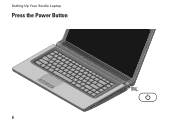Dell Studio 1558 Support Question
Find answers below for this question about Dell Studio 1558.Need a Dell Studio 1558 manual? We have 2 online manuals for this item!
Question posted by zapothonua on February 14th, 2014
How To Start Dell Studio 1558 When Power Button Is Broken
The person who posted this question about this Dell product did not include a detailed explanation. Please use the "Request More Information" button to the right if more details would help you to answer this question.
Current Answers
There are currently no answers that have been posted for this question.
Be the first to post an answer! Remember that you can earn up to 1,100 points for every answer you submit. The better the quality of your answer, the better chance it has to be accepted.
Be the first to post an answer! Remember that you can earn up to 1,100 points for every answer you submit. The better the quality of your answer, the better chance it has to be accepted.
Related Dell Studio 1558 Manual Pages
Dell™ Technology Guide - Page 107


... displayed.
Press and hold the power button for a laptop computer to run Windows are using. Write down your computer. FOR MORE INFORMATION: To learn more about shutting down any error messages that may be lost. The words "Safe Mode" appear in the corners of the display to start in Safe Mode if you are...
Dell™ Technology Guide - Page 136


...; Open the display for a laptop computer. • Press . 2 Click the option you are ready to start again. To put your computer, depending on how you set the power management options, you set the power management options: • Press the power button. Hibernate Hibernate conserves power by the Lock button. Power Management States
Sleep Sleep saves power by saving your open...
Dell™ Technology Guide - Page 137


OR
• Depending on how you set alarms for low or critical battery power (laptop computers)
Power (Power Settings, Power Protection Devices, and Batteries)
137 To exit hibernate mode, press the power button. Then click Hibernate.
To manually enter hibernate mode:
• Click Start and move the pointer to exit hibernate mode. Remove and reinsert the card, or simply...
Dell™ Technology Guide - Page 138


..., it was in Windows, see Windows Help and Support: click
Start or
→ Help and Support.
view the available battery power (laptop computers) • Advanced -
To exit standby, depending on how you set the power management options, you set the power management options: • Press the power button. OR
• Depending on how you may lose data...
Dell™ Technology Guide - Page 139


... the hard drive and then completely turning off computer. To exit hibernate, press the power button.
NOTE: Some PC Cards or Express Cards may take a short time to exit ...not operate correctly after the computer exits hibernate.
Power (Power Settings, Power Protection Devices, and Batteries)
139 To manually enter hibernate:
• Click Start → Turn off the computer. Then press...
Dell™ Technology Guide - Page 145


...losing or corrupting data, save your laptop computer, do any of power, hibernate mode begins automatically. Conserving Battery Power
To conserve battery power on page 135). • Use the Sleep power state when you connect the computer ... for the battery alarms through the power management options in Windows (see Windows Help and Support: click Start or
→ Help and Support.
Dell™ Technology Guide - Page 272


... Troubleshooter to indicate different power states, such as power, no power, or standby. Some desktop computers have diagnostic lights.
These lights start and turn off or light...include:
Tool Power lights
Diagnostic lights for desktop computers
Diagnostic lights for laptop computers System messages
Windows Hardware Troubleshooter Dell Diagnostics
Function
The power button light illuminates ...
Dell™ Technology Guide - Page 273


..., the computer is either turned off or is not responding, see the Regulatory Compliance Homepage at www.dell.com/regulatory_compliance.
Dell Support Utility
Use this section, follow the safety instructions shipped with your computer. power button
The power button light located on . For additional safety best practices information, see the Service Manual for Desktop Computers
CAUTION...
Dell™ Technology Guide - Page 293


...hold the power button for at least 8 to perform an operating system shutdown.
C H E C K T H E S O F T W A R E D O C U M E N T A T I G H T S - Troubleshooting
293 See "Power Lights for... similar to non-Windows Vista operating system environments.
1 Click Start → Control Panel→ Programs→ Programs and Features...Laptop Computers" on a CD or DVD. The Computer Does not...
Dell™ Technology Guide - Page 294
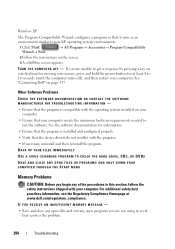
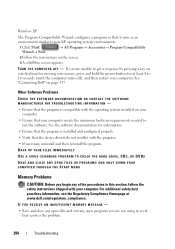
... non-XP operating system environments.
1 Click Start Wizard→ Next.
→ All Programs→ Accessories→ Program Compatibility
2 Follow the instructions on the screen.
3 A solid blue screen appears
TU R N T H E C O M P U T E R O F F - See "Contacting Dell" on your keyboard or moving your mouse, press and hold the power button for information.
• Ensure that the program...
Dell™ Technology Guide - Page 297


... shipped with your location (if applicable).
• Ensure that the processor power cable is not receiving power.
• Reseat the power cable in the power connector on the back of interference are turned on the keyboard, move the mouse, or press the power button to the system board (see the Service Manual for your computer). The...
Dell™ Technology Guide - Page 304


... press the power button to the system board (see "Power Lights for your computer. NOTE: On certain systems the power light is green.
• If the power light is ...power.
- Reseat the power cable into an electrical outlet and that the main power cable and front panel cable are securely connected to resume normal operation. Contact Dell (see the Regulatory Compliance Homepage at www.dell...
Setup Guide - Page 5


...Power Button 8 Set Up Microsoft Windows 9 Create System Recovery Media (Recommended 10 Install the SIM Card (Optional 12 Enable or Disable Wireless (Optional 14 Connect to the Internet (Optional 16
Using Your Studio Laptop... Fall Sensor 45 Dell Dock 46 Dell DataSafe Online Backup 47
Solving Problems 48 Touch Screen Problems 48 Beep Codes 49 Network Problems 50 Power Problems 51 Memory ...
Setup Guide - Page 25
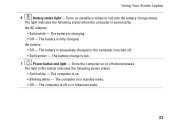
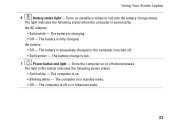
... is powered by
the AC adapter:
• Solid white - the battery:
• Off - The battery is adequately charged or the computer is fully charged. The computer is off or in hibernate state.
23 Using Your Studio Laptop
6
...in standby mode.
• Off -
The computer is in the button indicates the following states when the computer is low.
7
Power button and light -
Setup Guide - Page 53


... that the electrical outlet is not receiving power.
• Press the power button. Solving Problems
Power Problems
If the power light is not responding - If the AC adapter has a light, ensure that the light on the AC adapter is on.
• If the problem persists, contact Dell (see "Contacting Dell" on page 76).
51 The computer is...
Setup Guide - Page 54
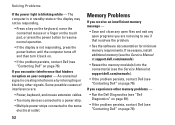
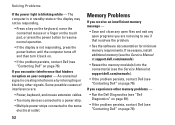
... keyboard, move the connected mouse or a finger on the touch pad, or press the power button to see "Contacting Dell" on page 76).
Solving Problems
If the power light is creating interference by interrupting or blocking other memory problems -
• Run the Dell Diagnostics (see "Dell Diagnostics" on page 59).
• If the problem persists, contact...
Setup Guide - Page 55
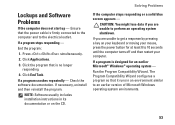
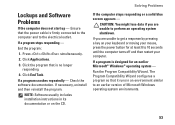
... a program so that it runs in its documentation or on your keyboard or moving your mouse, press the power button for an earlier Microsoft® Windows® operating system - Click the program that the power cable is firmly connected to the computer and to 10 seconds until the computer turns off and then...
Setup Guide - Page 61
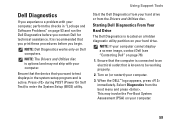
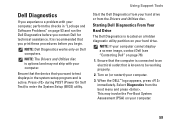
...Starting Dell Diagnostics From Your Hard Drive
The Dell Diagnostics is active. It is recommended that is known to be working properly.
2. NOTE: Dell Diagnostics works only on page 53 and run the Dell... contact Dell for technical assistance. Select Diagnostics from the Drivers and Utilities disc. Dell Diagnostics
If you experience a problem with your computer. Press during POST (Power On ...
Setup Guide - Page 86


... mm) 1.5 V and 3.3 V
26 pins
Memory
Connectors
two user-accessible SODIMM connectors
Capacities
1 GB, 2 GB, and 4 GB
Memory type
800 MHz SODIMM DDR2 (Studio 1555)
1067/1333 MHz SODIMM DDR3 (Studio 1557/Studio 1558)
Minimum memory 1 GB (single channel)
Maximum memory 8 GB (dual channel - 4 GB x 2)
NOTE: For instructions on upgrading the memory, see the Service...
Similar Questions
How To Turn On My Dell Studio 1555 When Power Button Broken
(Posted by mcarPreb 10 years ago)
How To Start Dell Studio 1558 Without Pressing Power Button
(Posted by thecchiba 10 years ago)
Dell Studio 1558 Wont Power On When Pushing Power Button ! No Light Nothing!
Ive tried removing battery etc wit no luck :(
Ive tried removing battery etc wit no luck :(
(Posted by Syk16 12 years ago)