Dell Studio 1558 Support Question
Find answers below for this question about Dell Studio 1558.Need a Dell Studio 1558 manual? We have 2 online manuals for this item!
Question posted by marbla on October 20th, 2014
Studio 1558 Power Light Goes On Then Off, Won't Start
The person who posted this question about this Dell product did not include a detailed explanation. Please use the "Request More Information" button to the right if more details would help you to answer this question.
Current Answers
There are currently no answers that have been posted for this question.
Be the first to post an answer! Remember that you can earn up to 1,100 points for every answer you submit. The better the quality of your answer, the better chance it has to be accepted.
Be the first to post an answer! Remember that you can earn up to 1,100 points for every answer you submit. The better the quality of your answer, the better chance it has to be accepted.
Related Dell Studio 1558 Manual Pages
Dell™ Technology Guide - Page 19


.... 265
Using Microsoft® Windows® System Restore . . . . . 265 Starting System Restore 266 Undoing the Last System Restore 266 Enabling System Restore 267
Using Dell™... Power Lights for Desktop Computers 273 Diagnostic Lights for Desktop Computers . . . . . 274 Diagnostic Lights for Laptop Computers 275 System Messages for Desktop Computers. . . . . 275 System Messages for Laptop ...
Dell™ Technology Guide - Page 20


... 296 Printer Problems 298 Scanner Problems 299 Sound and Speaker Problems 299 Touch Pad or Mouse Problems for Laptop Computers 301 Video and Monitor Problems 302 Power Lights 304
Dell Technical Update Service 305
21 System Setup 307
Viewing System Settings With the System Setup Program 307
Entering the System Setup Program 308...
Dell™ Technology Guide - Page 145


... this option. Your laptop computer will display a warning when the battery charge is at a critically low level.
If you leave the computer unattended for the battery alarms through the power management options in Windows (see Windows Help and Support: click Start or
→ Help and Support.
If necessary, the AC adapter then charges...
Dell™ Technology Guide - Page 272


... for laptop computers System messages
Windows Hardware Troubleshooter Dell Diagnostics
Function
The power button light illuminates and blinks or remains solid to indicate different power states, such as power, no power, or standby. These lights start and turn off or light in a certain sequence to indicate status and problems.
See your computer include:
Tool Power lights
Diagnostic lights for...
Dell™ Technology Guide - Page 273


... responding, see the Regulatory Compliance Homepage at www.dell.com/regulatory_compliance. Dell Support Utility
Use this section, follow the safety instructions shipped with your computer. Power Lights for Desktop Computers
CAUTION: Before you begin any of your computer.
For additional safety best practices information, see the Service Manual for self-support information...
Dell™ Technology Guide - Page 274
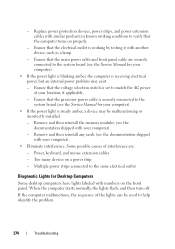
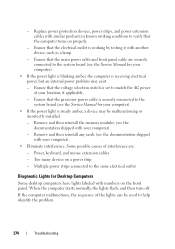
..., the sequence of interference are securely connected to the system board (see the Service Manual for your computer).
• Eliminate interference. Power, keyboard, and mouse extension cables
- When the computer starts normally, the lights flash, and then turn off.
- Remove and then reinstall the memory modules (see the documentation shipped with numbers on...
Dell™ Technology Guide - Page 293


...Vista The Program Compatibility Wizard configures a program so that is Designed for Laptop Computers" on a CD or DVD.
If necessary, uninstall and then ...Power Lights for Desktop Computers" on page 273 or "Diagnostic Lights for Desktop Computers" on page 274 or "Diagnostic Lights for an Earlier Windows Operating System RUN THE PROGRAM COMPATIBILITY WIZARD -
The Computer Does not Start...
Dell™ Technology Guide - Page 296
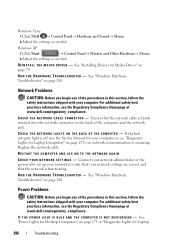
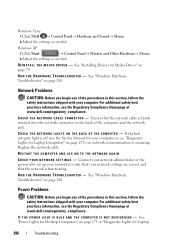
... Drivers for Laptop
296
Troubleshooting C H E C K T H E N E T W O R K C A B L E C O N N E C T O R - C H E C K T H E N E T W O R K L I V E R -
See "Power Lights for Desktop Computers" on page 273 or "Diagnostic Lights for Media Drives" on the back of the procedures in this section, follow the safety instructions shipped with your computer. Windows XP
1 Click Start
→ Control...
Dell™ Technology Guide - Page 297


..., and mouse extension cables
• Too many devices connected to the same power strip
Troubleshooting
297 NOTE: On certain systems the power light is set to match the AC power at your location (if applicable).
• Ensure that the main power cable and front panel cable are properly installed and securely connected to the system...
Dell™ Technology Guide - Page 302
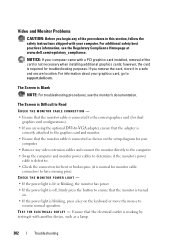
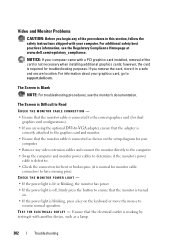
... information, see the monitor's documentation.
CHECK THE MONITOR POWER LIGHT -
• If the power light is lit or blinking, the monitor has power. • If the power light is off, firmly press the button to the graphics... monitor.
• Ensure that the monitor is turned
on. • If the power light is blinking, press a key on the setup diagram for troubleshooting purposes. If you are...
Dell™ Technology Guide - Page 303


... to the card. Windows Vista 1 Click Start → Control Panel→ Hardware and Sound... R S O U R C E S - See the monitor documentation for Desktop Computers" on adjusting the contrast and brightness, demagnetizing (degaussing) the monitor, and running the monitor self-test.
See "Power Lights for instructions on page 273. M O V E T H E M O N I N G S -
C H E C K T H E D I A G N O S T...
Dell™ Technology Guide - Page 304


... the Service Manual for Desktop Computers" on the back of the procedures in standby mode. For additional safety best practices information, see "Power Lights for your computer.
The power button light located on the front of the computer illuminates and blinks or remains solid to the system board (see "Contacting Dell" on properly.
- Reseat...
Dell™ Technology Guide - Page 305


... location, if applicable.
- The service is steady amber, a device may be customized for your computer.)
• If the power light is free and can be malfunctioning or incorrectly installed.
- Too many devices on a power strip
- Ensure that the voltage selection switch is securely connected to the system board (see the Documentation for content...
Setup Guide - Page 53


... testing it back on.
• If the problem persists, contact Dell (see "Contacting Dell" on page 76). If the power light is solid white and the computer is not receiving power.
• Press the power button.
The computer is either turned off - The computer resumes normal operation if it is off and then turn...
Setup Guide - Page 54
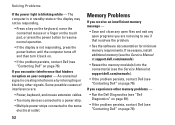
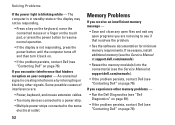
... Dell (see "Contacting Dell" on page 76).
52 Some possible causes of interference are not using to the same electrical outlet. Solving Problems
If the power light is creating interference by interrupting or blocking other memory problems -
• Run the Dell Diagnostics (see "Dell Diagnostics" on page 59).
• If the problem...
Setup Guide - Page 82
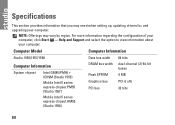
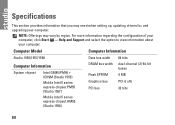
...)
Mobile Intel 5 series express chipset PM55 (Studio 1557)
Mobile Intel 5 series express chipset HM55 (Studio 1558)
DRAM bus width
Flash EPROM Graphics bus PCI bus
dual-channel (2) 64‑bit buses 4 MB
PCI-E x16
32 bits
80
For more information regarding the configuration of your computer, click Start → Help and Support and select...
Setup Guide - Page 83


Specifications
Computer Model Processor
Type
L1 cache L2 cache
L3 cache
Studio 1555
Studio 1557
Studio 1558
Intel® Core™2 Duo Intel Pentium® Dual-Core Intel Celeron® Dual-Core
Intel Core i7
Intel Core i3 Intel Core i5 Intel ...
Setup Guide - Page 84
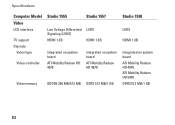
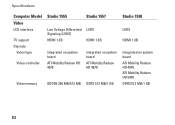
... Signaling (LVDS) HDMI 1.3B
integrated on system board ATI Mobility Radeon HD 4570
Studio 1557
LVDS
HDMI 1.3B
integrated on system board ATI Mobility Radeon HD 4570
Video memory
GDDR3 256 MB/512 MB DDR3 512 MB/1 GB
Studio 1558
LVDS
HDMI 1.3B
integrated on system board ATI Mobility Radeon HD 4570 ATI...
Setup Guide - Page 85
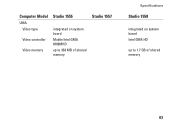
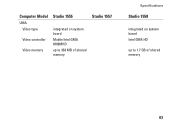
Computer Model
UMA Video type
Video controller
Video memory
Studio 1555
integrated on system board Mobile Intel GMA 4500MHD up to 358 MB of shared memory
Studio 1557
Specifications
Studio 1558
integrated on system board Intel GMA HD
up to 1.7 GB of shared memory
83
Setup Guide - Page 86


... mm) 1.5 V and 3.3 V
26 pins
Memory
Connectors
two user-accessible SODIMM connectors
Capacities
1 GB, 2 GB, and 4 GB
Memory type
800 MHz SODIMM DDR2 (Studio 1555)
1067/1333 MHz SODIMM DDR3 (Studio 1557/Studio 1558)
Minimum memory 1 GB (single channel)
Maximum memory 8 GB (dual channel - 4 GB x 2)
NOTE: For instructions on upgrading the memory, see the Service...
Similar Questions
N5110 Power Light Goes Off When Connected To Laptop
(Posted by Thanedgs 9 years ago)
Dell Studio 1558 Power Light Not Lit Up When Battery Is Removed
(Posted by Fatejdebb 9 years ago)
Dell Studio 1558 Power Light Flashes 3 Times And Wont Turn On
(Posted by Kaze4siz 10 years ago)

