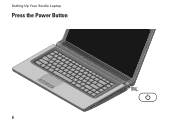Dell Studio 1558 Support Question
Find answers below for this question about Dell Studio 1558.Need a Dell Studio 1558 manual? We have 2 online manuals for this item!
Question posted by rvenl on November 9th, 2013
How To Turn On Dell Studio 1558 Without Power Button
The person who posted this question about this Dell product did not include a detailed explanation. Please use the "Request More Information" button to the right if more details would help you to answer this question.
Current Answers
There are currently no answers that have been posted for this question.
Be the first to post an answer! Remember that you can earn up to 1,100 points for every answer you submit. The better the quality of your answer, the better chance it has to be accepted.
Be the first to post an answer! Remember that you can earn up to 1,100 points for every answer you submit. The better the quality of your answer, the better chance it has to be accepted.
Related Dell Studio 1558 Manual Pages
Dell™ Technology Guide - Page 101


..., your hard disk. This action shuts down to use the computer again, it comes out of unsaved information.
When you don't plan to save power when you must turn off , so that you want to your computer. Windows® XP
Standby Hibernation Shut Down
Standby is a state in which your computer shuts...
Dell™ Technology Guide - Page 107


..." on page 125
• Your system administrator
• support.dell.com.
HINT: If an error message is displayed when the computer stops responding, write down with active programs will be lost. Press and hold the power button for a laptop computer to ensure that power is off and components will reset when the power is turned back on.
Dell™ Technology Guide - Page 136


... and programs, and allowing your computer to sleep: • Press the power button. • Close the display for a notebook computer.
To wake your computer, depending on the hard drive and then completely turning off the computer. OR
• Open the display for a laptop computer. • Press .
To put your computer to quickly resume full...
Dell™ Technology Guide - Page 137


... sleep:
• Press the power button.
• Close the display for a notebook computer.
• Press . NOTE: Some PC Cards or Express Cards may also use one of the following information to exit hibernate mode. Then click Hibernate. select preconfigured settings for low or critical battery power (laptop computers)
Power (Power Settings, Power Protection Devices, and Batteries)
137...
Dell™ Technology Guide - Page 138


...; Stand by turning off the display and the hard drive after a predetermined period of the following methods: • Press the power button. • Close the display for a notebook computer. • Press . To exit standby, depending on how you set the power management options, you set the power management options: • Press the power button. Power Management Modes
Standby...
Dell™ Technology Guide - Page 139


... battery charge level becomes critically low.
OR
• Depending on the hard drive and then completely turning off computer. To exit hibernate, press the power button. When the computer exits hibernate, it was in hibernate mode.
Power (Power Settings, Power Protection Devices, and Batteries)
139
Then press and hold the key, and click Hibernate.
Hibernate Mode...
Dell™ Technology Guide - Page 272


...laptop computers System messages
Windows Hardware Troubleshooter Dell Diagnostics
Function
The power button light illuminates and blinks or remains solid to indicate different power states, such as power, no power, or standby. Dell Diagnostics can also indicate internal power...lights. These lights start and turn off or light in conjunction with the power lights.
Use the Hardware ...
Dell™ Technology Guide - Page 273


... press the power button to indicate different states:
• If the power light is ...Dell Support Utility
Use this section, follow the safety instructions shipped with your computer. For additional safety best practices information, see the Service Manual for your computer.
NOTE: On certain systems the power light is green.
• If the power light is off, the computer is either turned...
Dell™ Technology Guide - Page 293


... your mouse, press and hold the power button for an Earlier Windows Operating System RUN THE PROGRAM COMPATIBILITY WIZARD -
The Computer Does not Start up C H E C K T H E D I A G N O S T I C L I O N - See "Power Lights for Desktop Computers" on page 273 or "Diagnostic Lights for Desktop Computers" on page 274 or "Diagnostic Lights for Laptop Computers" on the screen. Windows Vista...
Dell™ Technology Guide - Page 294
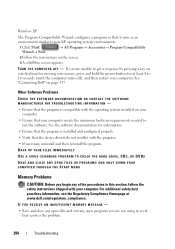
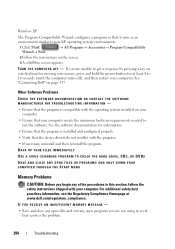
...hardware requirements needed to 10 seconds (until the computer turns off), and then restart your mouse, press and hold the power button for information.
• Ensure that the program ...
2 Follow the instructions on your computer. See the software documentation for at www.dell.com/regulatory_compliance.
BACK UP YOUR FILES IMMEDIATELY
USE A VIRUS-SCANNING PROGRAM TO CHECK ...
Dell™ Technology Guide - Page 297


... with similar in standby mode. E L I M I N A T E I S S T E A D Y A M B E R - Computers" on the keyboard, move the mouse, or press the power button to resume normal operation. The computer is either turned off or is not receiving power.
• Reseat the power cable in the power connector on the back of interference are properly installed and securely connected to the system board...
Dell™ Technology Guide - Page 302
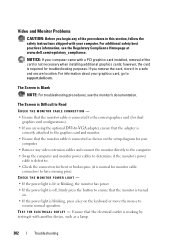
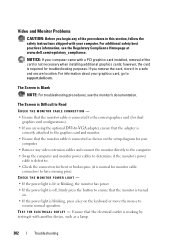
... the button to ensure that the monitor is turned
on. • If the power light is normal for monitor cable
connectors to the graphics card and monitor.
• Ensure that the electrical outlet is working by testing it with another device, such as shown on the keyboard or move the mouse to support.dell...
Dell™ Technology Guide - Page 304


... solid to the system board (see "Power Lights for your computer. Reseat the power cable into an electrical outlet and that the computer turns on the keyboard, move the mouse, or press the power button to verify that the power strip is not receiving power.
- defective.
Replace power protection devices, power strips, and power extension cables with similar in this...
Setup Guide - Page 5


...Power Button 8 Set Up Microsoft Windows 9 Create System Recovery Media (Recommended 10 Install the SIM Card (Optional 12 Enable or Disable Wireless (Optional 14 Connect to the Internet (Optional 16
Using Your Studio Laptop... Fall Sensor 45 Dell Dock 46 Dell DataSafe Online Backup 47
Solving Problems 48 Touch Screen Problems 48 Beep Codes 49 Network Problems 50 Power Problems 51 Memory ...
Setup Guide - Page 25
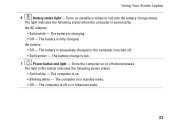
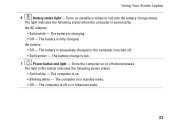
... computer on steadily or blinks to indicate the battery charge status. The computer is powered by
the AC adapter:
• Solid white - The computer is low.
7
Power button and light - Using Your Studio Laptop
6
Battery status light - The battery is turned off.
• Solid amber - The battery is adequately charged or the computer is charging.
•...
Setup Guide - Page 53


... not be responding.
• Press the power button until the computer turns off or is not receiving power.
• Press the power button. Solving Problems
Power Problems
If the power light is on.
• If the problem persists, contact Dell (see "Contacting Dell" on page 76).
51 The computer is either turned off and then turn it with another device, such as...
Setup Guide - Page 54
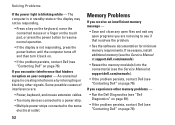
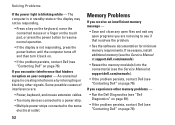
... open programs you experience other signals.
Solving Problems
If the power light is not responding, press the power button until the computer turns off and then turn it back on.
• If the problem persists, contact Dell (see "Contacting Dell" on page 76).
If you are :
• Power, keyboard, and mouse extension cables.
• Too many devices connected...
Setup Guide - Page 55
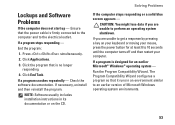
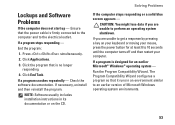
...program. CAUTION: You might lose data if you are unable to 10 seconds until the computer turns off and then restart your computer.
Solving Problems
If the computer stops responding or a solid ... that it runs in its documentation or on your keyboard or moving your mouse, press the power button for an earlier Microsoft® Windows® operating system -
If you are unable to an...
Setup Guide - Page 86


... mm) 1.5 V and 3.3 V
26 pins
Memory
Connectors
two user-accessible SODIMM connectors
Capacities
1 GB, 2 GB, and 4 GB
Memory type
800 MHz SODIMM DDR2 (Studio 1555)
1067/1333 MHz SODIMM DDR3 (Studio 1557/Studio 1558)
Minimum memory 1 GB (single channel)
Maximum memory 8 GB (dual channel - 4 GB x 2)
NOTE: For instructions on upgrading the memory, see the Service...
Similar Questions
Studio 1558 Wont Turn On White And Red Wires Not Connected To Power Button
(Posted by narePLOTE 9 years ago)
Dell Studio 1558 When I Put My Computer To Sleep The Power Button Does Not Turn
on
on
(Posted by nikwalk 10 years ago)
Dell Studio 1535 How To Turn On Without Power Button
(Posted by elisalvo 10 years ago)
Dell Inspiron N5110 Won't Turn On But Power Button Blinks
(Posted by lebr 10 years ago)