Dell Studio 1745 Support Question
Find answers below for this question about Dell Studio 1745.Need a Dell Studio 1745 manual? We have 2 online manuals for this item!
Question posted by drnemcrissi on February 25th, 2014
How To Change Keyboard On Dell Studio 1745
The person who posted this question about this Dell product did not include a detailed explanation. Please use the "Request More Information" button to the right if more details would help you to answer this question.
Current Answers
There are currently no answers that have been posted for this question.
Be the first to post an answer! Remember that you can earn up to 1,100 points for every answer you submit. The better the quality of your answer, the better chance it has to be accepted.
Be the first to post an answer! Remember that you can earn up to 1,100 points for every answer you submit. The better the quality of your answer, the better chance it has to be accepted.
Related Dell Studio 1745 Manual Pages
Dell™ Technology Guide - Page 20


... 291 Keyboard Problems for External Keyboards . . . 292 Lockups and Software Problems 292 Memory Problems 294 Mouse Problems 295 Network Problems 296 Power Problems 296 Printer Problems 298 Scanner Problems 299 Sound and Speaker Problems 299 Touch Pad or Mouse Problems for Laptop Computers 301 Video and Monitor Problems 302 Power Lights 304
Dell Technical...
Dell™ Technology Guide - Page 63


...→ Pen and Input Devices. To change the zoom settings, double-click the Dell Touch Pad icon in and out by ...laptop computer may not support single finger zoom feature. Do not allow water from their
electrical outlets. 3 Remove any attached devices from the computer and from the cloth to seep between the touch pad and the surrounding palm rest.
Navigation Devices (Mouse, Keyboard...
Dell™ Technology Guide - Page 67


...; Regional and Language Options.
2 On the Regional Options tab of Your Keyboard
Windows Vista
1 Click Start → Control Panel→ Clock, Language, and Region→ Regional and Language Options.
2 Click Change keyboards or other input methods. 3 On the Keyboards and Languages tab, click Change keyboards. 4 Under Installed services, click Add. 5 Click the language you want to...
Dell™ Technology Guide - Page 276


...T - AUXILIARY DEVICE FAILURE VERIFY THAT MOUSE AND KEYBOARD ARE SECURELY ATTACHED TO CORRECT CONNECTORS.
Enter the system setup program (see "Entering the System Setup Program" on page 308) and change the system setup program options (see "System Setup... BIOS setup.
Contact Dell (see the documentation for assistance).
NOTICE - System Messages for Laptop Computers
NOTE: If ...
Dell™ Technology Guide - Page 281


Starting the Dell Diagnostics on Laptop Computers
NOTE: If your computer does not display a screen image, see "Contacting Dell" in this section, follow the safety ... additional safety best practices information, see "Troubleshooting" on (or restart) your computer. 3 Start the Dell Diagnostics in the system setup program and is connected to review your hard drive.
When to test displays...
Setup Guide - Page 5
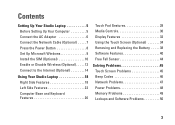
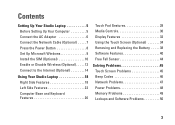
... 9 Install the SIM (Optional 10 Enable or Disable Wireless (Optional 12 Connect to the Internet (Optional 14
Using Your Studio Laptop 18 Right Side Features 18 Left Side Features 22 Computer Base and Keyboard Features 26
Touch Pad Gestures 28 Media Controls 30 Display Features 32 Using the Touch Screen (Optional 34 Removing...
Setup Guide - Page 7
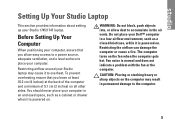
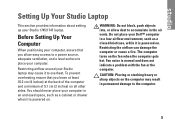
...Setting Up Your Computer
When positioning your computer. You should never place your Dell™ computer in a low-airflow environment, such as a cabinet or ... on all other sides. Restricting airflow around your Studio 1745/1747 laptop. Setting Up Your Studio Laptop
This section provides information about setting up your Studio laptop may result in permanent damage to place your computer,...
Setup Guide - Page 8


WARNING: The AC adapter works with your computer. NOTE: Use only Dell AC adapter family PA-3E, PA-10, and PA-12 with electrical outlets worldwide. However, ... to a power strip or electrical outlet may cause fire or permanent damage to your computer.
6 Setting Up Your Studio Laptop
Connect the AC Adapter
Connect the AC adapter to the adapter firmly and ensure that the light on the adapter is...
Setup Guide - Page 11


...and may render your computer available on the screen. Setting Up Your Studio Laptop
Set Up Microsoft Windows
Your Dell computer is recommended that you download and install the latest BIOS and ...drivers for the first time, follow the instructions on the Dell Support website at support.dell.com.
9 Doing so may take you through several procedures including accepting license...
Setup Guide - Page 14


Wireless on:
Wireless off icons appear on page 30.
12 The wireless on or off :
For information on changing the behavior of the Fn key, see "Media Controls" on the screen to enable or disable wireless. Setting Up Your Studio Laptop
Enable or Disable Wireless (Optional)
Press the key or press the keys on the keyboard to indicate the status.
Setup Guide - Page 16


...optional) and to the Internet, you need an external modem or network connection and an Internet Service Provider (ISP). Setting Up Your Studio Laptop
Connect to the Internet (Optional)
To connect to the telephone wall connector before you set up your Internet connection.
• If ...USB modem or WLAN adapter is not a part of your original order, you can purchase one from the Dell website at www...
Setup Guide - Page 18


....
3. If you get one. The Connect to the Internet. Setting Up Your Studio Laptop
Setting Up Your Internet Connection
ISPs and ISP offerings vary by your ISP to complete...Set up a connection or Network→ Connect to the Internet window appears.
NOTE: If you set your Dell™ computer to check the service status, or try connecting again later. Contact your ISP for offerings available...
Setup Guide - Page 20
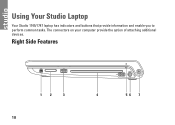
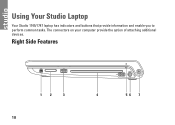
The connectors on your computer provide the option of attaching additional devices. Right Side Features
12
3
18
4
56 7 Using Your Studio Laptop
Your Studio 1745/1747 laptop has indicators and buttons that provide information and enable you to perform common tasks.
Setup Guide - Page 21


Using Your Studio Laptop
1
IEEE 1394a connector - Save the blank for use when no media card is installed in...in-1 Media Card Reader - Blanks protect unused slots from other particles. Connects to high-speed serial multimedia devices, such as a mouse, keyboard, printer,
external drive, or MP3 player.
19 Provides a fast and convenient way to view and share digital photos, music, videos, ...
Setup Guide - Page 26


... antenna to eSATA compatible
storage devices (such as external hard disk drives or optical drives) or USB devices (such as a
mouse, keyboard, printer, external drive, or MP3 player). Using Your Studio Laptop
6
eSATA/USB combo connector with USB PowerShare - In such cases, turn off when only 10% of the total battery life remains...
Setup Guide - Page 29
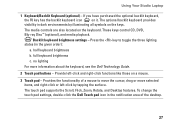
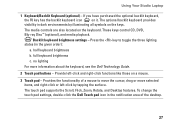
... the Dell Touch pad icon in the notification area of a mouse to toggle the three lighting states (in dark environments by tapping the surface. Provides the functionality of the desktop.
27 Backlit keyboard brightness settings - The media controls are also located on a mouse.
3 Touch pad -
full keyboard brightness
c.
Using Your Studio Laptop
1 Keyboard/Backlit Keyboard (optional...
Setup Guide - Page 32


... are: Multimedia Key First - For multimedia action, press + the required media control key.
Using Your Studio Laptop
Media Controls
The media controls can configure the keyboard media control keys using the media control keys on the keyboard or the touch sensitive media controls located above the keyboard. For function key, press + the required function key.
Setup Guide - Page 35


Built-in camera for video chatting and voice recording.
2 Camera activity indicator - Using Your Studio Laptop
1 Left digital array microphone - Your display can vary based on or off. 3 Camera - Combines with the left digital ...- Indicates if the camera is on selections you made when purchasing your
computer. For more information about displays, see the Dell Technology Guide.
33
Similar Questions
Enable Wifi On My Studio 1745
How do I enable the wifi switch on my studio 1745?
How do I enable the wifi switch on my studio 1745?
(Posted by wald129 8 years ago)
Can You Change A Dell 1745 Regular Keyboard With A Backlit Keyboard
(Posted by cavemRei 10 years ago)



