Dell Studio XPS 1640 Support Question
Find answers below for this question about Dell Studio XPS 1640.Need a Dell Studio XPS 1640 manual? We have 2 online manuals for this item!
Question posted by dev1plb3 on December 22nd, 2013
Dell Xps Battery Cannot Be Identified 1640
The person who posted this question about this Dell product did not include a detailed explanation. Please use the "Request More Information" button to the right if more details would help you to answer this question.
Current Answers
There are currently no answers that have been posted for this question.
Be the first to post an answer! Remember that you can earn up to 1,100 points for every answer you submit. The better the quality of your answer, the better chance it has to be accepted.
Be the first to post an answer! Remember that you can earn up to 1,100 points for every answer you submit. The better the quality of your answer, the better chance it has to be accepted.
Related Dell Studio XPS 1640 Manual Pages
Dell™ Technology Guide - Page 11


... Power Supply (UPS 141
Laptop Computer Batteries 141 Using Your Laptop Computer for the First Time 142 Preserving the Life of a Battery 142 Replacing a Battery 143 Checking the Battery Charge 143 Conserving Battery Power 145 Charging the Battery 145 Storing a Battery 146 US Department of Transportation (DOT) Notebook Battery Restrictions 146 Dell™ ControlPoint Power Manager...
Dell™ Technology Guide - Page 63


...outlets. 3 Remove any installed batteries. 4 Moisten a soft, lint-free cloth with items on the screen check box.
3 Click OK. Windows® XP
1 Click Start
→ ...(Mouse, Keyboard, Touch Pad)
63 Single Finger Zoom
NOTE: Your laptop computer may not support single finger zoom feature. In the Gestures tab... double-click the Dell Touch Pad icon in and out by spreading two fingers or by...
Dell™ Technology Guide - Page 107


...You may want to remove and replace the battery for a laptop computer to start in a limited state.
...later. Only the basic files and drivers necessary to identify which Windows mode you can eliminate the default settings ... you may be lost.
See "Replacing a Battery" on page 125
• Your system administrator
• support.dell.com. NOTE: Unsaved data associated with a ...
Dell™ Technology Guide - Page 128


... 3 Use the following options in the Tasks area to improve your computer.
and adjust battery usage for passwords, local policies, local key policies, software restrictions, and IP security policies...find what you are looking for errors or problem areas. Open Disk Cleanup - Windows® XP
1 Click Start
→ Control Panel→ Performance and
Maintenance→ Administrative Tools.
2...
Dell™ Technology Guide - Page 143


..., undock it clicks into place. Handle damaged or leaking batteries with your laptop computer, follow these procedures, turn off .
3 Slide the battery-bay latch release(s) on your laptop computer.
Do not use a battery from other external cables from Dell. Your battery will vary depending on disposing batteries. For additional safety best practices information, see the Regulatory...
Dell™ Technology Guide - Page 146


... Manager for an extended period of January 1, 2008, the US DOT prohibits spare (loose) lithium batteries in about 1 hour and to access Dell ControlPoint Help and additional features and options.
146
Power (Power Settings, Power Protection Devices, and Batteries) However, do not operate your laptop computer from overcharging. US Department of Transportation (DOT) Notebook...
Dell™ Technology Guide - Page 275


... CHECKPOINT [NNNN]. Replace the battery (see "Contacting Dell" on page 337 for assistance...Dell Support website support.dell.com. ALERT! FOR MORE INFORMATION: To learn more about the meaning of the lights to help identify... the Service Manual for your computer for Laptop Computers
Typically laptop computers have keyboard status lights located above the keyboard.
Replace the CPU fan ...
Setup Guide - Page 5
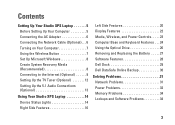
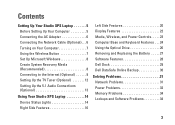
... the TV Tuner (Optional 12 Setting Up the 5.1 Audio Connections (Optional 13
Using Your Studio XPS Laptop 14 Device Status Lights 14 Right Side Features 16
Left Side Features 20 Display Features 22...Features 24 Using the Optical Drive 26 Removing and Replacing the Battery 27 Software Features 28 Dell Dock 29 Dell DataSafe Online Backup 30
Solving Problems 31 Network Problems 31 Power...
Setup Guide - Page 7
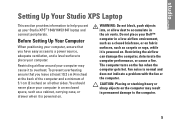
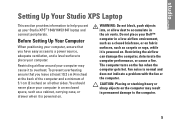
Do not place your Dell™ computer in an enclosed space, such as carpets or rugs, while it is powered on .... all other sides. CAUTION: Placing or stacking heavy or sharp objects on the fan when the computer gets hot. Setting Up Your Studio XPS Laptop
This section provides information to help you have easy access to a power source, adequate ventilation, and a level surface to place your...
Setup Guide - Page 10
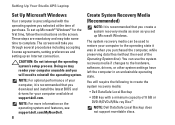
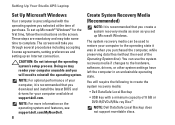
.... Setting Up Your Studio XPS Laptop
Set Up Microsoft Windows
Your computer is preconfigured with a minimum capacity of 8 GB or DVD-R/DVD+R/Blu-ray Disc™
NOTE: Dell DataSafe Local Backup does...for the first time, follow the instructions on the operating system and features, see support.dell.com/MyNewDell.
8
Create System Recovery Media (Recommended)
NOTE: It is recommended that you...
Setup Guide - Page 11
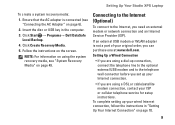
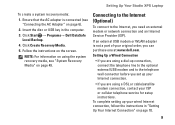
... USB key in "Setting Up Your Internet Connection" on the screen. Follow the instructions on page 10.
9 Setting Up Your Studio XPS Laptop
To create a system recovery media:
1. Click Start → Programs→ Dell DataSafe Local Backup.
4. Connecting to the Internet (Optional)
To connect to the telephone wall connector before you can purchase one...
Setup Guide - Page 20


...Studio XPS Laptop
5
eSATA/USB combo connector with the USB specification. NOTE: If the computer is turned off or in sleep state. In such cases, turn the computer on /off or in sleep state while the USB device is powered on to the AC adapter which powers the
computer and charges the battery... it in powered off when only 10% of the total battery life remains.
6
AC adapter connector -
Setup Guide - Page 21


... sleep state
On AC Adapter:
• Solid white - computer is critically low
• Blinking white - battery is turned on. computer is in standby state
Using Your Studio XPS Laptop
19 Illuminates when the computer is low
• Flashing amber - computer is powered on battery power
• Solid amber - The different lights indicate the following: On...
Setup Guide - Page 22


... a commercially available antitheft device to the computer. computer is in sleep state
On AC Adapter:
• Solid white - The different lights indicate the following:
On Battery Power:
• Solid white - Using Your Studio XPS Laptop
Left Side Features
8 7 6 45 3 2 1
10 9
1 Power light - Illuminates when the computer is turned on your computer.
20
Setup Guide - Page 24


... (Optional) - For more information about displays, see the Dell Technology Guide.
2 Left digital array microphone - Illuminates when the... your face each time you login to provide high quality sound for video capture, conferencing, and chat. Using Your Studio XPS Laptop
Display Features
The display panel holds a camera and accompanying dual digital array microphones.
1 2 34 5
1 Display ...
Setup Guide - Page 26
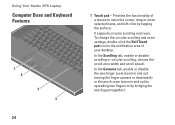
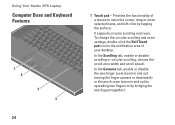
..., choose the scroll zone width and scroll speed. Provides the functionality of your desktop. To change the circular scrolling and zoom settings, double-click the Dell Touch pad icon in and out by spreading two fingers or by tapping the surface.
Using Your Studio XPS Laptop
Computer Base and Keyboard Features
1 2 3 4
24
1 Touch pad -
Setup Guide - Page 27
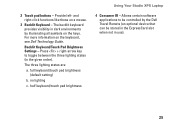
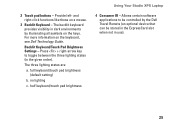
...Allows certain software applications to toggle between the three lighting states (in dark environments by the Dell Travel Remote (an optional device that can be controlled by illuminating all symbols on the keys.... order). half keyboard/touch pad brightness
Using Your Studio XPS Laptop
4 Consumer IR - Provide left- full keyboard/touch pad brightness (default setting)
b. no lighting
c.
Setup Guide - Page 29
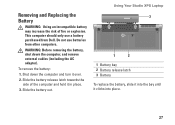
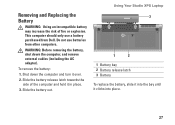
This computer should only use batteries from Dell.
Shut down the computer, and remove external cables (including the AC adapter).
Slide the battery release latch towards the side of fire or explosion. Using Your Studio XPS Laptop
Removing and Replacing the Battery
WARNING: Using an incompatible battery may increase the risk of the computer and hold it over.
2. WARNING...
Setup Guide - Page 30
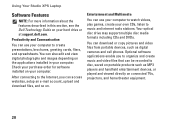
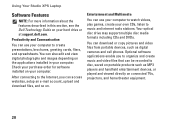
...purchase order for software installed on the applications installed in this section, see the Dell Technology Guide on portable products such as digital cameras and cell phones.
Entertainment and... your hard drive or at support.dell.com. You can use your computer to watch videos, play games, create your computer.
Using Your Studio XPS Laptop
Software Features
NOTE: For more information...
Setup Guide - Page 31
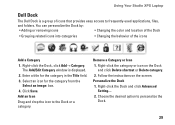
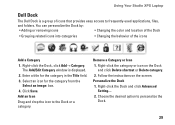
... Save. Follow the instructions on the Dock and click Delete shortcut or Delete category.
2. Right-click the Dock and click Advanced Setting....
2. Using Your Studio XPS Laptop
Dell Dock
The Dell Dock is displayed.
2.
Personalize the Dock
1. The Add/Edit Category window is a group of the icons
Add a Category
1. Add an Icon
Drag and drop...
Similar Questions
Can Not View Battery Percentage On Dell Studio 1555
(Posted by jeffrjwii 9 years ago)
Studio Xps 1640 Will Not Start With Installed Battery
(Posted by jenblob 10 years ago)

