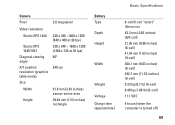Dell Studio XPS 1640 Support Question
Find answers below for this question about Dell Studio XPS 1640.Need a Dell Studio XPS 1640 manual? We have 2 online manuals for this item!
Question posted by rosassandr on June 4th, 2014
How To Remove Cd From Dell Xps 1640
The person who posted this question about this Dell product did not include a detailed explanation. Please use the "Request More Information" button to the right if more details would help you to answer this question.
Current Answers
There are currently no answers that have been posted for this question.
Be the first to post an answer! Remember that you can earn up to 1,100 points for every answer you submit. The better the quality of your answer, the better chance it has to be accepted.
Be the first to post an answer! Remember that you can earn up to 1,100 points for every answer you submit. The better the quality of your answer, the better chance it has to be accepted.
Related Dell Studio XPS 1640 Manual Pages
Dell™ Technology Guide - Page 63


...Do not allow water from their
electrical outlets. 3 Remove any attached devices from the computer and from the cloth to seep between ... touch pad and the surrounding palm rest.
Windows® XP
1 Click Start
→ Control Panel→ Printers and...
NOTE: Your laptop computer may not support single finger zoom feature. To change the zoom settings, double-click the Dell Touch Pad icon...
Dell™ Technology Guide - Page 281


... system setup program and is active. See the documentation that came with your computer, see "Troubleshooting" on Laptop Computers
NOTE: If your docking device for technical assistance.
Starting the Dell Diagnostics From Your Hard Drive
The Dell Diagnostics is connected to use the Dell Diagnostics
If you experience a problem with your computer. Starting the...
Dell™ Technology Guide - Page 285
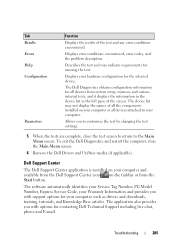
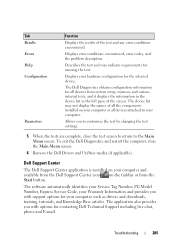
... you to customize the test by changing the test settings.
5 When the tests are complete, close the Main Menu screen.
6 Remove the Dell Drivers and Utilities media (if applicable).
To exit the Dell Diagnostics and restart the computer, close the test screen to return to your computer and available from the Start button...
Dell™ Technology Guide - Page 291
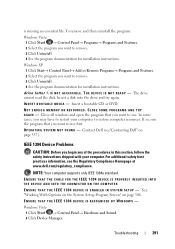
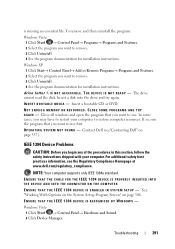
...missing an essential file. Windows XP 1 Click Start→ Control Panel→ Add or Remove Programs→ Programs and ...remove. 3 Click Uninstall. 4 See the program documentation for installation instructions. O P E R A T I A - Contact Dell (see the Regulatory Compliance Homepage at www.dell.com/regulatory_compliance. For additional safety best practices information, see "Contacting Dell...
Setup Guide - Page 5
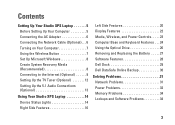
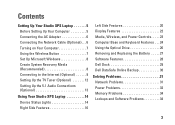
... the TV Tuner (Optional 12 Setting Up the 5.1 Audio Connections (Optional 13
Using Your Studio XPS Laptop 14 Device Status Lights 14 Right Side Features 16
Left Side Features 20 Display Features 22 ...and Keyboard Features 24 Using the Optical Drive 26 Removing and Replacing the Battery 27 Software Features 28 Dell Dock 29 Dell DataSafe Online Backup 30
Solving Problems 31 Network ...
Setup Guide - Page 7
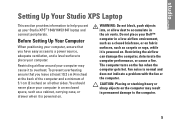
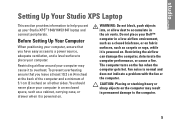
... around your Dell™ computer in an enclosed space, such as carpets or rugs, while it to overheat.
The computer turns on . Do not place your computer may result in the air vents. Setting Up Your Studio XPS Laptop
This section ..., deteriorate the computer performance, or cause a fire. You should never place your Studio XPS™ 1640/1645/1647 laptop and connect peripherals.
Setup Guide - Page 10
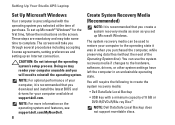
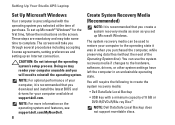
...Microsoft Windows.
NOTE: For more information on the operating system and features, see support.dell.com/MyNewDell.
8
Create System Recovery Media (Recommended)
NOTE: It is recommended that ...may render your computer, it was in an undesirable operating state. Setting Up Your Studio XPS Laptop
Set Up Microsoft Windows
Your computer is preconfigured with a minimum capacity of the ...
Setup Guide - Page 19


... cameras.
4 Optical Drive - Plays or burns only standard-size and shape (12 cm) CDs, and DVDs. H)
• Hi Density-SD
NOTE: Your computer ships with print or writing is installed in the media card slot. Using Your Studio XPS Laptop
3
IEEE 1394 connector - Ensure that the side with a plastic blank installed in the slot...
Setup Guide - Page 27
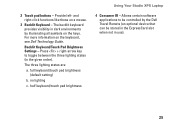
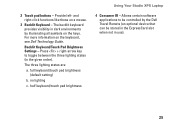
... right-click functions like those on the keyboard, see Dell Technology Guide.
The three lighting states are:
a. full...Dell Travel Remote (an optional device that can be controlled by illuminating all symbols on the keys. 2 Touch pad buttons - The backlit keyboard provides visibility in the given order).
no lighting
c. half keyboard/touch pad brightness
Using Your Studio XPS Laptop...
Setup Guide - Page 28


... and begin reading its content. NOTE: Do not move the computer while playing or recording CDs and DVDs.
Using Your Studio XPS Laptop
Using the Optical Drive
CAUTION: Do not use non-standard-size or shape discs (including mini-CDs and mini‑DVDs) as you will flash for a few seconds to confirm before ejecting...
Setup Guide - Page 29
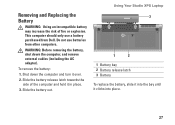
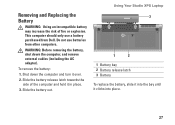
WARNING: Before removing the battery, shut down the computer and turn it over.
2.
Slide the battery out.
3
1
2
1 ...battery purchased from other computers. Slide the battery release latch towards the side of fire or explosion. Using Your Studio XPS Laptop
Removing and Replacing the Battery
WARNING: Using an incompatible battery may increase the risk of the computer and hold it clicks...
Setup Guide - Page 30
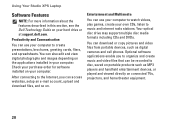
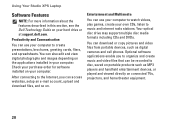
... Your optical disc drive may support multiple disc media formats including CDs and DVDs.
You can access websites, setup an e-mail account,... devices, or played and viewed directly on . Using Your Studio XPS Laptop
Software Features
NOTE: For more information about the features described... installed in this section, see the Dell Technology Guide on your computer. You can use your computer...
Setup Guide - Page 31
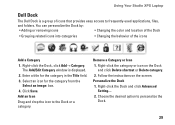
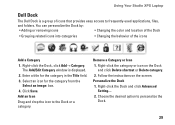
... click Add→ Category. You can personalize the Dock by:
• Adding or removing icons
• Changing the color and location of the Dock
• Grouping related icons ...
3. Remove a Category or Icon
1. Enter a title for the category from the Select an image: box.
4. Right-click the Dock and click Advanced Setting....
2. Using Your Studio XPS Laptop
Dell Dock
The Dell Dock ...
Setup Guide - Page 32


... a password‑protected account. Dell DataSafe Online is recommended for fast upload/download speeds. NOTE: A broadband connection is an automated backup and recovery service that appear on the screen.
30 For more information, go to delldatasafe.com. To schedule backups: 1. Using Your Studio XPS Laptop
Dell DataSafe Online Backup
NOTE: Dell DataSafe Online may not be...
Setup Guide - Page 64
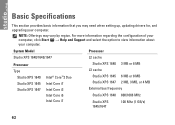
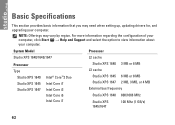
... Model
Processor
Studio XPS 1640/1645/1647
L2 cache
Processor Type
Studio XPS 1640 Studio XPS 1645 Studio XPS 1647
Intel® Core™2 Duo Intel Core i7 Intel Core i3 Intel Core i5 Intel Core i7
Studio XPS 1640 3 MB or 6 MB L3 cache
Studio XPS 1645 6 MB or 8 MB Studio XPS 1647 2 MB, 3 MB, or 4 MB External bus frequency
Studio XPS 1640 800/1066 MHz
Studio XPS 1645/1647
100...
Setup Guide - Page 65
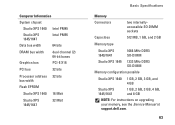
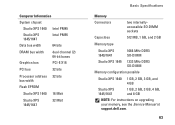
...
Connectors Capacities
two internallyaccessible SO-DIMM sockets
512 MB, 1 GB, and 2 GB
Memory type
Studio XPS 1640/1647
1066 MHz DDR3 SO‑DIMM
Studio XPS 1645 1333 MHz DDR3 SO‑DIMM
Memory configuration possible
Studio XPS 1640 1 GB, 2 GB, 3 GB, and 4 GB
Studio XPS 1645/1647
1 GB, 2 GB, 3 GB, 4 GB, and 8 GB
NOTE: For instructions on upgrading your...
Setup Guide - Page 66
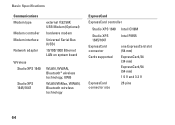
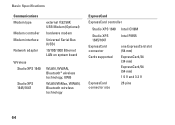
...) 10/100/1000 Ethernet LAN on system board
WLAN, WWAN, Bluetooth® wireless technology, UWB WLAN/WiMax, WWAN, Bluetooth wireless technology
ExpressCard ExpressCard controller
Studio XPS 1640 Intel ICH9M
Studio XPS 1645/1647
ExpressCard connector
Intel PM55
one ExpressCard slot (54 mm)
Cards supported
ExpressCard/34 (34 mm)
ExpressCard/54 (54 mm)
1.5 V and 3.3 V
ExpressCard connector...
Setup Guide - Page 67
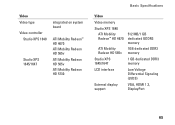
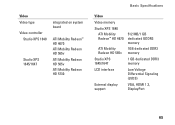
... ATI Mobility Radeon HD 565v ATI Mobility Radeon HD 565v ATI Mobility Radeon HD 5730
Basic Specifications
Video Video memory Studio XPS 1640
ATI Mobility Radeon™ HD 4670
ATI Mobility Radeon HD 565v Studio XPS 1645/1647 LCD interface
External display support
512 MB/1 GB dedicated GDDR3 memory
1GB dedicated DDR3 memory
1 GB dedicated...
Setup Guide - Page 70
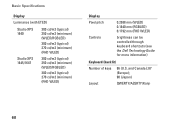
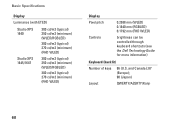
...
QWERTY/AZERTY/Kanji
68 Basic Specifications
Display
Luminance (with ETED)
Studio XPS 1640
300 cd/m2 (typical) 250 cd/m2 (minimum) (WLED/RGBLED)
300 cd/m2 (typical) 270 cd/m2 (minimum) (FHD WLED)
Studio XPS 1645/1647
300 cd/m2 (typical) 250 cd/m2 (minimum) (WLED/RGBLED)
300 cd/m2 (typical) 270 cd/m2 (minimum) (FHD WLED)
Display Pixel pitch
Controls
0.2588 mm...