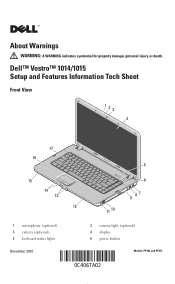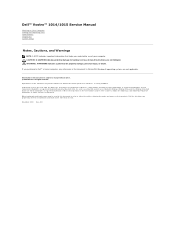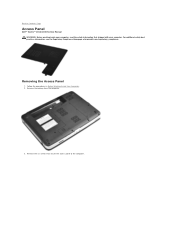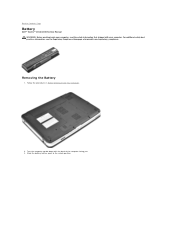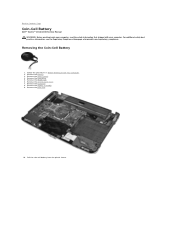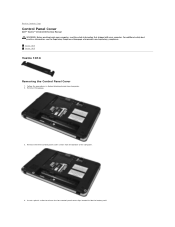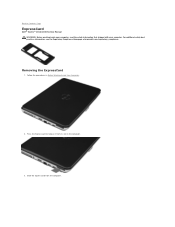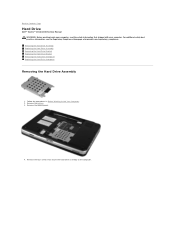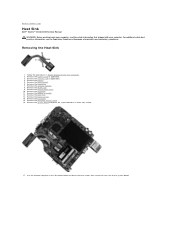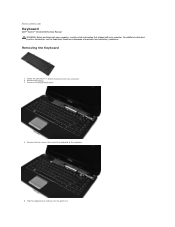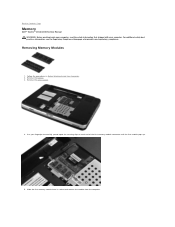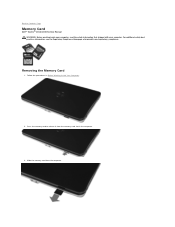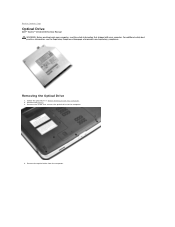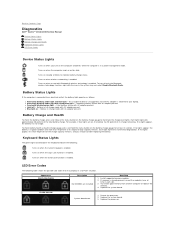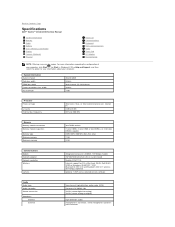Dell Vostro 1015 Support Question
Find answers below for this question about Dell Vostro 1015.Need a Dell Vostro 1015 manual? We have 2 online manuals for this item!
Question posted by haribhagat22 on April 11th, 2013
Dell Webcame Software
Current Answers
Answer #1: Posted by prateekk007 on April 11th, 2013 1:54 PM
As I understand that you would like to use webcam on your computer. You can follow the steps below for the same:
Please click "Start" at the bottom left corner.
You would see Search Programs and Files window (it is text box).
In the text box, please type “Dell Webcam Central” and you would see a black icon at the top.
Please click the icon and the webcam would start working.
If you are not able to see “Dell Webcam Central” software, you can download the latest version of Dell Webcam Software for your Dell computer. You may perform the following steps:
1. Click the URL mentioned which will take you to Dell Support Website:
2. Click “My Account” in the upper right corner and sign in with your Dell My Account in the popup box
3. Under “My Software” section on the right side of the page, click "Download Factory Installed Software (My Dell Downloads)"
4. Click the checkbox that agrees to “Terms and Conditions” of My Dell Downloads website and click “Register System” at the bottom of the page
5. At “My Download Locker” page, click the registered system that corresponds with the computer on which you are downloading “Dell Webcam Central Software”
6. Under “Title” section, look for “Dell Webcam Central Software”. There may be more than one listing for this software title
7. Select the listing with the latest version number in “Version” column. Click the checkbox under” Download” column for this software, and at the bottom of the page click “Download now”
8. Follow the on-screen instructions to complete the installation
9. Once Dell Webcam Central Software is installed restart the computer
If the above step does not work, please click on the link below to install the drivers for Dell Webcam:
Please download and install the webcam software, which should fix the issue:
Please follow the link below which will give you step by step information about setting up your webcam:
You can refer the Dell Article 266612 on www.support.dell.com
For easy access to drivers, manuals and product updates, please visit our Support Site .
Thanks & Regards
Prateek K
Related Dell Vostro 1015 Manual Pages
Similar Questions
DEAR SIR KEDY BOARD OF ABOVE SAID LAPTOP IS NOT WORKING. MY ALL WORKS ARE HELD UP. PLEASE ADVICE WH...
as it is not displaying anything when it is switched on without connecting the charger. the moment i...