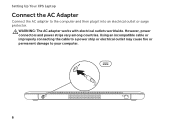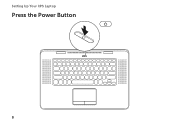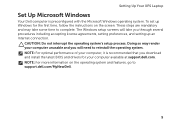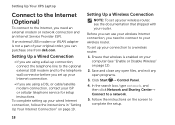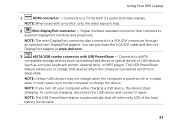Dell XPS 15z Support Question
Find answers below for this question about Dell XPS 15z.Need a Dell XPS 15z manual? We have 2 online manuals for this item!
Question posted by jadinerabi on October 16th, 2013
Keyboard Type Different Character, Wh
Current Answers
Answer #1: Posted by RathishC on October 16th, 2013 11:48 PM
You may refer to the link given below and follow the instructions which may help you to resolve the issue:
You can refer also to the Dell Article no. 277550 on http://dell.to/XULgT1
If you are facing any other issues, please feel free to write to me and I will be happy to help you.
Please respond for further assistance.
Thanks & Regards
Rathish C
#iworkfordell
To know more about Dell Product Support, Drivers & Downloads, Order & Dispatch status -> choose your region US Customers; India Customers. For Dell support videos click Here.
Related Dell XPS 15z Manual Pages
Similar Questions
Why does the upper nueric keys not just produce numbers when typed? They will either give you an ext...