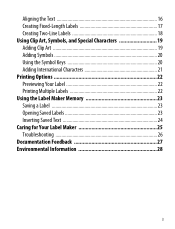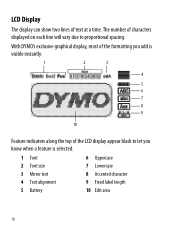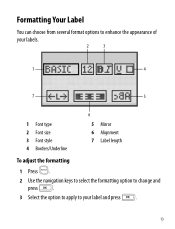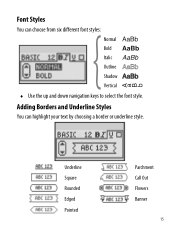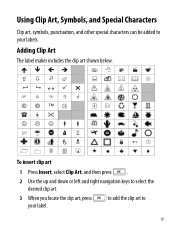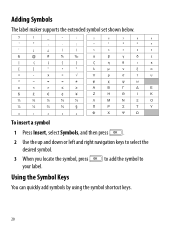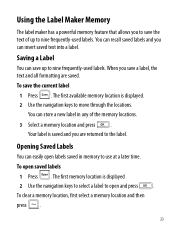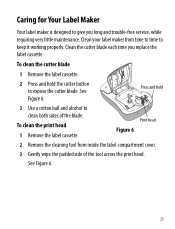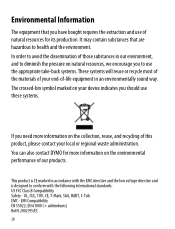Dymo LabelManager 260P Support Question
Find answers below for this question about Dymo LabelManager 260P.Need a Dymo LabelManager 260P manual? We have 1 online manual for this item!
Question posted by lghawk on April 5th, 2022
How To Change From Vertical To Horizontal In My Dymo 160
Current Answers
Answer #1: Posted by SonuKumar on April 5th, 2022 7:46 AM
The page orientation can be changed to landscape printing using the GS V command.
https://download.dymo.com/dymo/user-guides/LabelManager/LM260P/LM260P_UserGuide_en-US.pdf
Please respond to my effort to provide you with the best possible solution by using the "Acceptable Solution" and/or the "Helpful" buttons when the answer has proven to be helpful.
Regards,
Sonu
Your search handyman for all e-support needs!!
Related Dymo LabelManager 260P Manual Pages
Similar Questions
double click menu it brings me to settings where it reads either :Szymbolumulok or cimkeszelesses He...
I purchased the label maker last year and it is not working. I have called customer service but have...
How do I stop the label from printing without this horizontal line, I have tried changing the batter...
I tried registering my 260P on your website, but the list of products does NOT include the 260P. I t...