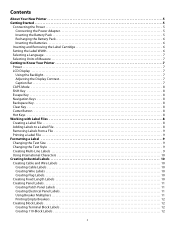Dymo Rhino 5200 Industrial Label Printer Support Question
Find answers below for this question about Dymo Rhino 5200 Industrial Label Printer.Need a Dymo Rhino 5200 Industrial Label Printer manual? We have 1 online manual for this item!
Question posted by Edmundmendoza on February 22nd, 2021
What Is Label Stall Detected Mean?
Current Answers
Answer #1: Posted by techyagent on February 24th, 2021 5:43 PM
1. There is glue or dust on the cutter blade.
Every time a label is cut, residue from the label's glue remains on the cutter blade. This is a normal phenomenon when the Labelmaker is frequently used.
Solution:
It is therefore important to regularly clean the cutter blade in the cassette compartment with either:
the special brush delivered together with the labelmaker
or
a cotton bud and a soft solvent (e.g. alcohol).
2. Objects (e.g. a piece of tape,...) obstructing the cutter blade's normal operation.
Solution:
Take out the cassette and check that there are no objects in front of the cutter blade (e.g. a piece of tape,...) . Remove all strange objects from the cutter blade and push the cassette firmly back into the compartment in order to make sure it fits properly at the bottom of the cassette compartment.
If the problem persists, your labelmaker will have to be repaired. Return the faulty labelmaker to your dealer, who will handle the repair procedure from there.
WARNING: when cleaning the cutter blade or the cassette compartment, make sure the cutter blade is never touched with any metal object as this might reduce the sharpness of the blade
Thanks
Techygirl
Related Dymo Rhino 5200 Industrial Label Printer Manual Pages
Similar Questions
what does label stall detected on Rhino 5200 mean And how can I fix it?
How do I fix it? There is not a way to connect to PC.
Is there any help for the error message on my Rhino 5200 - "Label Stall Detected"?