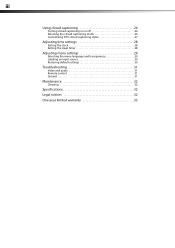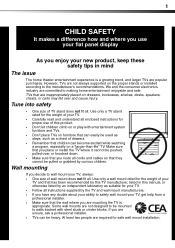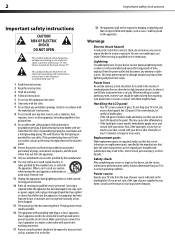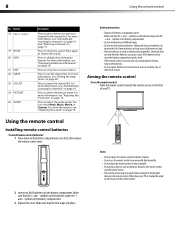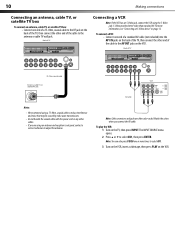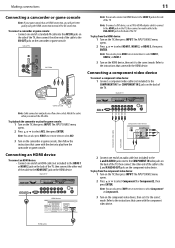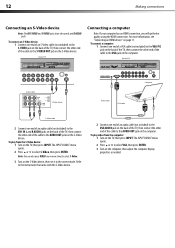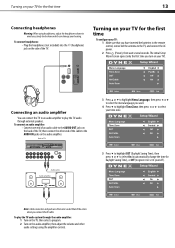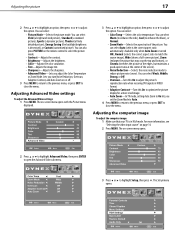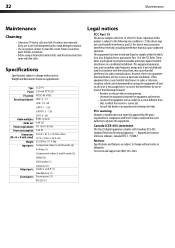Dynex DX-L32-10A Support Question
Find answers below for this question about Dynex DX-L32-10A - 32" LCD TV.Need a Dynex DX-L32-10A manual? We have 4 online manuals for this item!
Question posted by Anonymous-51706 on February 20th, 2012
Color In Black And White
Current Answers
Answer #1: Posted by 1stLadyDawn on February 25th, 2012 12:23 PM
- Press MENU on your remote.
- In the upper row you will see a camera and the word Picture, which should already be highlighted indicating that you are in the Picture mode adjusting screen.
- Use the arrows up down arrows for navigation
- Use the < > arrows to highlignt a selection - this will open the adjustment options
- Sp you arrow down to color - how is it set now? Adust that bar by highlighting with the < > arrows.
- In this case you will probably begin with SATURATION.
- When you have adjusted the settings as you prefer, Press MENU to return to the previous menu for other adjustments or Press EXIT to close the entire menu.
If you are seeing dotted lines or strips on the screen and are using an antenna, it needs to be adjusted. Certain things suchs as noise sources can also interfere with the reception creating those lines.
You can also call Dynex Technical Support from 7:30am to 12am (Midnight) CT at 1-800-305-2204 and they will talk you through the adjustments.
If nothing helps, consider returning the set asap. Repack it, find the receipts and other documents and return it to Best Buy for an exchange.
Related Dynex DX-L32-10A Manual Pages
Similar Questions
I have a DYNEX 32" LED-LCD Tv's volume keeps increasing without me touching the remote. This starded...
I have no manual with my TV and do not know which oulets to plug in my red white yellow plugs. There...