Dynex DX-LCD42HD-09 Support Question
Find answers below for this question about Dynex DX-LCD42HD-09.Need a Dynex DX-LCD42HD-09 manual? We have 2 online manuals for this item!
Question posted by texass10 on February 4th, 2013
Power
the power comes on but there is not a picture
Current Answers
There are currently no answers that have been posted for this question.
Be the first to post an answer! Remember that you can earn up to 1,100 points for every answer you submit. The better the quality of your answer, the better chance it has to be accepted.
Be the first to post an answer! Remember that you can earn up to 1,100 points for every answer you submit. The better the quality of your answer, the better chance it has to be accepted.
Related Dynex DX-LCD42HD-09 Manual Pages
Warranty (English) - Page 1


..., the original purchaser of this new product, that the product shall be free of defects in the original manufacture of the material or workmanship for a television with a screen 25 inches or larger, call 1-888-BESTBUY.
Make sure that you put the product in -home warranty service for a period of the product...
User Manual (English) - Page 2


2
Dynex DX-LCD42HD-09
42" HD LCD TV
Contents
Important safety instructions 4 TV components 6
Front 6 Side 6 Back 7 Remote control 8 Setting ... for channels 13 Deleting channels 14 Changing channels 15 Adjusting the volume 15 Adjusting the picture 15 Reducing video noise (snow 16 Optimizing the picture 16 Adjusting the sound 16 Selecting the audio mode 17 Setting the clock 17 Setting ...
User Manual (English) - Page 4
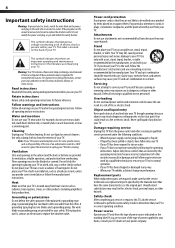
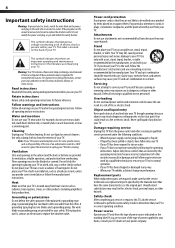
...reason, such as the original part. Do not place your TV dealer or local power company. Servicing Do not attempt to qualified service personnel under the following the operating
...Read instructions Read all operating and use a mounting accessory recommended by placing your TV. Power source Operate your TV requires uninterrupted service for future reference. Do not block the ...
User Manual (English) - Page 5


...in a cold location, the picture may leave trails or appear slightly delayed. These non-active pixels do not adversely affect the performance of your TV from lightning and power line surges. This helps ... correct grounding and in particular, specifies that the cable ground must be burned into such power lines or circuits. Do not install your TV's receiver during a lightning storm, or...
User Manual (English) - Page 6
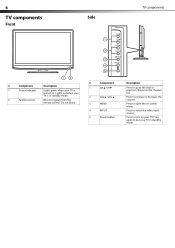
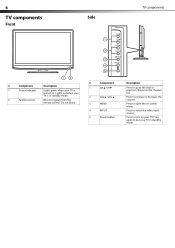
... when your TV is in standby mode.
2
Remote sensor
Receives signals from the
remote control. Do not block.
#
Component
1
CH /CH
2
VOL /VOL
3
MENU
4
INPUT
5
Power button
Description
Press to go to select the video input source.
Press to put your
TV is
turned on your TV. Lights red when your...
User Manual (English) - Page 7
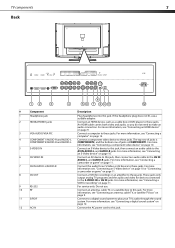
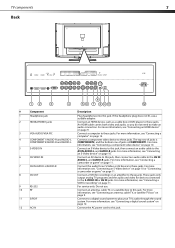
..., or a satellite box to make an audio connection. For more information, see "Connecting an HDMI device" on page 12.
12
AC IN
Connect the AC power cord to these jacks. For more information, see "Connecting an S-Video device" on page 11.
9
RS-232
10
RF
11
S/PDIF
For service only. TV...
User Manual (English) - Page 8
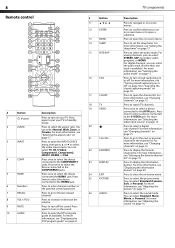
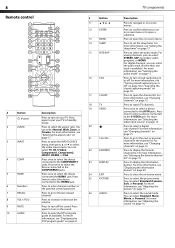
...go to the next or previous channel in Standby mode.
Press to select the picture mode. Press to display the information banner. Press to open the DTV program ....
8 Remote control
#
Button
11
12
ENTER
13
MENU
14
SLEEP
15
MTS/SAP
16
CCD
#
Button
1
(Power)
2
ZOOM
3
INPUT
4
COMP
5
HDMI
6
Numbers
7
RECALL
8
VOL+/VOL-
9
MUTE
10
GUIDE
Description...
User Manual (English) - Page 9


... they no longer have a charge. If chemicals leak, clean the battery compartment with the power cord or other cables.
The INPUT SOURCE menu opens. 2 Press or to the RF ...TV box
To connect an antenna, cable TV, or satellite TV box: 1 Connect one end of your TV's power cord is unplugged and the HDMI device is not installed correctly, contact qualified service personnel to the HDMI OUT jack on...
User Manual (English) - Page 10
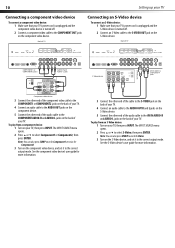
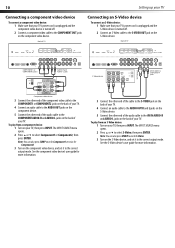
... TV
Connecting a component video device
To connect a component video device: 1 Make sure that your TV's power cord is unplugged and the S-Video device is turned off . 2 Connect an S-Video cable to the ...TV
Connecting an S-Video device
To connect an S-Video device: 1 Make sure that your TV's power cord is unplugged and the component video device is turned off . 2 Connect a component video cable...
User Manual (English) - Page 11
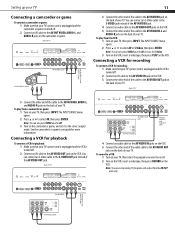
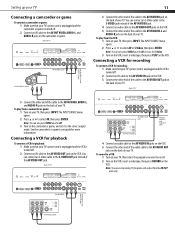
...TV.
Note: You can also press VIDEO once for AV or twice for playback: 1 Make sure that your TV's power cord is unplugged and the VCR is turned off . 2 Connect an AV cable to the AV VIDEO IN jack .... Back of TV
S-VIDEO
AV VIDEO OUT jack
VCR for recording: 1 Make sure that your TV's power cord is unplugged and the VCR is turned off . 2 Connect an AV cable to the AV VIDEO OUT jack...
User Manual (English) - Page 12
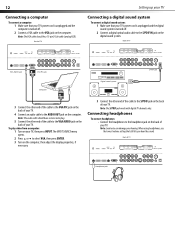
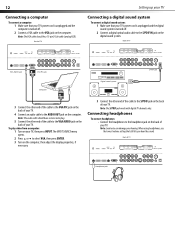
... your TV
Connecting a digital sound system
To connect a digital sound system: 1 Make sure that your TV's power cord is unplugged and the digital sound system is turned off . 2 Connect a digital optical audio cable to ...
Connecting a computer
To connect a computer: 1 Make sure that your TV's power cord is unplugged and the computer is turned off . 2 Connect a VGA cable to the VGA jack on the ...
User Manual (English) - Page 13
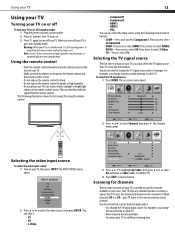
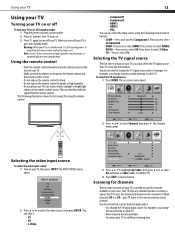
...power). You do not need to the next or previous stored channel. For example, you turn off your TV. When you change from the remote control. Press twice to select HDMI2. • VIDEO-Press once to select Channel, then press . Picture Sound
Time
Picture...You can select: • TV • AV • S-Video
Picture Sound
Air/Cable Auto Scan Favorite Show/Hide Channel No. Warning: ...
User Manual (English) - Page 14
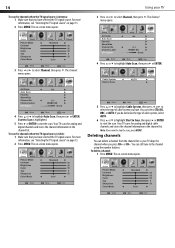
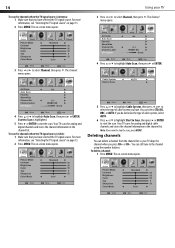
... Scan, then press or ENTER. The on page 13.
2 Press MENU.
Picture Sound
Time
Picture Mode Contrast Brightness Color Tint Sharpness Color Mode
Setup
Lock
Standard
Cool
Channel
50 ... information, see "Selecting the TV signal source" on -screen menu opens.
Picture Sound
Time
Picture Mode Contrast Brightness Color Tint Sharpness Color Mode
Setup
Lock
Standard
Cool
Channel
50...
User Manual (English) - Page 15
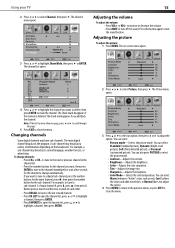
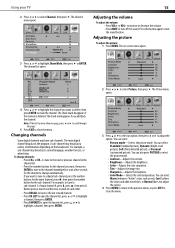
...
Select
Move
MENU Exit
3 Press or to select an option, then press or to close the menu. Picture
No. 1-2 2-0 2-1 2-2 2-10 6-0 7-0 11-1 12-0 14-0
Sound
Time
Setup
Program Name
Sencore
WGBH-SD PBS-HD WGBH-Dx
MBC DTV
Select
Move
Lock
Channel
Show
Next
MENU Exit
4 Press or to highlight the channel you...
User Manual (English) - Page 16
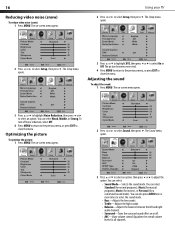
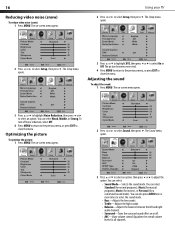
...Music (for musical programs), Movie (for movies), or Personal (for all channels. Picture Sound
Time
Picture Mode Contrast Brightness Color Tint Sharpness Color Mode
Setup
Lock
Standard
Cool
Channel
50 ...Select
Move
MENU Exit
2 Press or to select Setup, then press . Picture Sound
Time
Picture Mode Contrast Brightness Color Tint Sharpness Color Mode
Setup
Lock
Standard
Cool
Channel
...
User Manual (English) - Page 17


.... • STEREO-Select this option for digital channels, if available. Picture Sound
Time
Picture Mode Contrast Brightness Color Tint Sharpness Color Mode
Setup
Lock
Standard
Cool
Channel...select Off. 4 Press EXIT to a secondary audio program, if available. Picture Sound
Time
Picture Mode Contrast Brightness Color Tint Sharpness Color Mode
Setup
Lock
Standard
Cool
Channel
...
User Manual (English) - Page 20
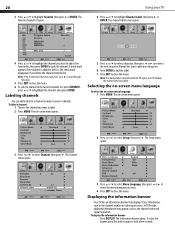
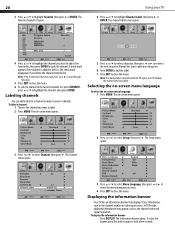
The favorite channel list opens.
4 Press or to mark the channel. Picture
No. 1-2 2-S0elect 2-1 2-2 2-10 6-0 7-0 11-1 12-0 14-0
2-1
WGBH-SD
Sound:
Time
SetGupood
Program Name
Sencore
Move
MENU
WGBH-SD
PBS-HD
WGBH-Dx
MBC DTV
Lock
Channel
Favorite
Next
Select
Move
MENU Exit
4 Press or to highlight the channel you want to...
User Manual (English) - Page 25


...
Warning: Do not try to scan for channels after you have customized are inserted correctly.
For more information, see "Adjusting the picture" on the screen.
• Make sure that the power cord is
set to cable or satellite TV.
For more information, see "Installing remote control batteries" on page 9.
• Make sure...
User Manual (English) - Page 26


... of the FCC Rules.
This is not a malfunction.
• Unplug the power cord for compliance with the cloth. Dimensions and weight are approximate.
This causes ...the current input mode. TV type TV panel TV system Channels
Audio multiplex Audio output
Power requirement Power consumption
Dimensions Weight
Input terminals
Output terminals
Control terminals
LCD
42-inch TFT LCD
NTSC-M,...
User Manual (English) - Page 27


...during the Warranty Period of a defect covered by static (non-moving) images applied for a television with this warranty become the property of Dynex and are not returned to you. All other...limited warranty
Dynex Products ("Dynex") warrants to you, the original purchaser of this new NS-LCD42HD-09("Product"), that the Product shall be free of defects in the original manufacture of the ...
Similar Questions
Which Pins Do You Jump To Test Voltages On This Board 6hv0102014 -power Supply
(Posted by tayler111 9 years ago)
How To Set Up My Dynex Dx-24ld230 So I Can Watch Dvd
(Posted by Anonymous-133291 10 years ago)
How Do I Get The Sound To Start Working Again....it Just Went Off But The Pictur
(Posted by kmcvveigh630 10 years ago)
I Can,t Find A Base For My Dynex Tv Dx-lcd42hd-09 Is There One Thats Compatable
(Posted by jillforrest0728 11 years ago)
Is The Owners Manual For The Dx 19e220a12 Rev.a Available On The Net For Downloa
(Posted by anniep 12 years ago)

