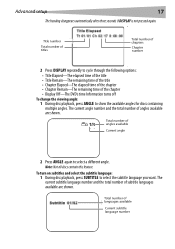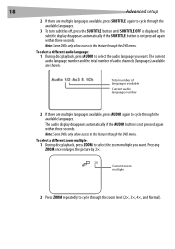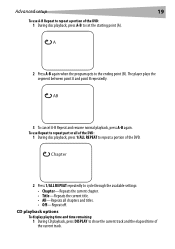Dynex DX-PDVD9 Support Question
Find answers below for this question about Dynex DX-PDVD9 - DVD Player - 9.Need a Dynex DX-PDVD9 manual? We have 2 online manuals for this item!
Question posted by remicksc on June 21st, 2011
My Dynex Dvd Player Is Not Working
My dynex dvd player is not working on my tv. What can I check?
Current Answers
Related Dynex DX-PDVD9 Manual Pages
Similar Questions
The Picture On My Dvd Player Went Out...
Dvd player picture used to go out when you opened it all the...now it won't come back on.....what co...
Dvd player picture used to go out when you opened it all the...now it won't come back on.....what co...
(Posted by achavez0919 10 years ago)
My Sound Doesn't Work. Any Ideas?
The picture is clear, but sometimes there is sound, sometimes not.
The picture is clear, but sometimes there is sound, sometimes not.
(Posted by Anonymous-72583 11 years ago)
Need Power Cord To Watch Portable Dvd Player From Reg Electric Outlet.
(Posted by Anonymous-31864 12 years ago)
How Long To Charge This Dvd Player
How long to charge this dvd player
How long to charge this dvd player
(Posted by aditanjaria 13 years ago)
Dynex Dvd Player Is Not Recognizing That A Disk Is In It.
We have 2 Dynex DX-PDVD7 portable DVD players. Onesays "nodisc"after "loading" a CD or DVD. What can...
We have 2 Dynex DX-PDVD7 portable DVD players. Onesays "nodisc"after "loading" a CD or DVD. What can...
(Posted by hughesbiz 13 years ago)