Dynex DX-PDVD9A Support Question
Find answers below for this question about Dynex DX-PDVD9A - Widescreen Portable DVD Player.Need a Dynex DX-PDVD9A manual? We have 2 online manuals for this item!
Question posted by Anonymous-48772 on January 17th, 2012
No Color
Why wont my dynex bluray player play in color?
Current Answers
There are currently no answers that have been posted for this question.
Be the first to post an answer! Remember that you can earn up to 1,100 points for every answer you submit. The better the quality of your answer, the better chance it has to be accepted.
Be the first to post an answer! Remember that you can earn up to 1,100 points for every answer you submit. The better the quality of your answer, the better chance it has to be accepted.
Related Dynex DX-PDVD9A Manual Pages
User Manual (English) - Page 3


...the correct use of this high-quality Dynex product. Warning: To reduce the risk of important operating and maintenance (servicing) instructions in portable DVD player design, features a 9" wide screen... precautions 3 DVD player components 6 Setting up your purchase of the player, read this player to persons. For more information, see "Maintaining" on your DVD player 8 Playing video and ...
User Manual (English) - Page 4


...wear headphones when driving a car or riding a
bicycle. • Placement
Avoid placing the player in volume, keep the volume at the lowest level before cleaning. 4
Safety precautions
Safety... adapter and the player may cause hazards. • Using headphones
• To avoid hearing damage caused by Dynex may be used for cleaning. • Handling-Do not drop the player or subject it to...
User Manual (English) - Page 5


... blade wider than the other hazards.
• Safety check-Upon completion of the player will often require extensive work by following conditions: • When the power supply cord...pinched by qualified service personnel only.
• Damages requiring service-Unplug this player from the power outlet. Note: When player is damaged • If liquid has been spilled or objects have the...
User Manual (English) - Page 6


... CD. Opens the disc tray. Connects to an external A/V device, such as a monitor or amplifier. Lights red when the battery is on or off. 6
DVD player components
DVD player
DVD player components
10
Front view
Top view (screen open)
PREV
NEXT
STOP
WIDE
MENU
11 12
13 14
15
16
POWER
OPEN
12
3
Side view
DC...
User Manual (English) - Page 7


... on a CD. Press to navigate up ) button
5
(reverse/left on a menu. Press to execute or confirm a selection. DVD player components
7
Item
Name
14
Menu
15
Wide button
16
(Direction buttons) and (play /pause) button plays or pauses the DVD or CD.
1
10
2
11
3
12
4
13
5
14
6
15
7
16
8
17
18
9
19
Item
Name
1
SETUP button...
User Manual (English) - Page 8


...
19 ANGLE button
Function or control
Press to the next chapter or scene on a DVD or track on or off. Regional coding and compatiblity
Both the DVD player and DVDs are coded for Region 1 play in this player. Setting up your DVD player
Box contents
Make sure that are coded by region. Press to access the root menu...
User Manual (English) - Page 9


... cord. When the battery is not a defect. Ni-Mh batteries do not disconnect the AC power adapter until the charge indicator LED turns off the DVD player and other equipment. -
This is charging, the charge indicator LED turns red. Setting up your local voltage.
2 Connect the supplied AC power adapter to the...
User Manual (English) - Page 10


Playing video and audio discs
Turning on the player
To turn on the player: 1 Open the LCD screen. 2 Turn on .
Replace the batteries if the remote control does not ...not be used for about one year. The power LED lights green and the LCD screen turns on the player.
Playing discs
To load and play a disc: 1 Press the OPEN button to activate the remote. Tip: Generally, batteries last for an ...
User Manual (English) - Page 11


... a TV or another monitor: • Connect black mini-plug to the AV OUT jack on the DVD player. • Connect the yellow plug to the VIDEO IN jack on the TV. • Connect the... ON
Video - White Audio (R) - The player starts playing the disc. 4 Turn the VOLUME knob to resume playback.
Plugging headphones into the headphone jack on the player or remote control. Advanced setup
11
3 Press...
User Manual (English) - Page 12


... connect to a TV and amplifier: • Connect black mini-plug to the AV OUT jack on the DVD player. • Connect the yellow plug to the VIDEO IN jack on the TV. • Connect the red...to set the other menu options. Changing setup options Normal/PS-Select this option when the player is connected to select a sub-menu on the amplifier. TV Display is highlighted.
2 Press ENTER.
Wide-screen ...
User Manual (English) - Page 13


...screen, with a black band on the disc. Advanced setup
13
Normal/LB -Select this when the player is connected to a wide-screen TV.
OSD Lang You can choose one of several different languages for... minutes. Note: Not all discs contain the above features. The screen saver image appears when the player stops or the image is frozen for the OSD (On-Screen Display) setup language.
Off-The ...
User Manual (English) - Page 16


... you want, press ENTER, then enter the 4-digit password (or the default password 3308). Kid Safe • 2-G • 3 - NC-17 • 8 - To reset the player, after you play a DVD, a root menu of reach by children in Step 2) Notes: -The default password is divided into sections called titles and chapters. Parental control may not...
User Manual (English) - Page 17
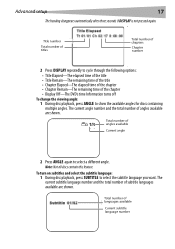
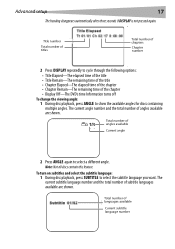
... and the total number of angles available are shown. Note: Not all discs contain this feature.
Total number of the chapter • Display Off-The DVD's time Information turns off
To change the viewing angle: 1 During disc playback, press ANGLE to show the available angles for discs containing multiple angles. Title...
User Manual (English) - Page 18
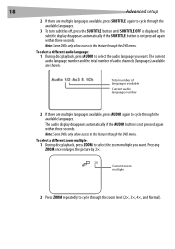
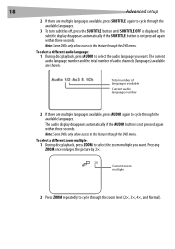
...the SUBTITLE button is not pressed again within three seconds.
Note: Some DVDs only allow access to this feature through the available languages. The audio ...are multiple languages available, press AUDIO again to cycle through the DVD menu. Note: Some DVDs only allow access to this feature through the DVD menu.
18
Advanced setup
2 If there are multiple languages available...
User Manual (English) - Page 19
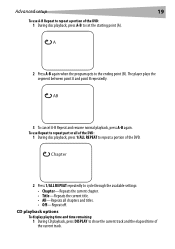
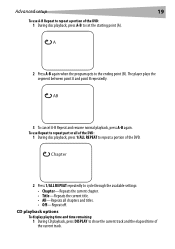
... the program gets to set the starting point (A). The player plays the segment between point A and point B repeatedly.
Advanced setup
19
To use Repeat to repeat part or all chapters and titles. • Off-Repeat off. To use A-B Repeat to repeat a portion of the DVD: 1 During disc playback, press A-B to the ending point...
User Manual (English) - Page 20


...-Repeats the entire CD. • Repeat off-Turns off the display. Playing MP3 discs MP3 is compressed into the player, the menu screen appears automatically. 20
Advanced setup
2 Press DISPLAY repeatedly ...to select the folders and tracks you want, or the player plays the tracks in MP3 format are compatible with this player.
02:13.04:10
Root
Track 1 Track 2 Track 3 Track ...
User Manual (English) - Page 22


... region codes do not match, the disc
cannot be played. Let the player dry out, then try again. No image
• Make sure that the player is correct. No forward or reverse scan
• Some discs have requested a title or chapter that is set the color system according to the instructions. 22
Troubleshooting
Troubleshooting...
User Manual (English) - Page 23


...• Make sure that the AC power adapter is inserted to the correct jack or connector on the DVD player. • Make sure that the battery and AC power adapter are controlled by a switch).
•...on battery power: • Make sure that the battery is secured in place on the back of the DVD player. • Make sure that the battery is fully charged. • Make sure that the power outlet ...
User Manual (English) - Page 24


Copyright
© 2007 Dynex. Reverse engineering or disassembly is opened or the interlocks are trademarks of any controls, adjustments, or procedures other than those specified herein may cause harmful interference unless the modifications are expressly approved in hazardous radiation exposure.
To prevent direct exposure to operate the player. patents and other ...
User Manual (English) - Page 25


90 Day Limited Warranty
25
90 Day Limited Warranty
Dynex Products ("Dynex") warrants to you, the original purchaser of this new DX-PDVD9 9" Personal DVD player ("Product"), that the Product shall be free of defects in the original manufacture of the material or workmanship for a period of 90 days from the ...
Similar Questions
How To Replace Battery In 9''dynex Portable Dvd Player
(Posted by benmjani 10 years ago)
Why Wont My Dynex Blu Ray/dvd Player Play Blu Ray Or Dvd
(Posted by RebRafont 10 years ago)
My Dynex 9' Portable Dvd Player Dx-pdvd9a Is Not Working.
disc is not rotating
disc is not rotating
(Posted by rahulrachuz 11 years ago)
No Disc Error
I have a DYNES Portable DVD Player #DX-PDVD9A and when I put a DVD in the player it says "LOADING" a...
I have a DYNES Portable DVD Player #DX-PDVD9A and when I put a DVD in the player it says "LOADING" a...
(Posted by junkladylil 12 years ago)
Need Power Cord To Watch Portable Dvd Player From Reg Electric Outlet.
(Posted by Anonymous-31864 12 years ago)

