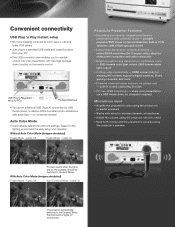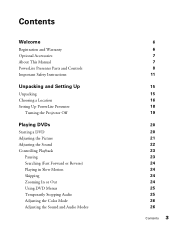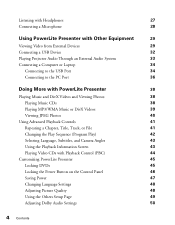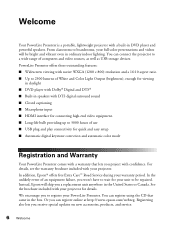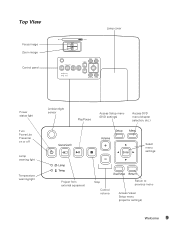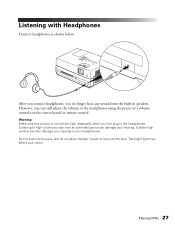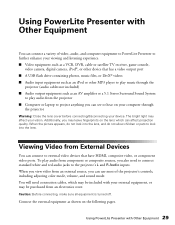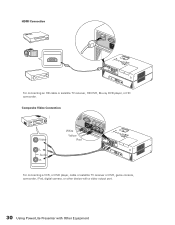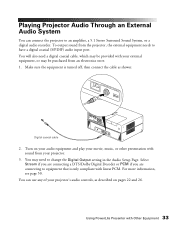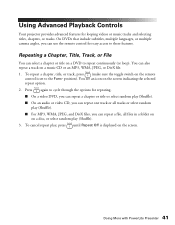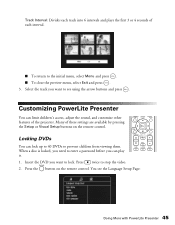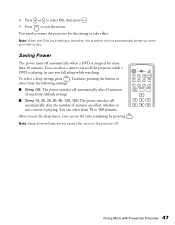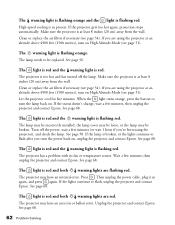Epson PowerLite Presenter Support Question
Find answers below for this question about Epson PowerLite Presenter - Projector/DVD Player Combo.Need a Epson PowerLite Presenter manual? We have 5 online manuals for this item!
Question posted by manofallseasons on October 27th, 2014
Bulb Out But No Sound.
My presenter started to get dim for a few days and finally went out. I figured it was the bulb. However, the light on top turns red and it will not play sound. Shouldn't the sound work even if the bulb doesn't? Help!!!
Current Answers
Answer #1: Posted by sabrie on November 1st, 2014 10:30 AM
the red light might mean that you need to replace the lamp and the device is on standby. download your user guid on the link below to understand it better
http://www.helpowl.com/manuals/Epson/PowerLitePresenter/62046
www.techboss.co.za
Related Epson PowerLite Presenter Manual Pages
Similar Questions
Eject Dvd From Epson Powerlite Presenter
The DVD is stuck inside the projector, not responding to the eject button.
The DVD is stuck inside the projector, not responding to the eject button.
(Posted by dsinger30910 9 years ago)
How To Remove Lines On Epson Projector Powerlite 1750?
how to remove lines on epson projector powerlite 1750?
how to remove lines on epson projector powerlite 1750?
(Posted by Anonymous-120484 10 years ago)
Outdoor Screen Size If I Purchase This Epson Projector
hello, in the marcket for a projector that can play movies with mainly for outdoor parties. I like t...
hello, in the marcket for a projector that can play movies with mainly for outdoor parties. I like t...
(Posted by petervolpejr 10 years ago)
Replacement Bulb
I can't find a link that works for a replacement bulb for the powerlite presenter H335A. Where/how d...
I can't find a link that works for a replacement bulb for the powerlite presenter H335A. Where/how d...
(Posted by btabachnick 10 years ago)
Can You Use A Dvd Player Instead Of A Pc Or Mac
can you use a dvd player instead of a pc or mac
can you use a dvd player instead of a pc or mac
(Posted by lmf1101 11 years ago)