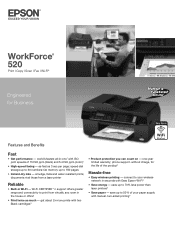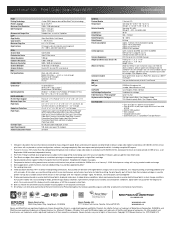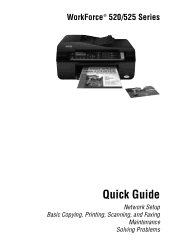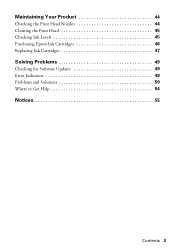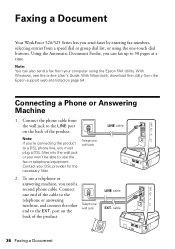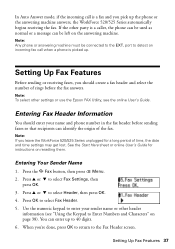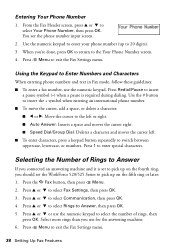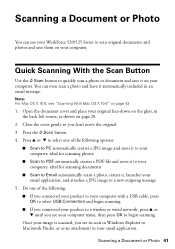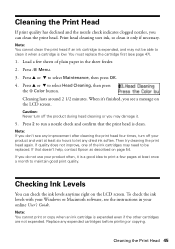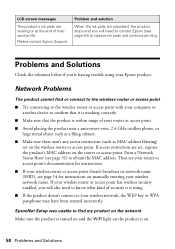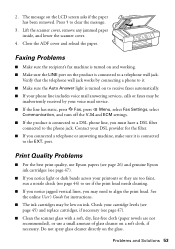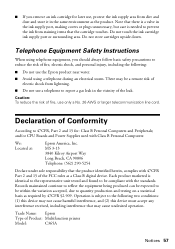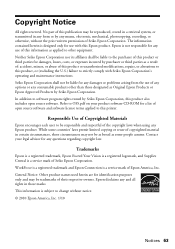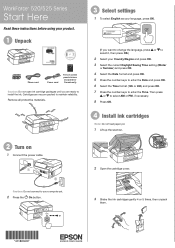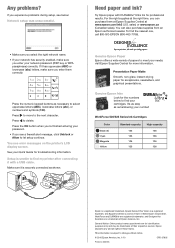Epson WorkForce 520 Support Question
Find answers below for this question about Epson WorkForce 520.Need a Epson WorkForce 520 manual? We have 3 online manuals for this item!
Question posted by nidaShau on January 30th, 2014
What To Do If An Epson Workforce 520 Has An Error Message
Current Answers
Answer #1: Posted by BusterDoogen on January 30th, 2014 10:53 AM
2. Pull the power plug from the back side of it
3. wait 1 min
4. Plug unit back in
5. wait 3 full minutes
6. try to print does the error still exist? If yes continue below
UNPLUG the printer, and use CAN COMPRESSED air approved for electronics about $4 per can from walmart. Spray vigorously inside all panels. Then plug unit back in and try to print. below are EXTRA TIPS and secrets to preventing the same error from returning in the future.
1. ensure you have replaced all your paper for different paper
2. Avoid recycled paper and it contributes to 75% of persistent jams
3. Ensure to only use certified ink/toner, refills are a huge contributor to consistent printer problems to include jamming, smudging, and printhead clogging.
4. The rational behind using completely different paper = recycled paper and paper that has been around in your location for months or years becomes saturated with HUMIDITY thus jamming nearly all your print requests
5. Clogged printhead, ensure to always follow cleaning operations for the print head to ensure that your printouts maintain a high quality and reduce consistent jamming.
6. Overloaded paper tray = putting too much paper will contribute to jamming
7. Only load about 50 sheets at a time unless your using the printer for business purposes
8. the idea behind loading limited amounts of paper is too ensure that the paper that currently exists in the paper tray does not become saturated with heat generated by the printers fuser, thus changing to dimensions of the paper and resulting in constant paper jams.
I hope this is helpful to you!
Please respond to my effort to provide you with the best possible solution by using the "Acceptable Solution" and/or the "Helpful" buttons, when the answer has proven to be helpful. Please feel free to submit further info for your question, if a solution was not provided. I appreciate the opportunity to serve you!
Answer #2: Posted by TommyKervz on January 30th, 2014 10:53 AM
Related Epson WorkForce 520 Manual Pages
Similar Questions
I have used non-Epson ink cartridges in the past and haven't had any problem but I just replaced my ...
i changed the ink cart and now my printer has an error message