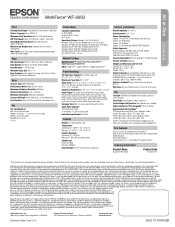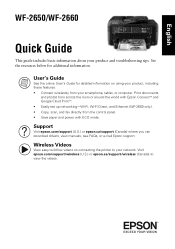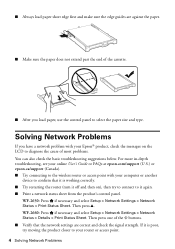Epson WorkForce WF-2650 Support Question
Find answers below for this question about Epson WorkForce WF-2650.Need a Epson WorkForce WF-2650 manual? We have 6 online manuals for this item!
Question posted by kevjorj34 on April 28th, 2015
Is There An Auto Crop Feature
Cant find the auto crop setting
Current Answers
Answer #1: Posted by TechSupport101 on April 28th, 2015 5:36 AM
Yes the Work Force model does support auto-cropping. Refer to the page 17 of the manual here.
Related Epson WorkForce WF-2650 Manual Pages
Similar Questions
Epson Wf-2650 Printer Will Not Stay On.
I just bought an Epson WF-2650 about 6 months ago and it suddenly will not stay on for longer than 3...
I just bought an Epson WF-2650 about 6 months ago and it suddenly will not stay on for longer than 3...
(Posted by bcerra570 8 years ago)
Epson Workforce Printer Wf - 2650
Have just purchased the above in the UK and am having great difficulty in understanding the Manual. ...
Have just purchased the above in the UK and am having great difficulty in understanding the Manual. ...
(Posted by davidgriffiths 8 years ago)
Epson Wf-2650 Won't Print
i just bought, installed, and registered a new Epson WF-2650, set it up as the default printer, ente...
i just bought, installed, and registered a new Epson WF-2650, set it up as the default printer, ente...
(Posted by gila47 9 years ago)
Epson Workforce 545/645 How To Set Up Airprinter
(Posted by narmwbaul 9 years ago)
How To Reset Epson Workforce 845 Printer To Original Settings
(Posted by derTR 10 years ago)