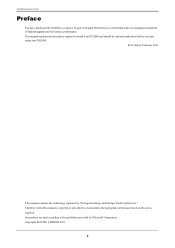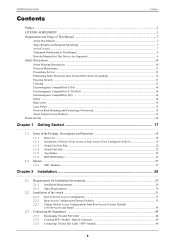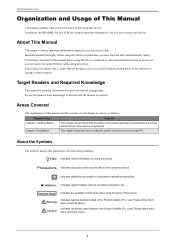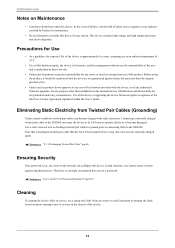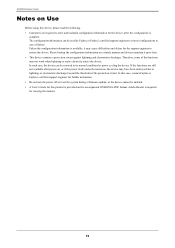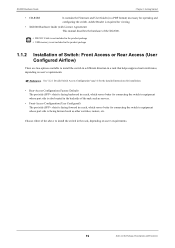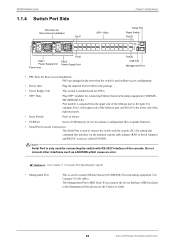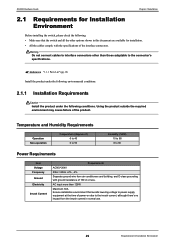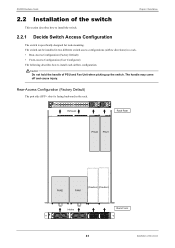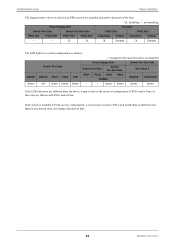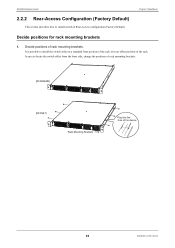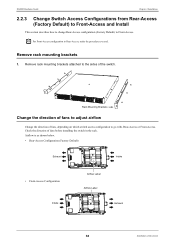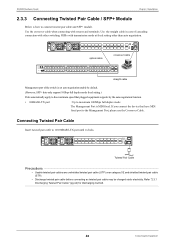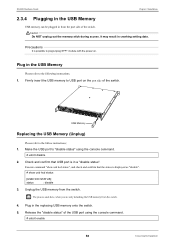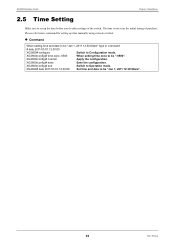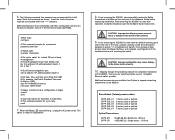Fujitsu XG2600 Support Question
Find answers below for this question about Fujitsu XG2600.Need a Fujitsu XG2600 manual? We have 2 online manuals for this item!
Question posted by motionctrl on March 29th, 2019
Fujitsu Xg2600 Data Switch How To Reset Non-default Login/password Thru Console?
Current Answers
Answer #1: Posted by hzplj9 on March 29th, 2019 1:58 PM
https://www.manualslib.com/manual/358225/Fujitsu-Xg2600.html
If you connect the unit to an ethernet network and run an IP search. You may be able to access the unit via Telnet and modify the settings that way. That would require another question with specific details as to what tests you have carried out.
Hope that helps.
Answer #2: Posted by TrickyRicky65 on April 21st, 2019 11:44 AM
Related Fujitsu XG2600 Manual Pages
Similar Questions
powered on scanner and the admin default does not work. can not log in to configure scanner.
bought a XG2600 switch from a bulk company auction and it has an admin password set so I can't log i...
I bought a XG2600 switch from a bulk company auction and it has an admin password set so I can't log...