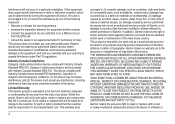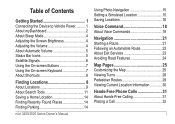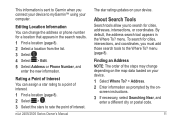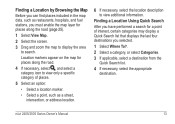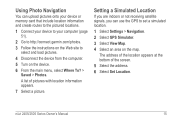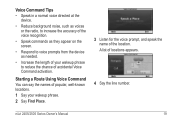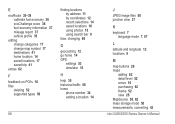Garmin nuvi 2555LMT Support Question
Find answers below for this question about Garmin nuvi 2555LMT.Need a Garmin nuvi 2555LMT manual? We have 3 online manuals for this item!
Question posted by jfh66585 on October 22nd, 2013
Stopped Finding New Addresses. Says Cannot Locate
The person who posted this question about this Garmin product did not include a detailed explanation. Please use the "Request More Information" button to the right if more details would help you to answer this question.
Current Answers
Answer #1: Posted by LightofEarendil on October 22nd, 2013 11:22 PM
It could possibly be because the specific Map you want is not correctly downloaded or configured. You can check this from here, Settings->Map and Vehicle->My Maps (Ordering might vary, but that's the general path). If that doesn't solve it, here's a webpage with a few other solutions you could try:
http://forums.gpsreview.net/viewtopic.php?t=25124
If that doesn't solve it either, I am afraid you would have to talk to Garmin Customer Support on their website or by phone.
Cheers
Related Garmin nuvi 2555LMT Manual Pages
Similar Questions
How Do I Install New Addresses Locations Garmin Nuvi 2595lmt
(Posted by emAkshay 10 years ago)
How Do I Set A New Address For Home On Garmin 2555
(Posted by wvmeliass 10 years ago)
The 2555 And Am Looking For Favorites, And How Do We Put New Addresses To Saved
(Posted by hellodolly47 11 years ago)