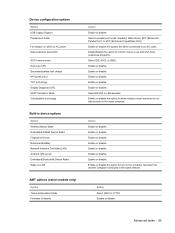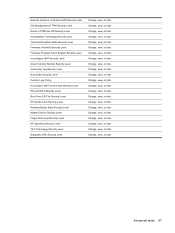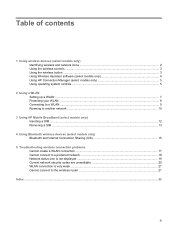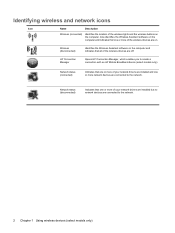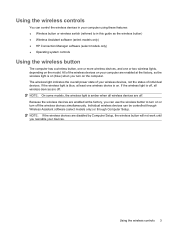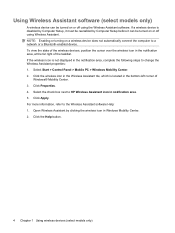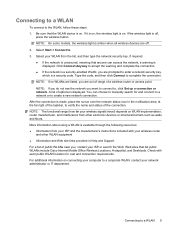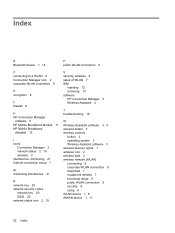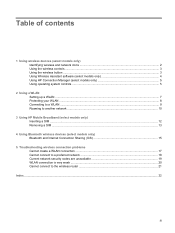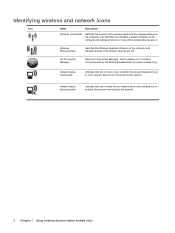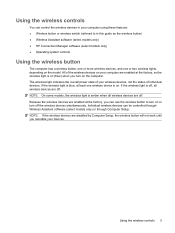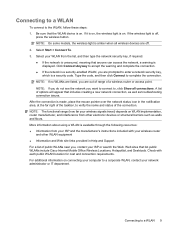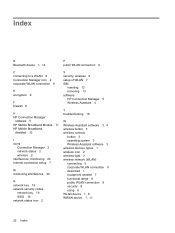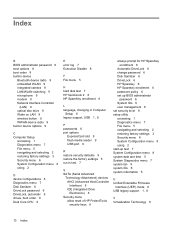HP 4510s Support Question
Find answers below for this question about HP 4510s - ProBook - Celeron 1.8 GHz.Need a HP 4510s manual? We have 43 online manuals for this item!
Question posted by seanandjane1 on November 8th, 2014
Wireless Button?
How do I turn my wireless internet back on? Where is the wireless button?
Current Answers
Related HP 4510s Manual Pages
Similar Questions
Hp Probook 6450b Turn On Wireless Where Is The Switch
(Posted by prtheund 10 years ago)
How To Turn On Wireless Button On Hp Probook 4510s
(Posted by rennismalmazan 10 years ago)
Where Is The Wireless Button On Hp Probook 4510s
(Posted by sovalav 10 years ago)
Where Is The Wireless Button For Hp Probook 4510s. It Got Turned Off
(Posted by beanj 12 years ago)