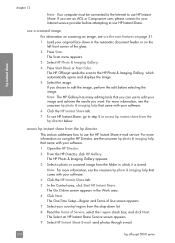HP 5510 Support Question
Find answers below for this question about HP 5510 - Officejet All-in-One Color Inkjet.Need a HP 5510 manual? We have 2 online manuals for this item!
Question posted by i394rakesh on February 28th, 2014
Where Can I Download The Hp Officejet 5510 Scanner Software
The person who posted this question about this HP product did not include a detailed explanation. Please use the "Request More Information" button to the right if more details would help you to answer this question.
Current Answers
Related HP 5510 Manual Pages
Similar Questions
Hp Officejet 5510 Sends Fax But Wont Receive
(Posted by hohemul 9 years ago)
How To Change Ink On Hp Officejet 5510 Pictures
(Posted by colivayan 9 years ago)
Dell Inspiron Will Not Download Hp Officejet 4500 Software
(Posted by Detacarlr 10 years ago)
Download Hp Photosmart 5510 Software
i have a HP Photosmart 5510 how to download software
i have a HP Photosmart 5510 how to download software
(Posted by azeemcinna 11 years ago)
I Cannot Scan Multiple Pages Into A Document With Hp Officejet 5510 All-in-one
I have had a 5510 All-in-One printer for a few years. I ran a Laptop with Windows XP and had downloa...
I have had a 5510 All-in-One printer for a few years. I ran a Laptop with Windows XP and had downloa...
(Posted by alicesmtang 11 years ago)