HP 5510 Support Question
Find answers below for this question about HP 5510 - Officejet All-in-One Color Inkjet.Need a HP 5510 manual? We have 2 online manuals for this item!
Question posted by gteksfl on April 23rd, 2014
How Do I Get My Hp 5510 To Print Mirror Image On Iron On Paper
The person who posted this question about this HP product did not include a detailed explanation. Please use the "Request More Information" button to the right if more details would help you to answer this question.
Current Answers
There are currently no answers that have been posted for this question.
Be the first to post an answer! Remember that you can earn up to 1,100 points for every answer you submit. The better the quality of your answer, the better chance it has to be accepted.
Be the first to post an answer! Remember that you can earn up to 1,100 points for every answer you submit. The better the quality of your answer, the better chance it has to be accepted.
Related HP 5510 Manual Pages
HP Officejet 5500 series All-in-One - (English) Reference Guide - Page 4


...HP Officejet...Use only a grounded electrical
outlet when connecting the device to change without notice and should not be ...Inc. Publication number: Q3434-90160
First edition: July 2003
Printed in a well-ventilated area. Intel® and Pentium... Note: Regulatory information can step on
Governmental agencies
• Paper currency, traveler's checks,
or money orders
• Certificates...
HP Officejet 5500 series All-in-One - (English) Reference Guide - Page 6


... center 75
10 warranty information 77 duration of limited warranty 77 warranty service 77 warranty upgrades 77 returning your hp officejet for service 78 hewlett-packard limited global warranty statement 78
11 technical information 81 paper specifications 81 fax specifications 83 scan specifications 83 physical specifications 83 power specifications 83 environmental specifications 84...
HP Officejet 5500 series All-in-One - (English) Reference Guide - Page 14


... Size Paper Type Lighter/Darker Enhancements Color Intensity Set New Defaults
Fax Enter Fax Number Resolution Lighter/Darker How to Fax Set New Defaults
Scan HP Photo & Imaging Gallery
Note: Contents of this one of installed HP devices.
4
hp officejet 5500 series
Advanced Fax Setup 5. Look for Macintosh users on your computer. Tools 6.
Print Report 2. Basic Fax Setup 4. Setup...
HP Officejet 5500 series All-in-One - (English) Reference Guide - Page 16


... of copies, color, size, and then start a copy.
Software Update: use this feature to be created in multiple sizes, make and print a photo album, share images through e-mail or a website, or make a multimedia CD. You access the device capabilities via the HP Director menu that kind.
6
hp officejet 5500 series
open the hp director for each device.
To display...
HP Officejet 5500 series All-in-One - (English) Reference Guide - Page 18


... provide access to device
settings.
8
hp officejet 5500 series If your fax.
6
HP Gallery: use this feature to display the HP Photo and
Imaging Gallery to view and edit images.
7
Settings: use this pull-down list to select the HP device you can
enter the appropriate information and then send your device is selected. The HP Photo and Imaging Director (HP Director) displays...
HP Officejet 5500 series All-in-One - (English) Reference Guide - Page 26


... side of the paper, and then insert paper with the arrow side facing up.
• HP Premium Inkjet Transparency Film: Insert the film so that the white transparency strip (with arrows and the HP logo) is on top and is too thin, paper that has a slick texture, or paper that stretches easily can cause printed images to smear, bleed...
HP Officejet 5500 series All-in-One - (English) Reference Guide - Page 39


The HP Officejet immediately stops printing and releases the paper. copy
reference guide
29
stop copying, press Cancel on the ... the glass.
2 Press Copy until Photo appears. 4 Press Start Color. Copy Menu Number of Copies Reduce/Enlarge Copy Quality Copy Paper Size Paper Type Lighter/Darker Enhancements Color Intensity Set New Defaults
Enhancements Text Photo Mixed None
3 Press until...
HP Officejet 5500 series All-in-One - (English) Reference Guide - Page 44


... panel display after each transaction. If you can send a black-and-white or color fax from a telephone on page 38
enable fax confirmation By default, your HP Officejet prints a report only if there is a problem with sending or receiving a fax. fax
34
hp officejet 5500 series This section contains the following topics: • enable fax confirmation...
HP Officejet 5500 series All-in-One - (English) Reference Guide - Page 59
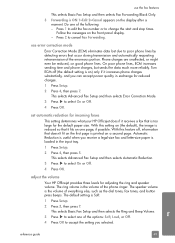
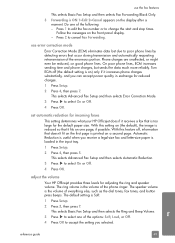
...good phone lines. With this setting on (the default), the image is reduced so that doesn't fit on the first page is printed on one page, if possible. This selects Advanced Fax Setup...1=Edit 2=Cancel appears on the front panel display. - adjust the volume
Your HP Officejet provides three levels for the default paper size. The ring volume is the volume of the erroneous portion.
use error...
HP Officejet 5500 series All-in-One - (English) Reference Guide - Page 63


... dialog box. For more information, see the onscreen HP Photo & Imaging Help that you select the HP Officejet to print. print
print from your computer
6
Most print settings are automatically handled by the software application you are printing from or by using the features available in the Paper/Quality, Finishing, Effects, Basics, and Color tabs. 4 Click OK to close the Properties...
HP Officejet 5500 series All-in-One - (English) Reference Guide - Page 64


... the scaling percentage.
to edit custom paper sizes.
4 Click OK.
5 From your project. For OS 9, the Page Setup dialog box includes options to rotate or mirror the image, and to change the print settings for your software application's File menu, select Print. Make sure that the selected printer is the HP Officejet. 2 Click Properties, Options, Printer Setup...
HP Officejet 5500 series All-in-One - (English) Reference Guide - Page 65


...X, color settings. stop a print job
You can also choose border options from this panel.
To display the Print dialog box, open the document you want to select the paper type, print quality,... and on OS 9 in a particular panel, click the ? Note: To find out more about the settings in the Print dialog box to print.
You can stop a print job from the HP Officejet...
HP Officejet 5500 series All-in-One - (English) Reference Guide - Page 67


... print cartridges, recommended types of HP paper, and HP Officejet accessories online from the HP website: www.hp.com Choose your HP Officejet. print cartridges HP black inkjet print cartridge HP tri-color inkjet print cartridge
hp reorder number #56, 19 ml black print cartridge #57, 17 ml color print cartridge
Get more information about print cartridges from the HP website. order print...
HP Officejet 5500 series All-in-One - (English) Reference Guide - Page 71


... might need to check the ink level for the print cartridges.
maintain your print cartridges, including status information. 1 Press Setup. 2 Press 1, then press 4. maintain your hp officejet
check the ink levels You can only be done from the HP Photo & Imaging Director (HP Director). to replace a print cartridge.
This selects Print Report, and then selects Self-Test Report. The...
HP Officejet 5500 series All-in-One - (English) Reference Guide - Page 75


... 3: Restore Factory Defaults 4: Reprint Faxes in Memory
The HP Officejet prints an alignment page.
Within a few minutes, a print cartridge alignment page prints. For information on aligning the print cartridges, see the next section, align the print cartridges. to align the print cartridges. maintain your hp officejet
6 Close the print-carriage access door.
Note: If you can also...
HP Officejet 5500 series All-in-One - (English) Reference Guide - Page 76


.... When "Alignment Complete" appears on page 4.
2 For Windows users, do the following : a. b. The HP Officejet prints an alignment page.
3 For Macintosh users, do more with the top of the glass with your HP Officejet, and then click Utilities. c. Click Align. b. d. Click the Device Services tab. For information on the left front corner of the page facing...
HP Officejet 5500 series All-in-One - (English) Reference Guide - Page 117


... section contains the following procedures: • use with your HP Officejet 5500 Series (HP Officejet)-simply: 1 Scan an image using your hp officejet (Macintosh) on your computer. on page 110
use hp instant share in five easy steps (Windows) on page 107 • send a photo or image using your HP Officejet. The HP Director is sent with a link to a secure Web page...
HP Officejet 5500 series All-in-One - (English) Reference Guide - Page 136


...image, 108 HP Officejet front panel, 2 maintain, 59 menus, 4 office setup, 91 overview, 1 parts, 1 prepare to ship, 74 return, 78
I icons missing, 114 ink
check level, 61 ink cartridge, 117
ink cartridge empty, 118 ink cartridges. index
forward, 48 header, 41 monitor dialing, 37 paper... 45 rings to answer, 39 schedule, 36 send, 34 send a color fax, 35 send from memory, 37 send manually, 37, 38 set ...
HP Officejet 5500 series All-in-One - (English) Reference Guide - Page 137


... set up with voice/fax/
answering machine line, 102 phone numbers, customer support, 71 photo paper load, 15 photos borderless copies, 22 enhance copies, 28 fax, 35 fit to page, 24...109 use a scanned image, 109 send faxes, 34 set language and country, 117 print options, 54 settings country and language, 117 setup fax, 91 setup, fax, 91 ship your HP Officejet, 74 software, 112 print from, 53 sounds,...
HP Officejet 5500 series All-in-One - (English/Simplified Chinese) Setup Poster - Page 1


...print cartridges. b
Hold the black print cartridge with the large HP label and the raised markings on the device and set the language and country/region
11 Open the print-carriage access door
a Press the On button to your HP Officejet.
d
Close the print...a
b
10 Turn on top. Tri-color
Black
c
Hold the color print cartridge with the large HP label and the raised markings on the ...
Similar Questions
How To Print Mirror Image Using Hp Photosmart 5510
(Posted by jaskshams 10 years ago)
How Do I Print Mirror Images On My Hp 5510
How do I print a mirror image on my HP 5510
How do I print a mirror image on my HP 5510
(Posted by Anonymous-93037 11 years ago)
How Do I Print Mirror Image (word Doc)?
I can't see any option with Word2007 for printing in Mirror Image neither can I find an option on th...
I can't see any option with Word2007 for printing in Mirror Image neither can I find an option on th...
(Posted by galliford 11 years ago)

