HP 5610 Support Question
Find answers below for this question about HP 5610 - Officejet All-in-One Color Inkjet.Need a HP 5610 manual? We have 3 online manuals for this item!
Question posted by ScotAm on June 1st, 2014
Paper Wont Pick Up On A Hp Officejet 5610
The person who posted this question about this HP product did not include a detailed explanation. Please use the "Request More Information" button to the right if more details would help you to answer this question.
Current Answers
There are currently no answers that have been posted for this question.
Be the first to post an answer! Remember that you can earn up to 1,100 points for every answer you submit. The better the quality of your answer, the better chance it has to be accepted.
Be the first to post an answer! Remember that you can earn up to 1,100 points for every answer you submit. The better the quality of your answer, the better chance it has to be accepted.
Related HP 5610 Manual Pages
User Guide - Page 5


... 125 Paper specifications 125 Print specifications 126 Copy specifications 127 Fax specifications 127 Scan specifications 128 Physical specifications 128 Power specifications 128 Environmental specifications 128 Additional specifications 128 Environmental product stewardship program 129 Regulatory notices 130 Declaration of conformity (European Economic Area 133 HP Officejet 5600...
User Guide - Page 31


... incoming fax calls. If you also subscribe to fax successfully. This special phone cord is too
28
HP Officejet 5600 All-in your HP Allin-One as described in -One cannot receive faxes. To set up your home or office. Run... answer the fax call . Note You cannot receive faxes automatically if you pick up your fax setup.
You must receive faxes manually; Chapter 3
call manually.
User Guide - Page 35


... answer the fax call . To set up the HP All-in -One to Off. Finish setup
32
HP Officejet 5600 All-in person to receive faxes.
6.
If you want the HP All-in -One answers the call manually. Run...phone number, set up your HP All-in-One as described in this section.
If your fax setup. If you pick up the phone before the HP All-in -One to answer it . 5. Your HP All-in-One will need ...
User Guide - Page 43


... found during the test, see Replace the print cartridges and Load full-size paper. 3. Finish setup
40
HP Officejet 5600 All-in the report to fix the problem and rerun the test. Press...then selects Run Fax Test.
Press OK to Answer. 3. If the test passes and you pick up your HP All-in-One, press OK. For more information, see The fax test failed.
Press 6, ...
User Guide - Page 47


... copying quality. For more information, see Clean the HP All-in-One. Load originals and load paper
3. If you are printing photos, for the type of project you change those settings. Close the lid. Note This device supports 10 x 15 cm (4 x 6 inch) with tab.
44
HP Officejet 5600 All-in-One series If your original...
User Guide - Page 49


...in a task, the paper stop inside the device might result in curled paper that the HP All-in -One. If the HP All-in-One is idle and silent when you load paper into the input tray with... legal paper into the input tray of paper on a flat surface to eject blank pages.
46
HP Officejet 5600 All-in place. If the paper is free of paper into the input tray. Slide the stack of paper forward ...
User Guide - Page 51


... changes in temperature and humidity might result in curled paper that the tabs are closest to print notes, recipes, and other text.
Slide the paper-width guide inward against the stack of photo paper until it stops. For information on one short edge.
48
HP Officejet 5600 All-in-One series Tip To help prevent...
User Guide - Page 53


... printing only.
50
HP Officejet 5600 All-in -One cannot automatically detect the paper size or paper type.
Tip Make sure that the white transparency strip (with all paper sizes and paper types are indicated as such. Note Not all the functions on top and is going into the input tray first. HP Premium Inkjet Transparency Film Insert...
User Guide - Page 57


... x 15 cm (4 x 6 inch) borderless copy of the glass.
54
HP Officejet 5600 All-in the input tray and change your copies. Number of the following menus are
available: - Paper Type - Set New Defaults 2. Do one of copies -
To start the copy job, press Start Color or Start Black. To save the current settings as...
User Guide - Page 65


... job.
To change the settings for all future jobs 1. Make changes to the print settings, and click OK. 5.
Print
62
HP Officejet 5600 All-in -One is the selected printer. 3. Choose the paper size. - Windows users
Before you change print settings, you should decide if you want to change the settings for the...
User Guide - Page 69


... on your telephone. If a person answers the phone, you can initiate a fax call , you load your HP All-in the document feeder tray.
2. Dial the number by using the keypad, press Speed Dial or a... telephone, you are ready to select Send Fax, and then press Start Black or Start Color.
Fax
66
HP Officejet 5600 All-in -One when manually sending a fax. This method of your original is ...
User Guide - Page 71
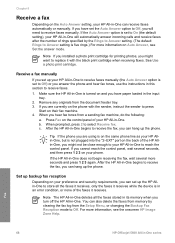
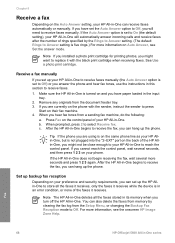
... onscreen HP Image Zone Help. Note The HP All-in-One deletes all the faxes it receives, only the faxes it receives while the device is... same phone line as your HP All-in the input tray.
2. You can hang up the phone. Fax
68
HP Officejet 5600 All-in -One.
... the HP All-in -One begins to replace it receives. After the HP All-in -One begins to receive the fax, you have paper loaded ...
User Guide - Page 73


...each fax you send and receive. Make sure you have paper loaded in -One series Print reports
You can generate, see the onscreen HP Image Zone Help. For more information on . 4. Select... receive. Send & Receive
Prints a fax confirmation report for every fax you send and receive. Fax
70
HP Officejet 5600 All-in the input tray. 2. Press 6, and then press 5.
Press 2, and then press ...
User Guide - Page 87


...that can recycle or discard. Load letter or A4 unused plain white paper into the input tray. 2. If copy or print quality still seem ...
Use this wastes ink and shortens the life of color or when a color is covering the print cartridge contacts, then reinstall the...the print cartridges).
84
HP Officejet 5600 All-in-One series Maintain your HP All-in-One
Chapter 10
The HP All-in -One prints...
User Guide - Page 89


...nozzles as shown
below.
86
HP Officejet 5600 All-in a dusty environment, a small amount of the HP All-in -One and open the print-carriage access door.
Caution Do not touch the copper-colored contacts or ink nozzles.
Make... clothing fibers. Turn on printed pages. Note When you out of paper with distilled water. 6. This debris can cause ink streaks and smudges on the...
User Guide - Page 95


...HP All-in the input tray, for that they are showing in -One remembers the alignment values for example, colored paper, paper with print cartridges. Solution Load unused plain white letter or A4 paper... your language and country/region. The country/region you to www.hp.com/support. Troubleshooting
92
HP Officejet 5600 All-in place. Solution Check each print cartridge. The wrong...
User Guide - Page 115


... in the following illustration.
112
HP Officejet 5600 All-in -One, more paper jams are likely to be cleaned. ● If the automatic document feeder picks up on the rollers and separator... white full-size paper into the document feeder tray, and then press Start Black to be remaining inside the device.
The automatic document feeder picks up the plain paper, you copy handwritten...
User Guide - Page 129


...
Chapter 13
Paper sizes
Type Paper
Envelopes
Transparency film Premium photo paper
Cards Labels ...color, 4800 dpi 6 ink ● Method: drop-on-demand thermal inkjet ● Language: Lightweight Imaging Device Interface Language (LIDIL) ● Print speed: up to 13 pages per minute color (varies by
model) ● Print speed varies according to 20 pages per month
126
HP Officejet...
User Guide - Page 141


... start color 5 stop
copy 55 fax 71 print job 63 scan 58 subscriber identification code 41 symbols, enter 6 system requirements 125
T technical information
copy specifications 127 environmental
specifications 128 fax specifications 127 paper sizes 126 paper specifications 125 paper tray ... 107 volume, adjust 18
W wall jack test, fax 100 warranty 117
138
HP Officejet 5600 All-in-One series
Similar Questions
How Do I Manual Feed Photo Paper Into My Hp Officejet 5610 All-in-one
(Posted by barialab 9 years ago)
Can You Print On Both Sides Of A Sheet Of Paper With A Hp Officejet 6600
(Posted by riwayne 9 years ago)
How To Get Rid Of Paper Jam Notice Hp Officejet 5610 All-in-one
(Posted by SNdonbd 9 years ago)
How To Override The Paper Size In Hp Officejet Pro 8600
(Posted by ic2othe 10 years ago)


