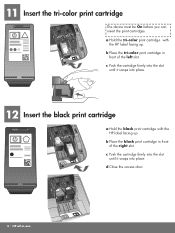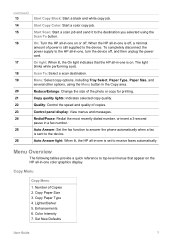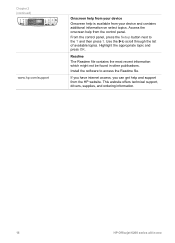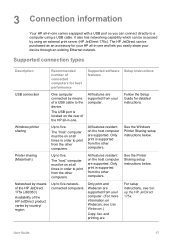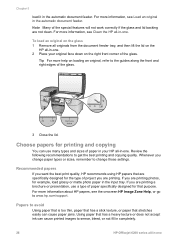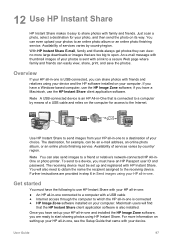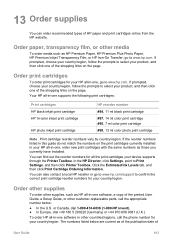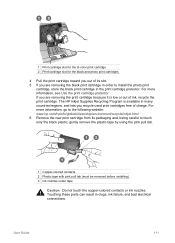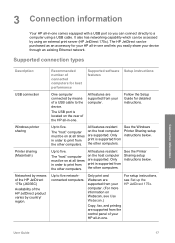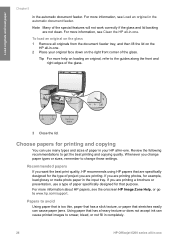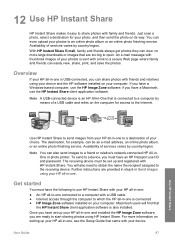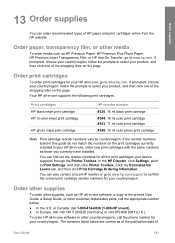HP 6210 Support Question
Find answers below for this question about HP 6210 - Officejet All-in-One Color Inkjet.Need a HP 6210 manual? We have 3 online manuals for this item!
Question posted by t299 on March 18th, 2012
How To Print Envolopes On Hp 6200 Printer
The person who posted this question about this HP product did not include a detailed explanation. Please use the "Request More Information" button to the right if more details would help you to answer this question.
Current Answers
Related HP 6210 Manual Pages
Similar Questions
Ipad Will Not Print To Hp 8600 Printer
(Posted by charlDj8313 9 years ago)
How To Print An Envelope On A Hp 6210 Printer
(Posted by rmartked 10 years ago)
How To Fix A Carriage Jam In An Hp 6210 Printer
(Posted by ruotoayod 10 years ago)
Had New Computer Worked On. Now It Won't Print On Hp C5180. Printer Was Workin
before. How to get it to start printing again.
before. How to get it to start printing again.
(Posted by kathyinauburn 10 years ago)
Hp 6210 Printer
how do I change the name and number to mine when I print something I bought this second hand
how do I change the name and number to mine when I print something I bought this second hand
(Posted by wildone551951 11 years ago)