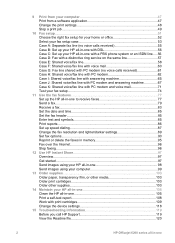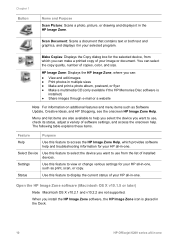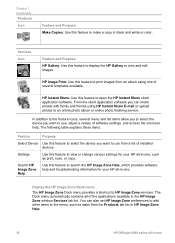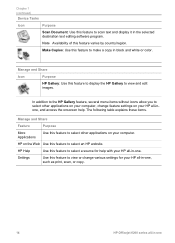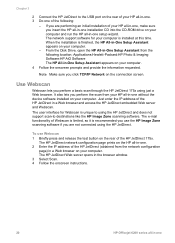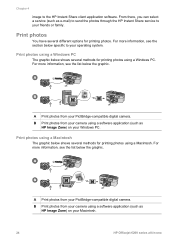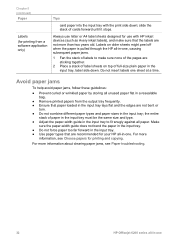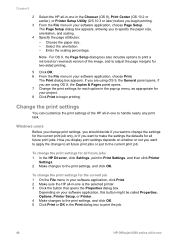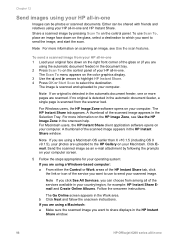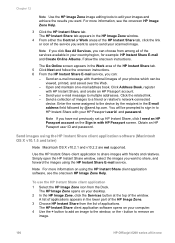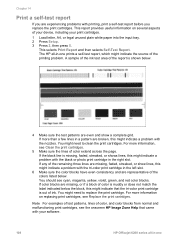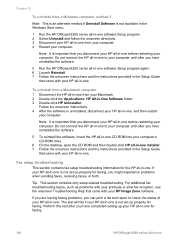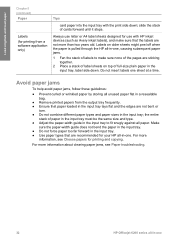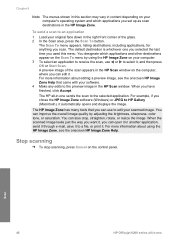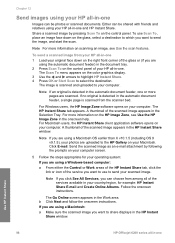HP 6210 Support Question
Find answers below for this question about HP 6210 - Officejet All-in-One Color Inkjet.Need a HP 6210 manual? We have 3 online manuals for this item!
Question posted by waldjg on December 24th, 2013
Cannot Find Application Software For Hp Officejet 6210 All In One
The person who posted this question about this HP product did not include a detailed explanation. Please use the "Request More Information" button to the right if more details would help you to answer this question.
Current Answers
Related HP 6210 Manual Pages
Similar Questions
Error Message When Installing Software Hp Officejet Pro L7590 When Configuring
device
device
(Posted by joFinger 10 years ago)
Hp Officejet 6210 Will Not Print Color
(Posted by woodMoody 10 years ago)
How To Change Default Ocr Software Hp Officejet
(Posted by monwmlove 10 years ago)
I Have An Hp Officejet 6210. How Can I Scan A Document To A Pdf Format?
(Posted by alpacas 11 years ago)
Hp Officejet 6210 Error Message 'cartridge Access Door Open'
Hi! I own an HP Officejet 6210 purchased in the US. Recently, right after I'dreplaced the ink cartri...
Hi! I own an HP Officejet 6210 purchased in the US. Recently, right after I'dreplaced the ink cartri...
(Posted by thepapadop 12 years ago)