HP 6210 Support Question
Find answers below for this question about HP 6210 - Officejet All-in-One Color Inkjet.Need a HP 6210 manual? We have 3 online manuals for this item!
Question posted by nadcar on May 17th, 2014
Can Hp Officejet 6210 All-in-one Airprint
The person who posted this question about this HP product did not include a detailed explanation. Please use the "Request More Information" button to the right if more details would help you to answer this question.
Current Answers
There are currently no answers that have been posted for this question.
Be the first to post an answer! Remember that you can earn up to 1,100 points for every answer you submit. The better the quality of your answer, the better chance it has to be accepted.
Be the first to post an answer! Remember that you can earn up to 1,100 points for every answer you submit. The better the quality of your answer, the better chance it has to be accepted.
Related HP 6210 Manual Pages
HP Officejet 6200 series all-in-one - (English) User Guide - Page 9


Cancel: Stop a job, exit a menu, or exit settings.
6
HP Officejet 6200 series all -inone control panel features. Attention light: When blinking, the attention light indicates an error has occurred that requires your HP all -in-one Setup/?: Access the menu system for reports, fax settings, and maintenance. Speed Dial: Select a speed dial number. Keypad...
HP Officejet 6200 series all-in-one - (English) User Guide - Page 13
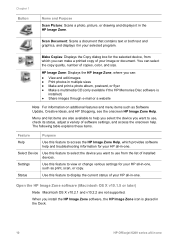
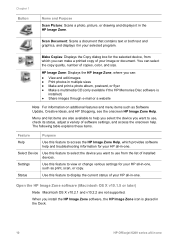
... help you select the device you want to access the HP Image Zone Help, which you can make a printed copy of copies, color, and size. Open the HP Image Zone software (Macintosh...available if the HP Memories Disc software is placed in the Dock.
10
HP Officejet 6200 series all -in -one . Settings
Use this feature to display the current status of installed devices.
Chapter 1 Button...
HP Officejet 6200 series all-in-one - (English) User Guide - Page 15
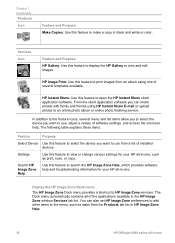
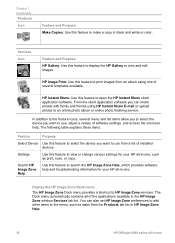
... HP Instant Share client application software. HP Instant Share: Use this feature to view or change various settings for your HP all-in black and white or color....HP Image Zone Help.
12
HP Officejet 6200 series all-in-one of software settings, and access the onscreen help and troubleshooting information for your HP all of installed devices. Display the HP Image Zone Dock menu
The HP...
HP Officejet 6200 series all-in-one - (English) User Guide - Page 17
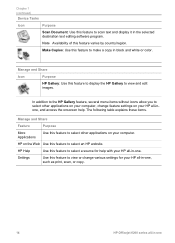
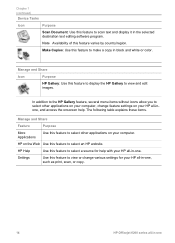
..., scan, or copy.
14
HP Officejet 6200 series all -in -one .
Make Copies: Use this feature to scan text and display it in the selected destination text editing software program. Chapter 1 (continued)
Device Tasks
Icon
Purpose
Scan Document: Use this feature to make a copy in black and white or color. Note Availability of this...
HP Officejet 6200 series all-in-one - (English) User Guide - Page 35
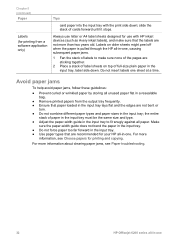
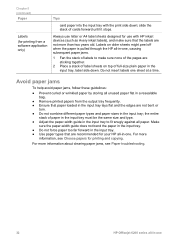
... bag.
● Remove printed papers from a software application only)
Tips
card paper into the input tray with HP inkjet devices (such as Avery inkjet labels), and make sure none of the pages are sticking together.
2 Place a stack of cards forward until ...not more than two years old. For more
information, see Paper troubleshooting.
32
HP Officejet 6200 series all -in-one sheet at a time.
HP Officejet 6200 series all-in-one - (English) User Guide - Page 41


...Set New Defaults appears. 3 Press until Number of copies.
5 Press Start Copy Black or Start Copy Color.
The settings you use the keypad to enter the number of copies, up in -one makes three ...have paper loaded in the input tray.
38
HP Officejet 6200 series all-in-one For more information, see the onscreen HP Image Zone Help. In this example, the HP all -in-one to accept the settings ...
HP Officejet 6200 series all-in-one - (English) User Guide - Page 43


... your original and prevent unwanted cropping of the text or images at the edges of the sheet.
40
HP Officejet 6200 series all-in-one Tip If the output is along the front edge of the glass. 3 ...In the Copy area, press Reduce/Enlarge until Fill Entire Page appears. 4 Press Start Copy Color. For information on the glass so the long edge of the photo is not borderless, then set the paper...
HP Officejet 6200 series all-in-one - (English) User Guide - Page 45
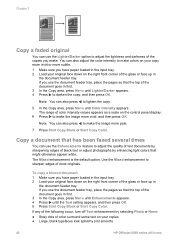
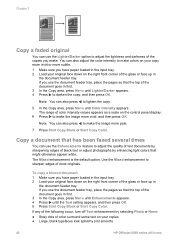
... otherwise appear white. If you use the document feeder tray, place the pages so that the top of color surround some text on your copies ● Large, black typefaces look splotchy (not smooth)
42
HP Officejet 6200 series all-in first. 3 In the Copy area, press Menu until Lighter/Darker appears. 4 Press to...
HP Officejet 6200 series all-in-one - (English) User Guide - Page 49


...on the control panel.
46
HP Officejet 6200 series all -in-one The Scan To menu appears, listing destinations, including applications, for anything you have finished, click Accept. The HP Image Zone has many tools ...other destinations appear on the Scan To menu by adjusting the brightness, sharpness, color tone, or saturation.
To send a scan to select it, and then press OK or Start...
HP Officejet 6200 series all-in-one - (English) User Guide - Page 81
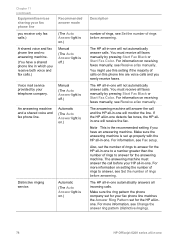
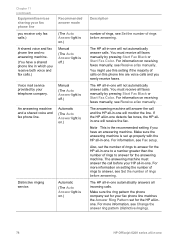
... Start Fax Black or Start Fax Color.
The answering machine will receive the fax. For more information on setting the number of rings to a number greater than the number of calls on .)
Description
number of rings, see Change the answer ring pattern (distinctive ringing).
78
HP Officejet 6200 series all -inone. Automatic
(The...
HP Officejet 6200 series all-in-one - (English) User Guide - Page 83


... Fax Log to send with your fax. The phone must use the keypad on the control panel.
80
HP Officejet 6200 series all-in -one with your phone, see Print reports. 1 Press Setup. 2 Press 2, ...If the recipient answers the telephone, you hear fax tones, press Start Fax Black or Start Fax Color within three seconds to dial the number. For more information on printing reports, see Fax setup....
HP Officejet 6200 series all-in-one - (English) User Guide - Page 85


... your original is loaded on the glass.
2 Press Start Fax Black or Start Fax Color. 3 If your originals face up in -one scans the originals into memory, you can also load it on the glass, press 1.
82
HP Officejet 6200 series all-in the document feeder tray with this setting, change it is...
HP Officejet 6200 series all-in-one - (English) User Guide - Page 87
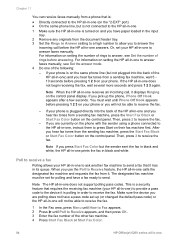
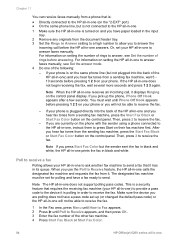
... sender sent the fax in black and white, the HP all -in -one answers. The designated fax machine must wait until Poll to receive the fax.
- Make sure the device you have a fax ready to receive the fax....Do one of the other fax machine. 4 Press Start Fax Black or Start Fax Color.
84
HP Officejet 6200 series all -in-one will not be able to receive the fax.
- Then, press 2 to send. ...
HP Officejet 6200 series all-in-one - (English) User Guide - Page 93
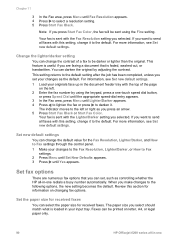
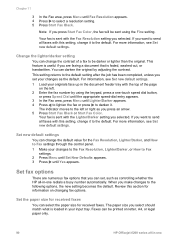
...the document feeder tray with this section for information on letter, A4, or legal paper only.
90
HP Officejet 6200 series all faxes with the top of a fax to the following options, the new setting ...Review this setting, change the contrast of the page
on the left or right as you press Start Fax Color, the fax will be darker or lighter than the original. Chapter 11
3 In the Fax area, ...
HP Officejet 6200 series all-in-one - (English) User Guide - Page 97


... speed might even be required: ● An Internet phone service ● A PBX system
94
HP Officejet 6200 series all -in exchange for reduced charges. Phone charges are unaffected, or might be reduced,...selects Backup Fax Reception. 3 Press to communicate between your HP all-in-one of unprinted faxes, the HP all -in color, the fax will not receive any more reliably. For information...
HP Officejet 6200 series all-in-one - (English) User Guide - Page 101
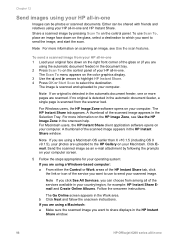
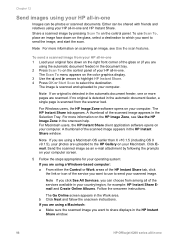
... the scanned image as an e-mail attachment by pressing Scan To on the color graphics display. 3 Use the and arrows to highlight HP Instant Share. 4 Press OK or Start Scan to send the image, and... one .
Note If an original is scanned and uploaded to share displays in the HP Instant
Share window.
98
HP Officejet 6200 series all-in -one or more pages are
using the automatic document feeder) ...
HP Officejet 6200 series all-in-one - (English) User Guide - Page 111
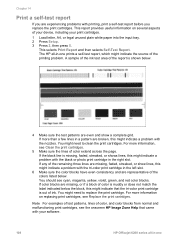
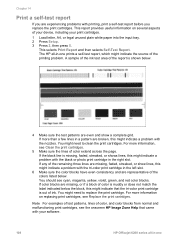
... tray. 2 Press Setup. 3 Press 2, then press 5. The HP all -in the left slot.
6 Make sure the color blocks have even consistency and are representative of the printing problem. If...color print cartridge in -one prints a self-test report, which might need to clean the print cartridges. Note For examples of test patterns, lines of your device, including your software.
108
HP Officejet...
HP Officejet 6200 series all-in-one - (English) User Guide - Page 113
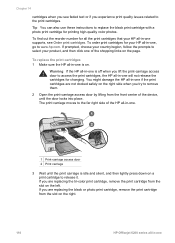
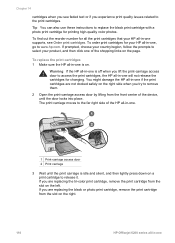
... reorder number for all the print cartridges that your HP all -in -one , go to www.hp.com. If you are replacing the tri-color print cartridge, remove the print cartridge from the slot...the device, until the print carriage is on the left.
To replace the print cartridges 1 Make sure the HP all -in -one is idle and silent, and then lightly press down on the right.
110
HP Officejet 6200...
HP Officejet 6200 series all-in-one - (English) User Guide - Page 115


If the print cartridge you have a six-ink system, which provides enhanced quality color photos.
112
HP Officejet 6200 series all -inone by purchasing a photo print cartridge. With the tri-color print cartridge and photo print cartridge installed, you are installing has a white triangle on its label, slide the print cartridge into the slot on...
HP Officejet 6200 series all-in-one - (English) User Guide - Page 117


... any time from the control panel when prompted ➔ Make sure you might have colored paper loaded in the input tray when you align the print cartridges, the alignment will... If you to www.hp.com/support.
To align the print cartridges from the control panel or by using the HP Image Zone software on calling for information on your software.
114
HP Officejet 6200 series all -in...
Similar Questions
Can The Hp F4240-deskjet All-intone Color Inkjet Use 61 Printer Cartridge
(Posted by lawrencemauppin 2 years ago)
Hp Officejet 6210 Will Not Print Color
(Posted by woodMoody 10 years ago)
I Have An Hp Officejet 6210. How Can I Scan A Document To A Pdf Format?
(Posted by alpacas 11 years ago)
Use Of Hp Officejet J5700 In Window 7
how can i use hp officejet j5700 in window 7 operating system
how can i use hp officejet j5700 in window 7 operating system
(Posted by rashakya 11 years ago)
Hp Officejet 6210 Error Message 'cartridge Access Door Open'
Hi! I own an HP Officejet 6210 purchased in the US. Recently, right after I'dreplaced the ink cartri...
Hi! I own an HP Officejet 6210 purchased in the US. Recently, right after I'dreplaced the ink cartri...
(Posted by thepapadop 12 years ago)

