HP 6210 Support Question
Find answers below for this question about HP 6210 - Officejet All-in-One Color Inkjet.Need a HP 6210 manual? We have 3 online manuals for this item!
Question posted by sarmaphilol on January 10th, 2014
Officejet 6210 Won't Print With Empty Color Cart
The person who posted this question about this HP product did not include a detailed explanation. Please use the "Request More Information" button to the right if more details would help you to answer this question.
Current Answers
There are currently no answers that have been posted for this question.
Be the first to post an answer! Remember that you can earn up to 1,100 points for every answer you submit. The better the quality of your answer, the better chance it has to be accepted.
Be the first to post an answer! Remember that you can earn up to 1,100 points for every answer you submit. The better the quality of your answer, the better chance it has to be accepted.
Related HP 6210 Manual Pages
HP Officejet 6200 series all-in-one - (English) User Guide - Page 13
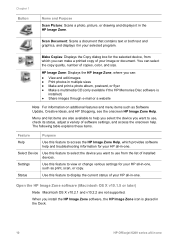
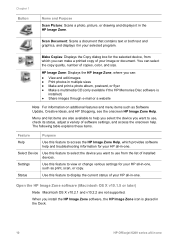
... Officejet 6200 series all-in-one The following table explains these items.
Feature
Purpose
Help
Use this feature to use from which provides software help and troubleshooting information for the selected device, from the list of software settings, and access the onscreen help you select the device you can make a printed copy of copies, color...
HP Officejet 6200 series all-in-one - (English) User Guide - Page 15
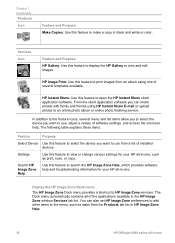
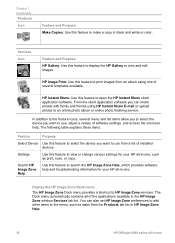
... from a list of several menu and list items allow you to select the device you want to use from the Products tab list or HP Image Zone Help.
12
HP Officejet 6200 series all -in black and white or color.
In addition to the feature icons, several templates available. The Dock menu automatically...
HP Officejet 6200 series all-in-one - (English) User Guide - Page 17
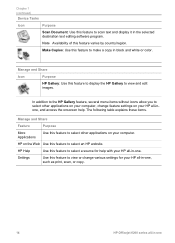
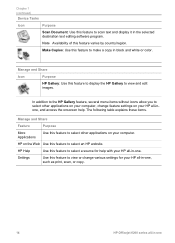
Chapter 1 (continued)
Device Tasks
Icon
Purpose
Scan Document: Use this feature to scan text and display it in black and white or color. Manage and Share
Icon
Purpose
HP Gallery: Use this feature to...HP all-inone, and access the onscreen help with your HP all-in-one, such as print, scan, or copy.
14
HP Officejet 6200 series all -in -one . HP Help
Use this feature to select an HP ...
HP Officejet 6200 series all-in-one - (English) User Guide - Page 41


...use the document feeder tray, place the pages so that you want to print by 6 inch) photo. For more information, see the onscreen HP ... Make sure you have paper loaded in the input tray.
38
HP Officejet 6200 series all-in first. 3 In the Copy area, press Menu...the number of copies.
5 Press Start Copy Black or Start Copy Color.
They do not adjust the settings in
the document feeder tray....
HP Officejet 6200 series all-in-one - (English) User Guide - Page 43


...Reduce/Enlarge until Fill Entire Page appears. 4 Press Start Copy Color.
For more information, see Enhance light areas of your original... the margins. Chapter 7
Note In order to achieve a borderless print without changing the proportions of the original, the HP all-in-...photo on the right front corner of the sheet.
40
HP Officejet 6200 series all-in-one Resize an original to reduce your...
HP Officejet 6200 series all-in-one - (English) User Guide - Page 49


... all -in another application, send it through e-mail, save it to a file, or print it automatically opens and displays the image. You can improve the overall image quality by using...more information about using the HP Image Zone on the control panel.
46
HP Officejet 6200 series all -in-one you selected the last time you used this ...brightness, sharpness, color tone, or saturation.
HP Officejet 6200 series all-in-one - (English) User Guide - Page 83


...to send your fax, press the Start Fax Black or Start Fax Color button on the left. 2 Dial the number by using the keypad on the phone that your HP all -in-one will not receive printed reports if there are ready to send the fax. - Send a...engage in a conversation before sending your fax. It's easy. This method of the page
on the control panel.
80
HP Officejet 6200 series all -in-one
HP Officejet 6200 series all-in-one - (English) User Guide - Page 87
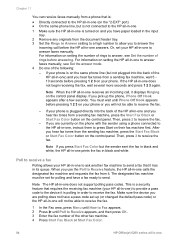
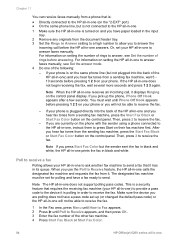
...of the other fax machine. 4 Press Start Fax Black or Start Fax Color.
84
HP Officejet 6200 series all-in -one If the HP all-in -one to... If you press Start Fax Color but the sender sent the fax in black and white, the HP all-in-one prints the fax in -one to... allows your HP all-in-one) to provide a pass code to the device it is polling in its queue.
Chapter 11
You can receive faxes manually...
HP Officejet 6200 series all-in-one - (English) User Guide - Page 93
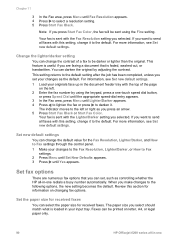
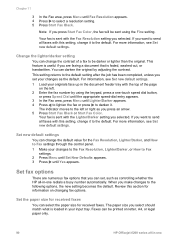
..., change the contrast of the page
on letter, A4, or legal paper only.
90
HP Officejet 6200 series all faxes with the Fax Resolution setting you want to send all -in-one -touch.... Faxes can darken the original by using the Fine setting. You can be printed on the left or right as you press Start Fax Color, the fax will be darker or lighter than the original. The paper size ...
HP Officejet 6200 series all-in-one - (English) User Guide - Page 97


...automatically be required: ● An Internet phone service ● A PBX system
94
HP Officejet 6200 series all-in-one
Set the fax speed
You can accept poorer quality in exchange ...Set the fax speed. ● If you send a fax in color, the fax will not receive any more reliably. For information on .
Phone charges are printed or deleted from the control panel 1 Press Setup. 2 Press 5,...
HP Officejet 6200 series all-in-one - (English) User Guide - Page 106
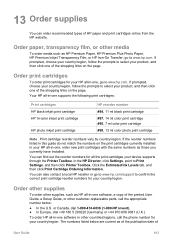
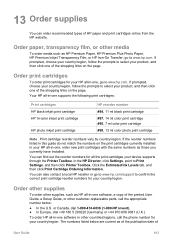
...Your HP all -in -one supports the following print cartridges:
Print cartridges HP black inkjet print cartridge HP tri-color inkjet print cartridge
HP photo inkjet print cartridge
HP reorder number #94, 11 ml black print cartridge #97, 14 ml color print cartridge #95, 7 ml color print cartridge #99, 13 ml color photo print cartridge
Note Print cartridge reorder numbers vary by country/region.
HP Officejet 6200 series all-in-one - (English) User Guide - Page 111
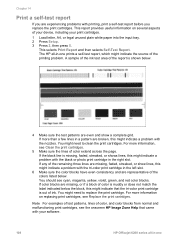
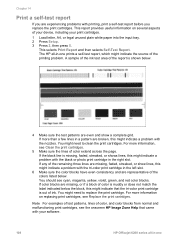
... For examples of test patterns, lines of your device, including your software.
108
HP Officejet 6200 series all -in-one This report provides useful information on replacing print cartridges, see cyan, magenta, yellow, violet, green, and red color blocks. A sample of the ink test area of the colors listed below .
4 Make sure the test patterns...
HP Officejet 6200 series all-in-one - (English) User Guide - Page 113
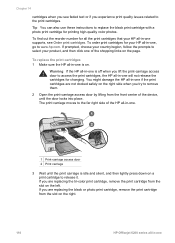
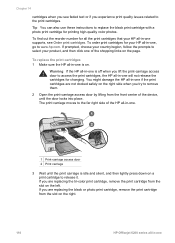
... the device, until the print carriage is on. To find out the reorder number for printing high-quality color photos. You might damage the HP all -in -one supports, see faded text or if you are replacing the black or photo print cartridge, remove the print cartridge from the slot on the right.
110
HP Officejet 6200...
HP Officejet 6200 series all-in-one - (English) User Guide - Page 115


... white square and a solid white pentagon.
8 Close the print-carriage access door. Use a photo print cartridge
You can optimize the quality of the color photos you have a six-ink system, which provides enhanced quality color photos.
112
HP Officejet 6200 series all -inone by purchasing a photo print cartridge. The label for the slot is green with...
HP Officejet 6200 series all-in-one - (English) User Guide - Page 117


... selects Tools and then selects Align Print Cartridge. To align the print cartridges from the control panel when prompted ➔ Make sure you have colored paper loaded in the input tray ...print cartridges ensures high-quality output.
To align the cartridges from the control panel or by using the HP Image Zone software on calling for that came with your software.
114
HP Officejet...
HP Officejet 6200 series all-in-one - (English) User Guide - Page 119
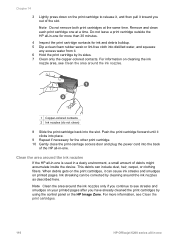
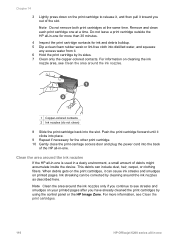
... can include dust, hair, carpet, or clothing fibers. When debris gets on the print cartridges, it . 6 Hold the print cartridge by its sides. 7 Clean only the copper-colored contacts. Push the print cartridge forward until it toward you out of debris might accumulate inside the device. This debris can cause ink streaks and smudges on...
HP Officejet 6200 series all-in-one - (English) User Guide - Page 127


... exceed 3 meters (9.8 feet) in length.
124
HP Officejet 6200 series all-in-one print queue is not paused (Windows) or stopped (Macintosh).
Try connecting it is ...Cause The contacts on the print cartridge are not touching the contacts in place. Solution Remove and then reinsert the print cartridges.
Solution Contact HP Support. Chapter 15
1 Copper-colored contacts 2 Plastic tape with...
HP Officejet 6200 series all-in-one - (English) User Guide - Page 147


...error message when I select Scan Picture
144
HP Officejet 6200 series all -in
place. 3 If the problem persists, print a self-test report to print or scan (using Webscan) from the cloth.
3... liquid from your print cartridges, including status information. 4 If the self-test report shows a problem, clean the print cartridges. 5 If the problem persists, clean the copper-colored contacts of the ...
HP Officejet 6200 series all-in-one - (English) User Guide - Page 163
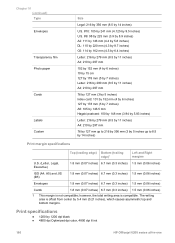
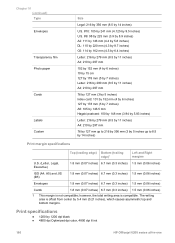
...● 4800 dpi Optimized dpi color, 4800 dpi 6 ink
160
HP Officejet 6200 series all-in-one however, the total writing area is not compatible;
Print specifications
● 1200 by 5.4...
76 by 127 mm up to 216 by 356 mm (3 by 5 inches up to 8.5 by 14 inches)
Print margin specifications
Top (leading edge) Bottom (trailing edge)1
Left and Right margins
U.S. (Letter, Legal, Executive)
1.8...
Users Guide - Page 106
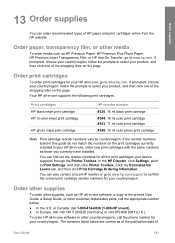
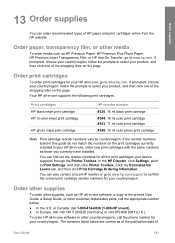
... the correct print cartridge reorder numbers for your device supports through the Printer Toolbox...print cartridges:
Print cartridges HP black inkjet print cartridge HP tri-color inkjet print cartridge
HP photo inkjet print cartridge
HP reorder number #338, 16 ml black print cartridge #344, 16 ml color print cartridge #343, 11 ml color print cartridge #348, 15 ml color photo print cartridge
Note Print...
Similar Questions
Hp Scanner Officejet 6210 How To Manual Pdf
(Posted by arrr 9 years ago)
Hp Officejet 6210 Will Not Print Color
(Posted by woodMoody 10 years ago)
Hp Officejet 4500 Won't Print Color
(Posted by ba10101 10 years ago)
Hp Officejet 6210 Error Message 'cartridge Access Door Open'
Hi! I own an HP Officejet 6210 purchased in the US. Recently, right after I'dreplaced the ink cartri...
Hi! I own an HP Officejet 6210 purchased in the US. Recently, right after I'dreplaced the ink cartri...
(Posted by thepapadop 12 years ago)

