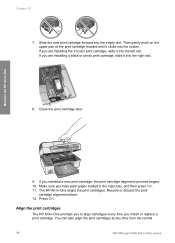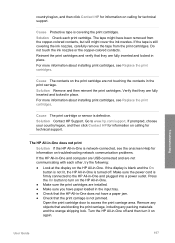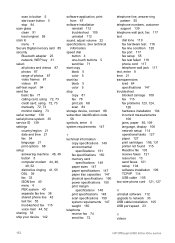HP 6310 Support Question
Find answers below for this question about HP 6310 - Officejet All-in-One Color Inkjet.Need a HP 6310 manual? We have 2 online manuals for this item!
Question posted by wgh35645 on April 3rd, 2012
Middle Section Hinge
when I raised the cover to replace the print cartridges the hinge on the left side (faceing the printer front) appears to have broken. Can it be fixed?
Current Answers
Related HP 6310 Manual Pages
Similar Questions
Can I Use My Ipad To Print With Hp Officejet 6310
(Posted by coljanj1 9 years ago)
How To Fix Hp Officejet 6310 Close Print Cartridge Access Door Message
(Posted by clifcri 10 years ago)
Hp Officejet 4500 How To Put Print Cartridge Problem Black
(Posted by joaladij 10 years ago)
I Recive The Message 'cartridge Error' Plese Replace Left Cartridge
(Posted by bsela 11 years ago)
I Have An Officejet 7500a Wide And The Print Cartridge Is Jammed In Resting Pos
I have Office Jet 7500A Wide and print cartridge is jammed in the reating position on RHS of printer...
I have Office Jet 7500A Wide and print cartridge is jammed in the reating position on RHS of printer...
(Posted by stevefindlay 12 years ago)