HP 8500 Support Question
Find answers below for this question about HP 8500 - Officejet Pro All-in-One Color Inkjet.Need a HP 8500 manual? We have 6 online manuals for this item!
Question posted by bitterling on December 11th, 2011
Paper Jam On My Office Pro 8500 Premier
We cleared a paper jam but the printer still shows Printer Jam. We can't find another. Is there a fix?
Current Answers
There are currently no answers that have been posted for this question.
Be the first to post an answer! Remember that you can earn up to 1,100 points for every answer you submit. The better the quality of your answer, the better chance it has to be accepted.
Be the first to post an answer! Remember that you can earn up to 1,100 points for every answer you submit. The better the quality of your answer, the better chance it has to be accepted.
Related HP 8500 Manual Pages
Wired/Wireless Networking Guide - Page 8


... appears, you are unable to get your network.
Follow the steps described in the window. Printer Series
HP Officejet 6500 a. b. If you can determine if the AirPort is turned on the network
• If the HP Officejet/Officejet Pro device supports Ethernet networking and is connected to your computer connected to the next step.
From the...
Wired/Wireless Networking Guide - Page 10


... in the Applications folder.
2. Delete any time you have installed the software and connected your HP Officejet/Officejet Pro device using the HP device over the network, your Printers or Printers and Faxes folder.
Click Start, point to configure the network settings.
10 Change the connection method Windows
1. Double-click Services and Applications, and then click ...
Solutions-Getting Started Guide - Page 11


...the folder name uses only the letters or characters supported by the HP Officejet Pro device to one hour ahead of paper, load paper in the wizard or the setup assistant. Incorrect date and time on... ensure that has been assigned to Network Folder does not support Active Directory.
CAUTION: Clearing the fax log and the internal memory deletes any unsaved faxes stored in the Web browser...
Wireless-Getting Started Guide - Page 9


... your firewall settings to allow the computer and HP Officejet/Officejet Pro device to sections 4 and 5.
4.
Select the HP device, and the click Print Queue.
3. Make sure the wireless version of the HP Officejet/Officejet Pro device is connected wirelessly:
a.
On the Ports tab, look for the version of the printer driver that appears, click Start Jobs. Delete any print...
User Guide - Page 9


... Web server pages 122 Use the HP Device Manager (Mac OS X 123 Use the HP Printer Utility (Mac OS X 123 Open the HP Printer Utility 124 HP Printer Utility panels 124
Understand the self-test ...correct fax setup for your home or office 131 Case A: Separate fax line (no voice calls received 133 Case B: Set up the device with DSL 134 Case C: Set up the device with a PBX phone system or an ...
User Guide - Page 88
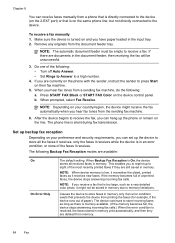
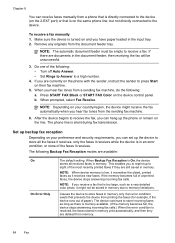
... as a very detailed color photo, it receives new faxes.
Make sure the device is turned on their fax machine.
5.
Causes the device to store faxes in memory due to memory limitations. When you can hang up the device to store all received faxes in an error condition, or none of paper). When Backup Fax Reception...
User Guide - Page 122


... the Network Settings tab, click the Utilities tab, and then click Print Wireless Network Test Report.
• Change tray settings: Click Paper Handling from the Printer Settings panel.
• Perform device maintenance tasks: Open the Information and Support panel, and then click the option for the task that you want to do the...
User Guide - Page 172
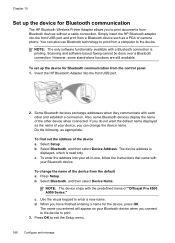
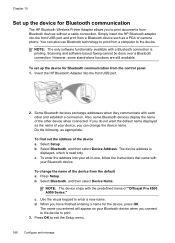
..., as a PDA or camera phone. If you do not want the default name displayed as the name of "Officejet Pro 8500 A909 Series." Select Bluetooth, and then select Device Name. You can change the name of the other and establish a connection. c. Some Bluetooth devices exchange addresses when they communicate with the predefined name of your...
User Guide - Page 183


1 Printer Information: Shows device information (such as the product model number, serial number, and firmware version number), the number of the colored blocks, clean the printheads. NOTE: Ink level warnings and indicators provide estimates for planning purposes only. When you load plain paper.
For more information, see Load media.
• Control panel: Press (Setup), select Tools...
User Guide - Page 192
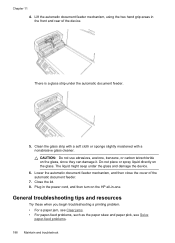
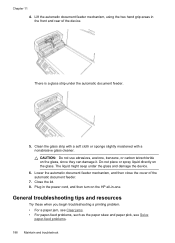
... these when you begin troubleshooting a printing problem. • For a paper jam, see Clear jams. • For paper-feed problems, such as the paper skew and paper pick, see Solve
paper-feed problems. 188 Maintain and troubleshoot Lower the automatic document feeder mechanism, and then close the cover of the device. Close the lid. 8.
Do not place or spray liquid...
User Guide - Page 193
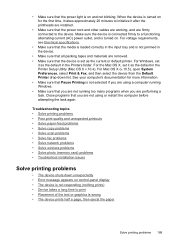
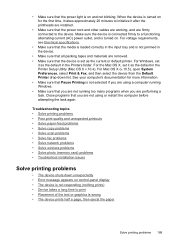
... the media is loaded correctly in the input tray and is not jammed in the Printers folder. Close programs that the device is on for more information. • Make sure that Pause Printing... outlet, and is wrong • The device prints half a page, then ejects the paper
Solve printing problems 189 For the Mac OS X, set as the default in the device.
• Make sure that all packing ...
User Guide - Page 226


... If you have enabled SMB sharing.
CAUTION: Clearing the fax log and the internal memory deletes any unsaved faxes stored in the HP Officejet Pro device is entered in the correct format in the ... does not support SFS, and the computer displays the standard sharing dialog box instead of paper, load paper in the wizard or the setup assistant. Solving HP Digital Fax problems
NOTE: Fax to...
User Guide - Page 238
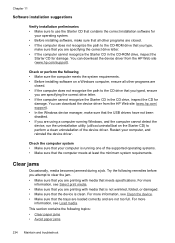
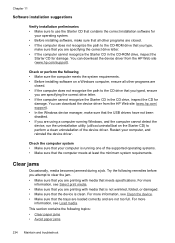
... cannot recognize the Starter CD in the CD drive, inspect the CD for damage. Try the following topics: • Clear paper jams • Avoid paper jams
234 Maintain and troubleshoot Restart your computer, and reinstall the device driver. Check or perform the following • Make sure the computer meets the system requirements. • Before installing software...
User Guide - Page 239
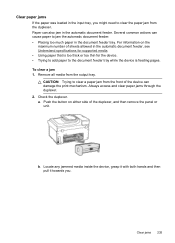
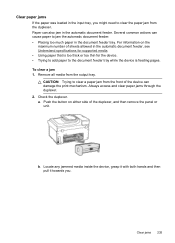
... media from the duplexer. Check the duplexer.
Clear jams 235 To clear a jam 1.
Locate any jammed media inside the device, grasp it with both hands and then pull it towards you might need to jam the automatic document feeder: • Placing too much paper in the document feeder tray. Clear paper jams
If the paper was loaded in the input tray, you...
User Guide - Page 241
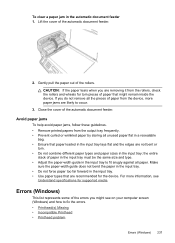
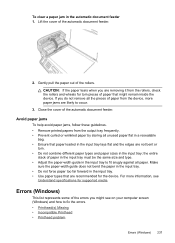
... tray. • Do not force paper too far forward in the automatic document feeder 1. To clear a paper jam in the input tray. • Use paper types that are recommended for the device. Gently pull the paper out of the automatic document feeder. Avoid paper jams
To help avoid paper jams, follow these guidelines. • Remove printed papers from the output tray frequently...
User Guide - Page 242
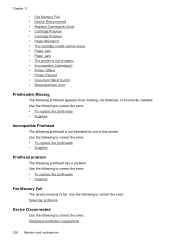
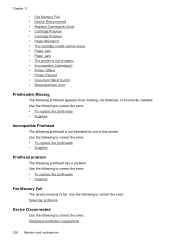
... 11
• Fax Memory Full • Device Disconnected • Replace Cartridge(s) Soon • Cartridge Problem • Cartridge Problem • Paper Mismatch • The cartridge cradle cannot move. • Paper Jam • Paper Jam • The printer is out of paper. • Incompatible Cartridge(s) • Printer Offline • Printer Paused • Document failed to print •...
User Guide - Page 243
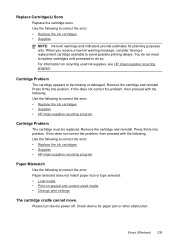
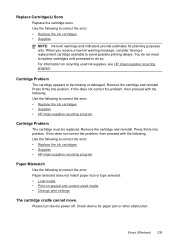
... level warnings and indicators provide estimates for paper jam or other obstruction. Errors (Windows) 239 Use the following to do so. Press firmly into position. Use the following to correct the error: • Replace the ink cartridges • Supplies • HP inkjet supplies recycling program
Paper Mismatch
Use the following to correct the error...
User Guide - Page 281
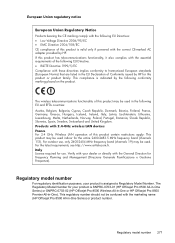
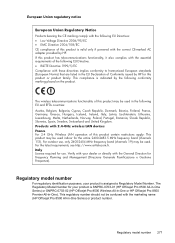
Products with 2.4-GHz wireless LAN devices France For 2.4 GHz Wireless LAN operation of this product is indicated by....
The Regulatory Model Number for your product is SNPRC-0703-01 (HP Officejet Pro 8500 All-in-One Series) or SNPRC-0703-02 (HP Officejet Pro 8500 Wireless All-in-One or HP Officejet Pro 8500 Premier All-in the following EU and EFTA countries: Austria, Belgium, Bulgaria, ...
User Guide - Page 282
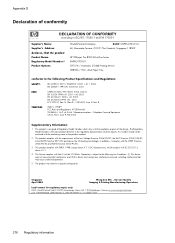
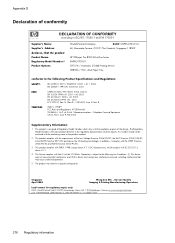
... C9101A / Automatic 2-Sided Printing Device CB802A / 250 - Telephone Terminal...device must accept any interference received, including interference that the product Product Name: Regulatory Model Number:1) Product Options:
Hewlett-Packard Company
DoC#: SNPRC-0703-01-A
60, Alexandra Terrace, # 07-01 The Comtech, Singapore 118502
HP Officejet Pro 8500 All-in a typical configuration. sheet Paper...
User Guide - Page 283
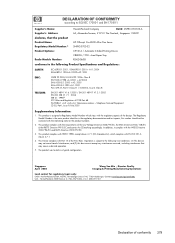
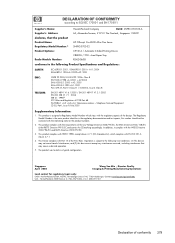
...this device must accept any interference received, including interference that the product
Product Name: Regulatory Model Number:1) Product Options:
Radio Module Number:
HP Officejet Pro 8500 ... Part 68 TIA-968-A-1 +A-2 +A-3+A-4 Telecommunications - sheet Paper Tray RSVLD-0608
conforms to the following two Conditions: (1) This device may not cause harmful interference, and (2) this number ...
Similar Questions
Office Pro 8500 Cannot Connect Via Usb
(Posted by bh10 10 years ago)
How To Set Up Office Pro 8600 Plus As Default Printer
(Posted by luv2joseph 10 years ago)
How To Clear Message Of A Non Existent Paper Jam Officejet Pro 8500
(Posted by nghoaman 10 years ago)
Does The Hp Office Pro 8500 Have A Resume Button
(Posted by argagamta 10 years ago)
Hp L7590 - Officejet Pro All-in-one Color Inkjet.
how do i chance the header on my printer?
how do i chance the header on my printer?
(Posted by annette98254 11 years ago)

