HP 8530p Support Question
Find answers below for this question about HP 8530p - EliteBook - Core 2 Duo 2.4 GHz.Need a HP 8530p manual? We have 53 online manuals for this item!
Question posted by daddchil on December 7th, 2013
How To Check Battery Charge On Elitebook 8530p
The person who posted this question about this HP product did not include a detailed explanation. Please use the "Request More Information" button to the right if more details would help you to answer this question.
Current Answers
There are currently no answers that have been posted for this question.
Be the first to post an answer! Remember that you can earn up to 1,100 points for every answer you submit. The better the quality of your answer, the better chance it has to be accepted.
Be the first to post an answer! Remember that you can earn up to 1,100 points for every answer you submit. The better the quality of your answer, the better chance it has to be accepted.
Related HP 8530p Manual Pages
Pointing Devices and Keyboard - Windows 7 - Page 3
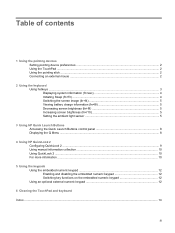
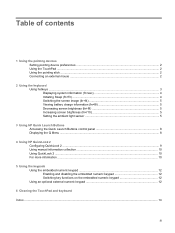
... ...2 Connecting an external mouse ...2
2 Using the keyboard Using hotkeys ...3 Displaying system information (fn+esc 4 Initiating Sleep (fn+f3) ...4 Switching the screen image (fn+f4 5 Viewing battery charge information (fn+f8 5 Decreasing screen brightness (fn+f9 5 Increasing screen brightness (fn+f10 5 Setting the ambient light sensor 5
3 Using HP Quick Launch Buttons Accessing the...
Pointing Devices and Keyboard - Windows 7 - Page 9
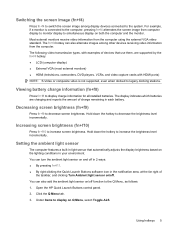
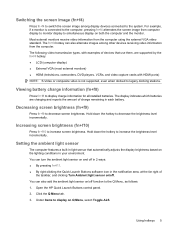
..., and clicking Turn Ambient light sensor on Q Menu, select Toggle ALS. Viewing battery charge information (fn+f8)
Press fn+f8 to display on /off function to the ...the brightness level incrementally. Click the Q Menu tab. 3. Under Items to display charge information for all installed batteries. Increasing screen brightness (fn+f10)
Press fn+f10 to decrease screen brightness. Setting...
Pointing Devices and Keyboard - Windows 7 - Page 18
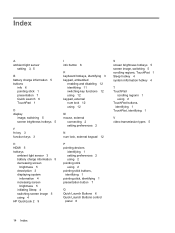
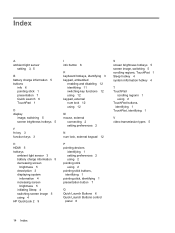
... stick 1 presentation 7 Quick Launch 6 TouchPad 1
D display
image, switching 5 screen brightness hotkeys 5
F fn key 3 function keys 3
H HDMI 5 hotkeys
ambient light sensor 3 battery charge information 5 decreasing screen
brightness 5 description 3 displaying system
information 4 increasing screen
brightness 5 initiating Sleep 4 switching screen image 5 using 4 HP QuickLook 2 9
I info button...
Pointing Devices and Keyboard - Windows Vista - Page 3
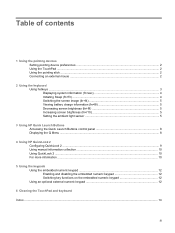
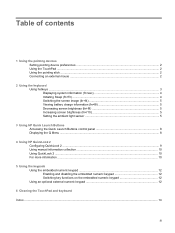
... ...2 Connecting an external mouse ...2
2 Using the keyboard Using hotkeys ...3 Displaying system information (fn+esc 4 Initiating Sleep (fn+f3) ...4 Switching the screen image (fn+f4 5 Viewing battery charge information (fn+f8 5 Decreasing screen brightness (fn+f9 5 Increasing screen brightness (fn+f10 5 Setting the ambient light sensor 5
3 Using HP Quick Launch Buttons Accessing the...
Pointing Devices and Keyboard - Windows Vista - Page 9
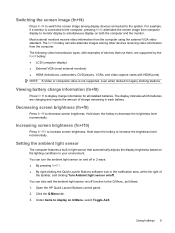
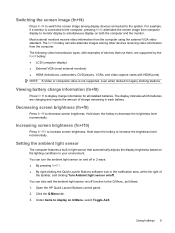
...9679; HDMI (televisions, camcorders, DVD players, VCRs, and video capture cards with examples of charge remaining in each battery. You can also alternate images among display devices connected to display on Q Menu, select Toggle ..., and clicking Turn Ambient light sensor on /off . Viewing battery charge information (fn+f8)
Press fn+f8 to increase screen brightness. Increasing screen brightness (fn...
Pointing Devices and Keyboard - Windows Vista - Page 18
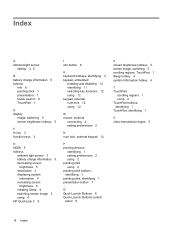
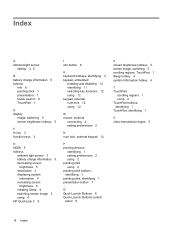
... stick 1 presentation 7 Quick Launch 6 TouchPad 1
D display
image, switching 5 screen brightness hotkeys 5
F fn key 3 function keys 3
H HDMI 5 hotkeys
ambient light sensor 3 battery charge information 5 decreasing screen
brightness 5 description 3 displaying system
information 4 increasing screen
brightness 5 initiating Sleep 4 switching screen image 5 using 4 HP QuickLook 2 9
I info button...
Pointing Devices and Keyboard - Windows XP - Page 3
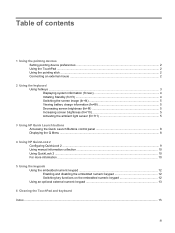
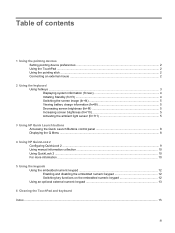
... ...2 Connecting an external mouse ...2
2 Using the keyboard Using hotkeys ...3 Displaying system information (fn+esc 4 Initiating Standby (fn+f3) ...4 Switching the screen image (fn+f4 5 Viewing battery charge information (fn+f8 5 Decreasing screen brightness (fn+f9 5 Increasing screen brightness (fn+f10 5 Activating the ambient light sensor (fn+f11 5
3 Using HP Quick Launch buttons...
Pointing Devices and Keyboard - Windows XP - Page 9
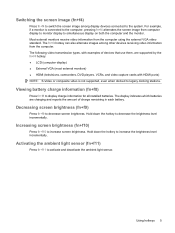
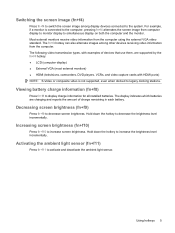
... switch the screen image among other devices receiving video information from computer display to monitor display to activate and deactivate the ambient light sensor. Viewing battery charge information (fn+f8)
Press fn+f8 to decrease the brightness level incrementally. For example, if a monitor is not supported, even when docked to the computer...
Pointing Devices and Keyboard - Windows XP - Page 19
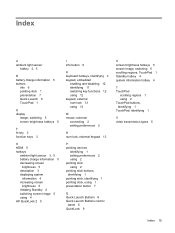
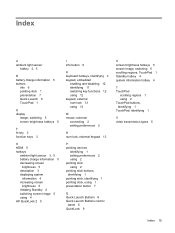
... stick 1 presentation 7 Quick Launch 6 TouchPad 1
D display
image, switching 5 screen brightness hotkeys 5
F fn key 3 function keys 3
H HDMI 5 hotkeys
ambient light sensor 3, 5 battery charge information 5 decreasing screen
brightness 5 description 3 displaying system
information 4 increasing screen
brightness 5 initiating Standby 4 switching screen image 5 using 4 HP QuickLook 2 9
I info button...
HP EliteBook 8530p Notebook PC and HP EliteBook 8530w Mobile Workstation - Maintenance and Service Guide - Page 46
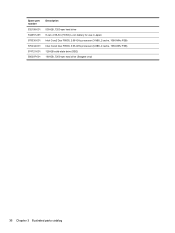
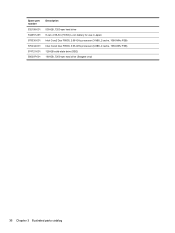
...-001
Description
500-GB, 7200-rpm hard drive 8-cell, 2.55-Ah (73-Wh) Li-ion battery for use in Japan Intel Core2 Duo P8800, 2.66-GHz processor (3-MB L2 cache, 1066-MHz FSB) Intel Core2 Duo P9900, 3.06-GHz processor (6-MB L2 cache, 1066-MHz FSB) 128-GB solid-state drive (SSD) 160-GB, 7200...
Power Management - Windows 7 - Page 3
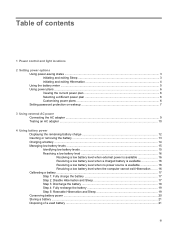
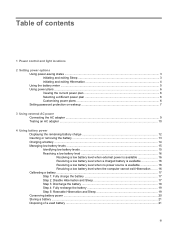
...an AC adapter ...10
4 Using battery power Displaying the remaining battery charge 12 Inserting or removing the battery ...13 Charging a battery ...14 Managing low battery levels ...15 Identifying low battery levels 15 Resolving a low battery level 16 Resolving a low battery level when external power is available 16 Resolving a low battery level when a charged battery is available 16 Resolving...
Power Management - Windows 7 - Page 9
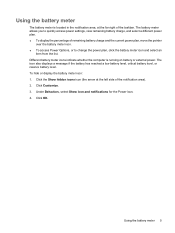
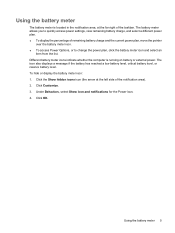
...a message if the battery has reached a low battery level, critical battery level, or reserve battery level. Using the battery meter 5 Different battery meter icons indicate whether the computer is located in the notification area, at the left side of the notification area). 2. The battery meter allows you to quickly access power settings, view remaining battery charge, and select a different...
Power Management - Windows 7 - Page 16
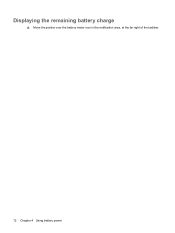
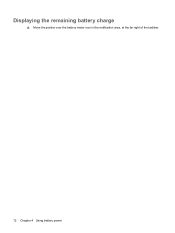
Displaying the remaining battery charge
▲ Move the pointer over the battery meter icon in the notification area, at the far right of the taskbar.
12 Chapter 4 Using battery power
Power Management - Windows 7 - Page 18
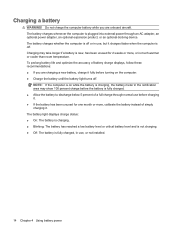
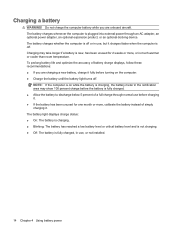
..., an optional expansion product, or an optional docking device. The battery charges whether the computer is off . The battery light displays charge status: ● On: The battery is charging. ● Blinking: The battery has reached a low battery level or critical battery level and is not charging. ● Off: The battery is plugged into external power through normal use , or not installed...
Power Management - Windows 7 - Page 21
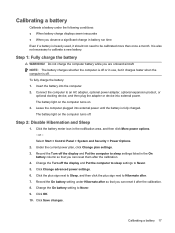
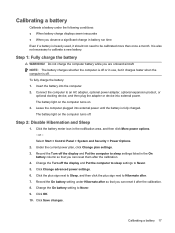
... to Hibernate after. 7.
Select Start > Control Panel > System and Security > Power Options.
2. Record the On battery setting under the following conditions: ● When battery charge displays seem inaccurate ● When you observe a significant change in use, but it charges faster when the computer is heavily used, it after the calibration. 8. Step 2: Disable Hibernation and...
Power Management - Windows Vista and Widows XP - Page 3
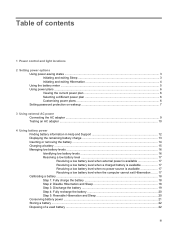
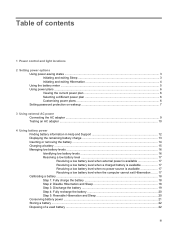
... 12 Displaying the remaining battery charge 13 Inserting or removing the battery ...14 Charging a battery ...15 Managing low battery levels ...16 Identifying low battery levels 16 Resolving a low battery level 17 Resolving a low battery level when external power is available 17 Resolving a low battery level when a charged battery is available 17 Resolving a low battery level when no power...
Power Management - Windows Vista and Widows XP - Page 9
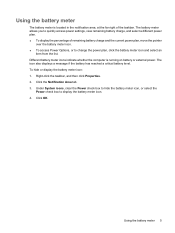
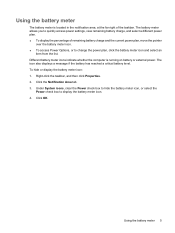
... System icons, clear the Power check box to hide the battery meter icon, or select the
Power check box to change the power plan, click the battery meter icon and select an
item from the list. Using the battery meter 5 The battery meter allows you to quickly access power settings, view remaining battery charge, and select a different power...
Power Management - Windows Vista and Widows XP - Page 17


... icon, and then click Windows Mobility Center. - The time shown indicates the approximate running time remaining on the battery if the battery continues to provide power at the far right of battery charge remaining in the notification area, at the current level.
or - or - For example, the time remaining will decrease when a DVD is...
Power Management - Windows Vista and Widows XP - Page 19
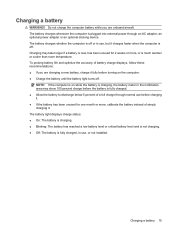
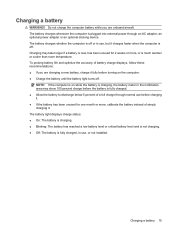
... the battery is on the computer. ● Charge the battery until the battery light turns off . The battery light displays charge status: ● On: The battery is charging. ● Blinking: The battery has reached a low battery level or critical battery level and is not charging. ● Off: The battery is off . To prolong battery life and optimize the accuracy of battery charge displays...
Power Management - Windows Vista and Widows XP - Page 22
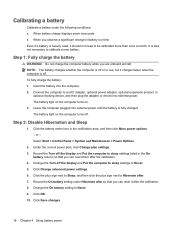
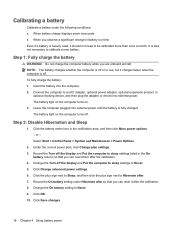
... calibration. 4. To fully charge the battery: 1. Click the battery meter icon in battery run time Even if a battery is fully charged. Click OK. 10. Connect the computer to Never. 9. Step 1: Fully charge the battery
WARNING! Insert the battery into external power. Record the On battery setting under the following conditions: ● When battery charge displays seem inaccurate ●...
Similar Questions
The Battery Charging Light On My Laptop Is Orange And It Wont Turn On
(Posted by MedRki 9 years ago)
How Do I Install Cmos Battery In Hp 8530p
(Posted by amromben 9 years ago)
Where Is The Cmos Battery On Hp 8530p Laptop
(Posted by danindrs 9 years ago)
Where Is The Cmos Battery On A Hp Elitebook 8530p
(Posted by tygumasri 10 years ago)
Battery Charging Led Indicator Continuously Lights Green And Red
the computer is just dead only the battery charging LED indicater lights green and red it does not w...
the computer is just dead only the battery charging LED indicater lights green and red it does not w...
(Posted by fitsumgirmachew 11 years ago)

