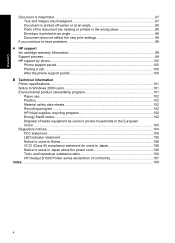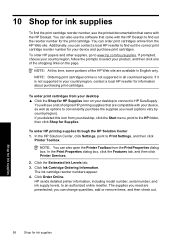HP D1530 Support Question
Find answers below for this question about HP D1530 - Deskjet Color Inkjet Printer.Need a HP D1530 manual? We have 2 online manuals for this item!
Question posted by ellenmkent on April 19th, 2017
The Whole Print Subject Is Not Working Correctly
Current Answers
Answer #1: Posted by hzplj9 on April 19th, 2017 7:47 AM
http://h10032.www1.hp.com/ctg/Manual/c01373907
Resetting the default print settings should resolve any issues you have.
From this link you can obtain more support.
https://support.hp.com/us-en/product/setup-user-guides/hp-deskjet-d1500-printer-series/model/3568415
Hope that helps.