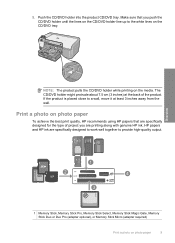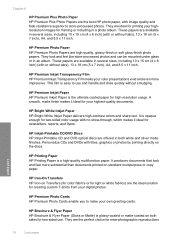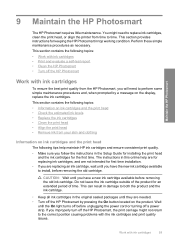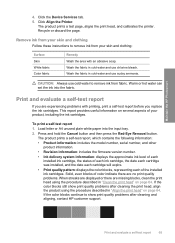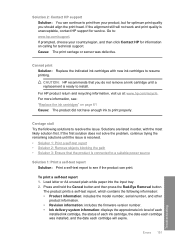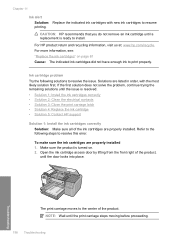HP D5460 Support Question
Find answers below for this question about HP D5460 - PhotoSmart Color Inkjet Printer.Need a HP D5460 manual? We have 3 online manuals for this item!
Question posted by takissfa on September 18th, 2011
Print Head Replacement
From where I can get a new Print head for my HP 5460 printer. Part number 1469263012866868
Current Answers
Related HP D5460 Manual Pages
Similar Questions
Purchased New Lcd Screen For 5460 Uv Printer And Screen Still Doesnt Work
(Posted by leahmtorgerson 9 years ago)
Printing To Hp Designjet 750c With Either Visio 2003 Or 2013
Printing to HP DesignJet 750C with either Visio 2003 or 2013 using ANSI 22"x34" (roll paper) we get ...
Printing to HP DesignJet 750C with either Visio 2003 or 2013 using ANSI 22"x34" (roll paper) we get ...
(Posted by ldowney 10 years ago)
Won't Print Color
I just installed new color ink, the printer displayed that the ink had installed, when I go to print...
I just installed new color ink, the printer displayed that the ink had installed, when I go to print...
(Posted by padeckys 10 years ago)
D 5460 Dvd Printing
The currently selected printer does not support direct printing to a CD or DVD
The currently selected printer does not support direct printing to a CD or DVD
(Posted by kennyg0330 12 years ago)
No Message After Printing One Side Of The Manual Duplex Printing Job. Hp 460
I don't receive a message on my screen afterprinting one side of the manual duplex printing job. HP ...
I don't receive a message on my screen afterprinting one side of the manual duplex printing job. HP ...
(Posted by hans41233 12 years ago)