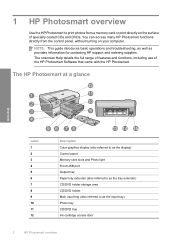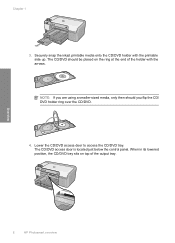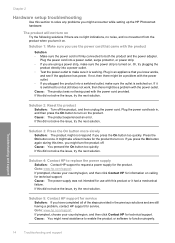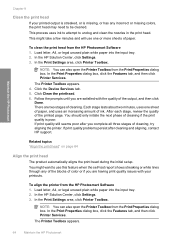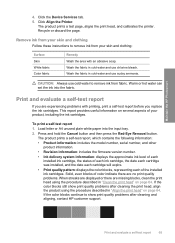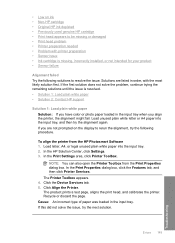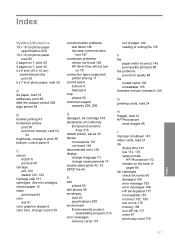HP D5460 Support Question
Find answers below for this question about HP D5460 - PhotoSmart Color Inkjet Printer.Need a HP D5460 manual? We have 3 online manuals for this item!
Question posted by yousfree on September 18th, 2014
How To Reset Hp Photosmart D5460 Ink
The person who posted this question about this HP product did not include a detailed explanation. Please use the "Request More Information" button to the right if more details would help you to answer this question.
Current Answers
Related HP D5460 Manual Pages
Similar Questions
After A Paper Jam Te\h Ink Cartridge Seems To Be 'hitting ' Tehwall And Making S
after fixing paper jam teh ink cartridge is making sragne nises and seems to be 'hitting the sides o...
after fixing paper jam teh ink cartridge is making sragne nises and seems to be 'hitting the sides o...
(Posted by rpink 9 years ago)
How To Connect Hp Photosmart D5460 Need Driver
(Posted by blavdawod 9 years ago)
How To Reset Hp Photosmart D7460
(Posted by slkcarq 9 years ago)
How To Reset Hp Photosmart D5160
(Posted by JeGse 9 years ago)
How Do I Manually Feed Envelopes? Running Through Tray Is Making Ink Smudges
(Posted by sharismall4 10 years ago)