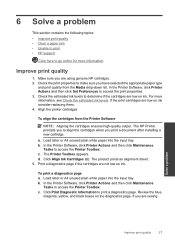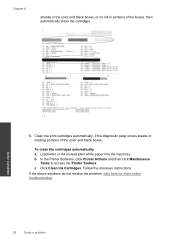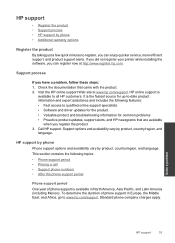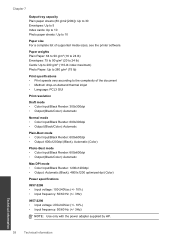HP Deskjet 1000 Support Question
Find answers below for this question about HP Deskjet 1000 - Printer - J110.Need a HP Deskjet 1000 manual? We have 2 online manuals for this item!
Question posted by naboz on November 12th, 2013
Deskjet 1000 Mac Won't Download Software
The person who posted this question about this HP product did not include a detailed explanation. Please use the "Request More Information" button to the right if more details would help you to answer this question.
Current Answers
Related HP Deskjet 1000 Manual Pages
Similar Questions
Where Is The Mac Address On Hp M551 Printer
(Posted by armtbu 10 years ago)
How To Print Greyscale Mac Hp Deskjet 1000
(Posted by ajgcu 10 years ago)
Hp Deskjet 1000 Mac 10.7 Won't Install
(Posted by mtcxr 10 years ago)
How Can I Print A Cutomize Size With Hp Deskjet 1000 J110 Series
How can I print a cutom size with HP Deskjet 1000 j110 series
How can I print a cutom size with HP Deskjet 1000 j110 series
(Posted by siaainc 11 years ago)