HP Deskjet 1000 Support Question
Find answers below for this question about HP Deskjet 1000 - Printer - J110.Need a HP Deskjet 1000 manual? We have 2 online manuals for this item!
Question posted by gteksfl on May 3rd, 2014
Trying To Setup Up The Deskjet 1000 But It Keep Saying Offline When I Try To
print
Current Answers
There are currently no answers that have been posted for this question.
Be the first to post an answer! Remember that you can earn up to 1,100 points for every answer you submit. The better the quality of your answer, the better chance it has to be accepted.
Be the first to post an answer! Remember that you can earn up to 1,100 points for every answer you submit. The better the quality of your answer, the better chance it has to be accepted.
Related HP Deskjet 1000 Manual Pages
Reference Guide - Page 1


... electronic Help, insert the software CD in [English]
DESKJET 1000 PRINTER J110 SERIES
Information
For setup information, see the setup poster.
In the Help Viewer, click and hold the Home button, and then choose the Help for your language. On software CD locate ReadMe.chm. Black Cartridge
61
Tri-color Cartridge
61
www.hp.com/support Electronic...
Reference Guide - Page 2


... ink is left in the cartridge after it . See the setup poster. • Make sure the printer is used in the printing process in a number of Microsoft Corporation. Open the Applications: Hewlett-Packard folder. 3. Restart the computer. 3. Follow the on-screen and the printed setup
instructions that are still unable to it is powered on...
User Guide - Page 3


... I?...3 2 Get to know the HP Printer
Printer parts...5 On button...5 3 Print Print documents...7 Print photos...8 Print envelopes...9 Tips for print success...10 5 Work with cartridges Check the estimated ink levels 21 Order ink supplies...22 Replace the cartridges...23 Use single-cartridge mode...25 Cartridge warranty information 25 6 Solve a problem Improve print quality...27 Clear a paper jam...
User Guide - Page 5
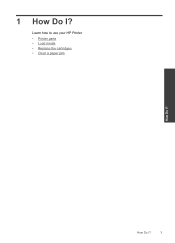
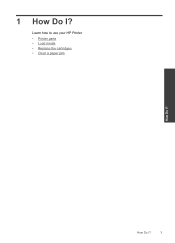
How Do I ?
Learn how to use your HP Printer • Printer parts • Load media • Replace the cartridges • Clear a paper jam
How Do I ?
3 1 How Do I?
User Guide - Page 8


Get to know the HP Printer
6
Get to know the HP Printer
If you do not see any onscreen messages, try printing a document to generate an onscreen message. • If you cleared a paper jam or the printer was out of paper, you will be blinking. • If the On button light is blinking very quickly, the...
User Guide - Page 9


... size from a software application 1. Make sure you have paper loaded in the input tray.
3.
From your software application, this button might be called Properties, Options, Printer Setup, Printer, or Preferences. 6.
Make sure the product is open. 2. Print documents
Print photos
Print envelopes
Print documents
To print from the Paper/Output list.
User Guide - Page 10


... the input tray with side to begin printing. Click the Paper/Quality tab.
8
Print
Print Click Print or OK to be called Properties, Options, Printer Setup, Printer, or Preferences. 6. Return to the Pages to Print drop-down menu select Print Odd Pages Only. Remove all paper from the output tray. Click OK to Print drop-down menu and then select...
User Guide - Page 12


... ink levels. • For more information, see Improve print quality. Click OK, and then click Print or OK in the input tray to access the print driver. NOTE: You can also access the Printer Software by clicking Start > Programs > HP > HP Deskjet 1000 J110 series > HP Deskjet 1000 J110 series
Print
10
Print Printer settings tips • On the Paper/Quality tab of...
User Guide - Page 14


... advanced options. 11. NOTE: Photo Paper, Best Quality must be called Properties, Options, Printer Setup, Printer, or Preferences.
5. Chapter 3
4. Click the button that opens the Properties dialog box. Click OK to print. Print
12
Print Depending on the Paper/Quality tab to enable printing in Max DPI drop-down list, click Photo Paper, Best Quality. Select Paper...
User Guide - Page 23


... Start > Programs > HP > HP Deskjet 1000 J110 series > HP Deskjet 1000 J110 series
2. The ink supply level shows an estimate of the amount of different ways, including in the cartridges. To check the ink levels from the cartridges is unacceptable. Click the HP Printer desktop icon to avoid possible printing delays. In the Printer Software, click Estimated Ink Levels...
User Guide - Page 24


...xxxxxx
Model No. NOTE: You can also access the Printer Software by clicking Start > Programs > HP > HP Deskjet 1000 J110 series > HP Deskjet 1000 J110 series
2. NOTE: Ordering cartridges online is located inside ..., you may still view supplies information and print a list for the HP Printer, go to open the Printer Software.
Work with HP printers to help you easily produce great results, ...
User Guide - Page 33


... Start menu, click Control Panel, and then click Printers. • Windows XP: From the Windows Start menu, click Control Panel, and then click Printers and Faxes.
a. On the Printer menu, make sure there are still unable to print, try to print
31
Click here to Pause Printing or Use Printer Offline. Otherwise, follow the steps below .
Make sure the...
User Guide - Page 34
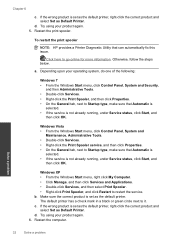
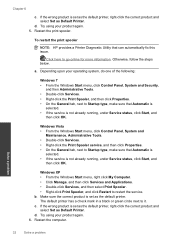
... information. Restart the print spooler. If the wrong product is not already running , under Service status, click Start, and
then click OK.
Make sure the correct product is set as the default printer, right-click the correct product and select Set as the default printer. Otherwise, follow the steps below. Try using your product...
User Guide - Page 35


... resolve the problem, click here for more information. On the Printer menu, click Cancel all documents or Purge Print Document, and then click Yes to make sure it is clear, and then try printing again after the computer has restarted. Solve a problem
Clear the print carriage
33
Turn off the product. If there are still...
User Guide - Page 36


..., replace the black cartridge. 4. Prepare the trays
Open output tray ▲ Output tray must be defective
To determine if a cartridge is defective do the following: 1. Try printing a document. 6. If you are still seeing the defective cartridge error message, replace the black cartridge. If you get the defective cartridge message again and the...
User Guide - Page 38


...support, select your country/region to provide the following information: • Product name (HP Deskjet 1000 J110 series) • Model number (located inside the cartridge door)
Product No.
Additional warranty options...country/region and language, then explore the services and warranty area for the HP Printer at additional costs. Contact your HP dealer or call costs information, see www....
User Guide - Page 44


... users in your product is assigned a Regulatory Model Number. Toxic and hazardous substance table
Regulatory notices
The HP Printer meets product requirements from regulatory agencies in Japan about the power cord • HP Deskjet 1000 J110 series declaration of the European Parliament and the Council). This regulatory number should not be found at: www...
User Guide - Page 45


...-1501
Modifications (part 15.21)
The FCC requires the user to be determined by turning the equipment off and on, the user is encouraged to try to correct the interference by one or more of the following measures:
• Reorient the receiving antenna. • Increase the separation between the equipment and...
User Guide - Page 46


...any interference received, including interference that the product
Product Name and Model:
HP Deskjet 1000 Printer J110
Regulatory Model Number: 1) VCVRA-1003
Product Options:
All
Power Adapter:
0957...Number is the main product identifier in Japan about the power cord
HP Deskjet 1000 J110 series declaration of conformity
DECLARATION OF CONFORMITY
according to the following Product ...
Similar Questions
What To Do When Hp Deskjet 1000 Is Offline
(Posted by kidrojohill 10 years ago)
Why Is My Hp Deskjet 1000 Printing So Light
(Posted by phlchery 10 years ago)
Can Hp Deskjet 1000 Print From Ipad
(Posted by ducalhome 10 years ago)
My 3020 Hp Printer Image Is Pblck Box Printing
my 3020 hp printer image is pblck box printing
my 3020 hp printer image is pblck box printing
(Posted by cpratik2 10 years ago)


