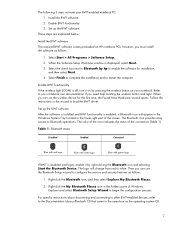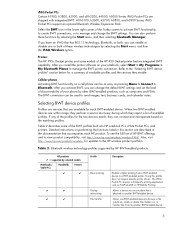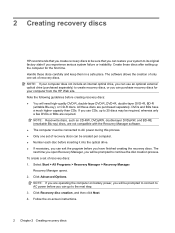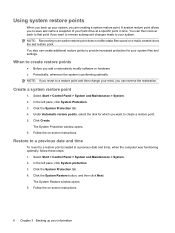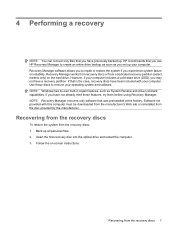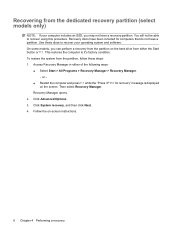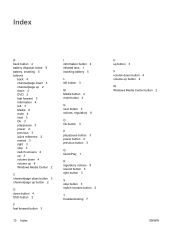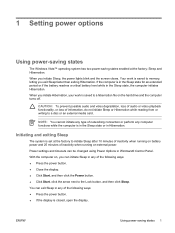HP Dv9925nr Support Question
Find answers below for this question about HP Dv9925nr - Pavilion - Turion 64 X2 2 GHz.Need a HP Dv9925nr manual? We have 21 online manuals for this item!
Question posted by aslhleyb30 on January 3rd, 2015
Screen Stays Black
push power on button and sounds like its starting up but nothing ever shows up on the screen.
Current Answers
Answer #1: Posted by TechSupport101 on January 4th, 2015 12:59 AM
Hi. Head straight here
https://support.hp.com/us-en?openCLC=true
to be assisted on this
Related HP Dv9925nr Manual Pages
Similar Questions
Power Shuts Off
Power light on input connector lights. When power button is pushed power light in front comes on wit...
Power light on input connector lights. When power button is pushed power light in front comes on wit...
(Posted by jarudzinskas 11 years ago)
Nx9010 Notebook Screen Goes Black .
When I leave the desk and close the lid (screen) of the computer the screen goes black within 60 sec...
When I leave the desk and close the lid (screen) of the computer the screen goes black within 60 sec...
(Posted by brjwatson 12 years ago)
Where Do I Find Turorial On How To Change The Screen On My Laptop?
I prefer a video
I prefer a video
(Posted by Rammod 12 years ago)
How Do I Change The Screen On My Laptop Dv9925nr?
Can I get a tutorial on changing the screen? and where?
Can I get a tutorial on changing the screen? and where?
(Posted by Rammod 12 years ago)
Laptop Screen Stay Black
my computer power up the lights across top keyboard come on hear the fan. but dont power up to log ...
my computer power up the lights across top keyboard come on hear the fan. but dont power up to log ...
(Posted by jracer 13 years ago)