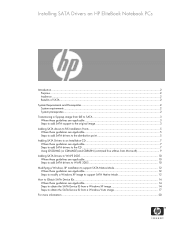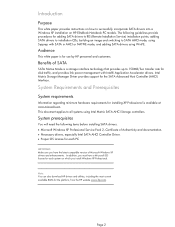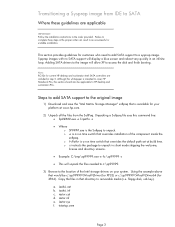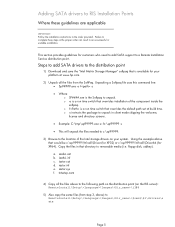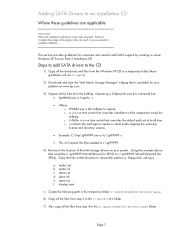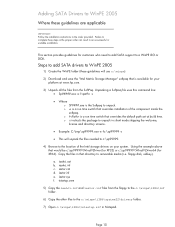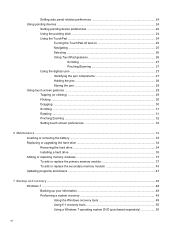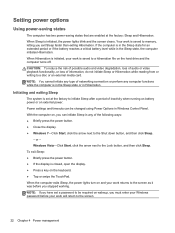HP EliteBook 2760p Support Question
Find answers below for this question about HP EliteBook 2760p.Need a HP EliteBook 2760p manual? We have 6 online manuals for this item!
Question posted by Lucaali on July 25th, 2014
How To Stop Elitebook Screen Rotation
Current Answers
Answer #1: Posted by techyagent on July 26th, 2014 12:05 AM
If the display on your HP Mini has rotated (90, 180, or 270 degrees) after using the Windows Accessibility Wizard or while playing a game, you can rotate the display so you can view it.
To rotate the display, follow the steps below.
Hold down the ctrl and alt keys at the same time and then press the up arrow key while you are still holding down the ctrl + alt keys.
Click the Intel® Graphics Media Accelerator icon in the system tray.
Select Graphics Properties .
Click Display Settings .
Uncheck the box labeled Enable Rotation and then click Apply .
Click OK to confirm the change.
The rotation feature is now disabled.
Thanks
Techygirl
Related HP EliteBook 2760p Manual Pages
Similar Questions
I just purchased an hp 2760p tablet. the screen orientation will only rotate in two directions ibste...