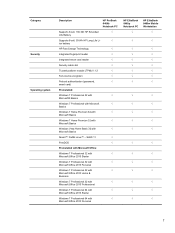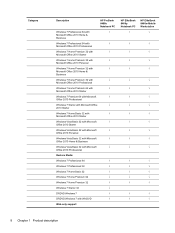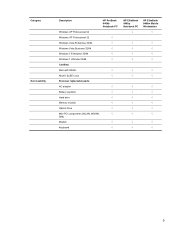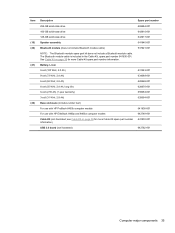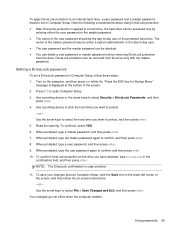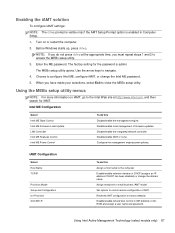HP EliteBook 8460p Support Question
Find answers below for this question about HP EliteBook 8460p.Need a HP EliteBook 8460p manual? We have 9 online manuals for this item!
Question posted by ronzinwinto on August 12th, 2013
How To Change An Hp Laptop Elitebook 8460p Arrow Up And Down Keys
The person who posted this question about this HP product did not include a detailed explanation. Please use the "Request More Information" button to the right if more details would help you to answer this question.
Current Answers
Related HP EliteBook 8460p Manual Pages
Similar Questions
How To Use The Printscreen Button On A Hp Laptop Elitebook 8560w
(Posted by kawtyrh4914 9 years ago)
How To Screenshot On Windows Hp Laptop Elitebook 8440p
(Posted by addjsbai 10 years ago)
How To Change Sata Device Mode In Hp Laptop Elitebook 8460p From Ahci To Ide
(Posted by kefib 10 years ago)
How To Set Serial Number To Hp Laptop Elitebook 8460p
(Posted by dambusb 10 years ago)
How To Disable Touchpad On Hp Laptop Elitebook 8460p
(Posted by chadguuc 10 years ago)