HP EliteBook 8460p Support Question
Find answers below for this question about HP EliteBook 8460p.Need a HP EliteBook 8460p manual? We have 9 online manuals for this item!
Question posted by mrcragron on November 30th, 2013
Elitebook 8570p Wont Turn On Just Fan Runs Troubleshoot
The person who posted this question about this HP product did not include a detailed explanation. Please use the "Request More Information" button to the right if more details would help you to answer this question.
Current Answers
There are currently no answers that have been posted for this question.
Be the first to post an answer! Remember that you can earn up to 1,100 points for every answer you submit. The better the quality of your answer, the better chance it has to be accepted.
Be the first to post an answer! Remember that you can earn up to 1,100 points for every answer you submit. The better the quality of your answer, the better chance it has to be accepted.
Related HP EliteBook 8460p Manual Pages
Installing SATA Drivers on HP EliteBook Notebook PCs - Page 14


... on the system and boot into the Operating System.
2) Once the Operating System is loaded, select the Start Button and choose Run. 3) When the "Run" dialogue box appears, type the following command:
devmgmt.msc Press the OK button to the screenshot below for both Windows XP and... 14 Steps to obtain the SATA Device ID from an HP system to enable SATA AHCI support in custom images.
Turn on it.
HP ProtectTools Security Software 2010 - Page 12


.... During Pre-Boot no software is allowed to encrypt the entire drive will continue upon turning on the size of powerful encryption and strong access control software that requires users to ... load. This authentication takes place before the operating system is ever forgotten, it takes to run, and even booting from external devices such as optical drives
12 If the notebook is based...
HP ProtectTools Security Software 2010 - Page 13


...and DigitalPersona Pro Enterprise, allowing IT managers to setup multiple users as well as before, just during Pre-Boot instead of years, it possible to remotely recover users even if unconnected... forget passwords.
This means that is unique to bypass the operating system password protection cannot run if the computer is easy and requires the user to encrypt the login password. The ...
Service Guide - Page 42


...8304; F (30⁰ C), the Intel Core i3-2310M processor may run at decreased performance. Intel Celeron processor, Dual Core
B840, 1.9-GHz, with 2-...cache
664663-001
B810, 1.6-GHz, with 2-MB L3 cache
646760-001
Fan
641839-001
Memory modules (PC3-10600, 1333-MHz, DDR3)
8-GB...with discrete graphics
642767-001
Optical drive
For use in 6460b/8460p models: ● Blu-ray BD-R/RE DVD±RW ...
Service Guide - Page 58
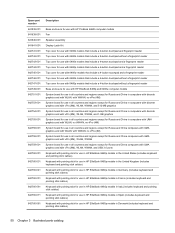
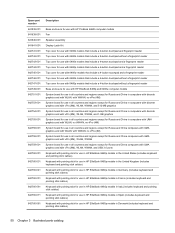
...642760-071
642760-081
Description
Base enclosure for use with HP ProBook 6460b computer models
Fan
Speaker assembly
Display Latch Kit
Top cover for use with 6460b models that include a ...with pointing stick for use in HP EliteBook 8460p models in Germany (includes keyboard and pointing stick cables)
Keyboard with pointing stick for use in HP EliteBook 8460p models in France (includes keyboard and ...
Service Guide - Page 73
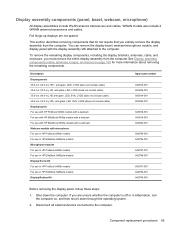
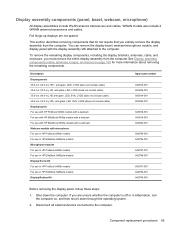
...with HP ProBook 6460b models with a webcam For use with HP EliteBook 8460p models with a webcam For use in HP EliteBook 8460p/w models Display Rubber Kit
Spare part number
643915-001 653039-001 ... anti-glare, LED, SVA, LVDS (does not include cable) 35.6-cm (14.0-in Hibernation, turn the computer on page 109 for more information about removing the remaining components.
Shut down through the ...
Service Guide - Page 77


...Kit, spare part number 641832-001 for HP ProBook 6460b models and 642804-001 for HP EliteBook 8460p/w models. Remove the battery (see Battery on page 63). Component replacement procedures 69 Before ...bottom door. Slide the door toward you are unsure whether the computer is available in Hibernation, turn
the computer on, and then shut it down through the operating system. 2. Remove the ...
Service Guide - Page 97


Disconnect all external devices connected to the system board connector.
4. Disconnect the fan cable (3) from the computer. Shut down with the front toward you are unsure whether the computer is off or in Hibernation, turn the computer on, and then shut it down through the operating system.
2.
Position the computer upside-down the...
Service Guide - Page 98


... sink has six screws, while the UMA heat sink has four screws. The computer uses an electric fan for use in Hibernation, turn on automatically when high temperature conditions exist. Remove the bottom door (see Fan on page 69).
6. Lift the right side of the computer. Exhaust air is designed to the computer...
Service Guide - Page 101


... At temperatures above 86⁰ F (30⁰ C), the Intel Core i3-2310M processor may run at decreased performance. Disconnect the power from the computer by first unplugging the power cord from the ... from the computer.
4. If you are unsure whether the computer is off or in Hibernation, turn the computer on page 63).
5. Processor
NOTE: All processor spare part kits include replacement thermal...
Service Guide - Page 102


... Heat sink on page 89). 7. Remove the heat sink (see Fan on page 90).
Remove the processor: 1. NOTE: The gold triangle (3) on the processor must be aligned with... 4 Removal and replacement procedures
Lift the processor (2) straight up and remove it. Reverse this procedure to turn the processor locking screw (1) one-half turn
counterclockwise until you install the processor. 6.
Service Guide - Page 106


...;8.0 screws ● (3): 2 Phillips PM2.5×11.0 screws from the computer. 4. Hard drive (see Fan on page 75) c. Fan (see Hard drive on page 89) g. Remove the following components:
a. b. WWAN module (see Battery on...with the front toward you are unsure whether the computer is off or in Hibernation, turn
the computer on page 69). WLAN module (see Optical drive on page 82) ...
Service Guide - Page 109
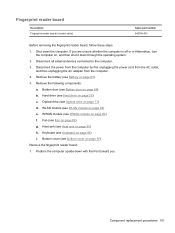
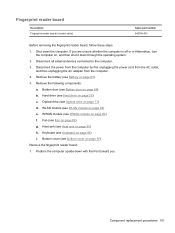
...the AC outlet,
and then unplugging the AC adapter from the computer. 4. Optical drive (see Fan on page 89) g. Fan (see Optical drive on page 95) i. Bottom cover (see Keyboard on page 71) d.... Shut down with the front toward you are unsure whether the computer is off or in Hibernation, turn
the computer on page 82) e. WLAN module (see Hard drive on page 90) h. Fingerprint reader...
Service Guide - Page 111


...then unplugging the AC adapter from the computer. 4. Hard drive (see Fan on page 88) i. Fan (see Hard drive on page 95) j. If you . Modem module... (see Bottom cover on , and then shut it down the computer. Position the computer right-side up, with the front toward you are unsure whether the computer is off or in Hibernation, turn...
Service Guide - Page 113


...the AC outlet,
and then unplugging the AC adapter from the computer. 4. Fan (see Keyboard on page 89) g. Keyboard (see Fan on page 95) j.
b. Hard drive (see Modem module on , and... bottom cover with the front toward you are unsure whether the computer is off or in Hibernation, turn
the computer on page 88) i. Shut down through the operating system. 2. Disconnect all external devices...
Service Guide - Page 115


... drive (see WWAN module on page 71) d. Hard drive (see Fan on page 75) c. Fan (see Hard drive on page 89) h. Heat sink (see Battery on... page 90) i. Remove the RJ-11 connector (1) from the computer. 4. Position the bottom cover with the front toward you are unsure whether the computer is included in Hibernation, turn...
Service Guide - Page 117


...the computer. 3. If you are unsure whether the computer is off or in Hibernation, turn
the computer on page 88) i. Disconnect all external devices connected to completely remove the ...you. Before removing the display assembly, follow these steps: 1. Remove the bottom door (see Fan on page 69). Fan (see Bottom door on page 89) g. Shut down through the operating system. 2. WWAN...
Service Guide - Page 124


... and 1-GB graphics ● For use in Hibernation, turn
the computer on, and then shut it down the computer. Bottom door (see Heat sink on page 69). Fan (see Keyboard on page 89) e. If you are ...removed from the computer. 4. Keyboard (see Fan on page 95) g. Bottom cover (see Bottom cover on...
Service Guide - Page 127


...Heat sink on page 75) c. Heat sink (see Hard drive on page 90) f. Bottom cover (see Fan on page 97) i. Remove the broadhead Phillips PM2.0×4.0 screw (2) that secure the assembly to the computer....System board on page 69). If you are unsure whether the computer is off or in Hibernation, turn
the computer on, and then shut it down with the front toward you. 2. Remove the following ...
Service Guide - Page 131


...or disconnect any device, cable, or cord.
1. Identify the BIOS update that is running on -screen instructions.
- To exit Computer Setup without saving your computer and access the... download packages contain a file named Readme.txt, which contains information regarding installing and troubleshooting the file. Determining the BIOS version
To determine whether available BIOS updates contain later ...
Similar Questions
Computer Wont Turn On Fan Runs Loud Hp Elitebook
(Posted by charmrg351 10 years ago)

