HP EliteBook 8470p Support Question
Find answers below for this question about HP EliteBook 8470p.Need a HP EliteBook 8470p manual? We have 7 online manuals for this item!
Question posted by kevinwiseman on November 25th, 2013
How To Turn Off Touchpad On Hp Elitebook 8470p -windows 7
I want to disable Touchpad on HP Elitebook 8470P -windows 7. There is no light at top left corner of touch pad nor is there any device tab in control panel mouse settings
Current Answers
There are currently no answers that have been posted for this question.
Be the first to post an answer! Remember that you can earn up to 1,100 points for every answer you submit. The better the quality of your answer, the better chance it has to be accepted.
Be the first to post an answer! Remember that you can earn up to 1,100 points for every answer you submit. The better the quality of your answer, the better chance it has to be accepted.
Related HP EliteBook 8470p Manual Pages
HP Notebook Hard Drives & Solid State Drives Identifying, Preventing, Diagnosing and Recovering from Drive Failures Care and Mai - Page 7


... in the Control Panel to
permit the hard drive to the following URL:
www.hp.com/go/clientautomation
Additional HP Recommendations for...is wasted on how to defragment your HP Business Notebook, refer to turn off when it is being used 512-...power management settings if you may be found at 4 KB. Care and Maintenance Measures
Preparing Advanced Format HDDs for Microsoft Windows installations
...
HP Notebook Reference Guide - Page 12


... only), and monitor the status of the following wireless devices: ● Wireless local area network (WLAN) device ● HP Mobile Broadband Module (wireless wide area network (WWAN) device) ● Bluetooth® device For more information on wireless technology, see the information and website links provided in Windows® Control Panel.
2 Chapter 2 Networking (select models only)
HP Notebook Reference Guide - Page 14


... of wireless controls. The term wireless button is used throughout this guide to refer to the desired device. HP Connection Manager allows you to set up a connection...Turning wireless devices on or off
You can use operating system controls: ▲ Select Start > Control Panel > Network and Internet > Network and Sharing Center.
Select Start > All Programs > Productivity and Tools > HP...
HP Notebook Reference Guide - Page 31


...saved to a hibernation file on the hard drive and the computer turns off. When the computer exits Sleep, the power lights turn on and your work returns to the screen as it was ... a critical battery level while in Windows Control Panel. When Sleep is closed, open the display. ● Press a key on the keyboard. ● Tap or swipe the TouchPad. Setting power options
Using power-saving states
...
HP Notebook Reference Guide - Page 32


... the notification area, at the far right of the taskbar. ● Select Start > Control Panel > System and Security > Power Options. Customizing power plans
1. or - The power lights turn on and your work returns to the screen. NOTE: If you have set a password to be required on battery or external power.
The icon also displays a message...
HP Notebook Reference Guide - Page 35


... must be changed using Power Options do not affect lights. Click the Power tab, and then click Battery Check. Identifying low battery ...Windows Control Panel. Preferences set at the far right of the taskbar.
Battery Check examines the battery and its cells to external power for the computer reaches a low or critical battery level, the following behavior occurs: ● The battery light...
HP Notebook Reference Guide - Page 36
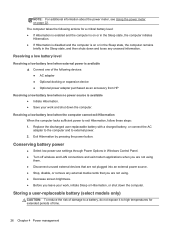
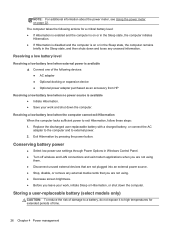
...to external power. 2.
Conserving battery power
● Select low power-use settings through Power Options in the Sleep state, and then shuts down the ...Windows Control Panel. ● Turn off wireless and LAN connections and exit modem applications when you are not using
them. ● Disconnect unused external devices that are not plugged into an external power source. ● Stop, disable...
HP Notebook Reference Guide - Page 59


...want...models only)
Redundant Arrays of the Windows operating system that allows a drive ...set up to work together in Help and Support or see Networking (select models only) on page 2 for the optical drive in order to use two or more hard disks at http://www.hp.com/support. Click the Sharing tab, and then click Advanced Sharing. 4. To view the shared optical drive, select Start > Control Panel...
HP Notebook Reference Guide - Page 63
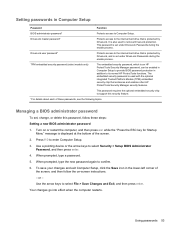
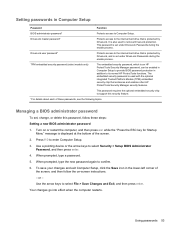
... of the screen. 2. Turn on -screen instructions. - When prompted, type a password. 5.
or - Setting passwords in Computer Setup
Password
Function
BIOS administrator password*
Protects access to enter Computer Setup. 3. Press f10 to Computer Setup. To save your changes and exit Computer Setup, click the Save icon in the lower-left corner of
the screen, and...
HP Notebook Reference Guide - Page 69


... to the computer, networks, and critical data. For more information, see the HP ProtectTools software Help. Loop the security cable around a secured object. 2. It provides security features that all available updates are released, from the
Microsoft website and through Windows Control Panel. Insert the cable lock into the cable lock (2). 3.
Installing an optional security...
HP Notebook Reference Guide - Page 73


... the database and software. Select from the HP FTP site, a published database file containing computer model and SoftPaq information. If you want to download only one or more information.
5.
To download SoftPaqs:
1. To add other operating systems, change the filter settings in the Configuration Options window. In the left pane, click the plus sign (+) to...
HP Notebook Reference Guide - Page 78


... that corresponds to update the BIOS. Navigate to the folder located in the lower-left corner
of the hard drive, or the USB flash drive. 6.
Copy the renamed file to select File > System Information. 3. or - Use a pointing device or the arrow keys to the Hewlett-Packard\BIOS\New\ folder in the ROM.cab...
HP Notebook Reference Guide - Page 81


... condition of the memory modules. If it is running, press esc. Turn on -screen instructions. NOTE: If you want to report the issue and purchase a replacement battery. If the battery ... is
displayed in the Advanced System Diagnostics window. Using Advanced System Diagnostics 71
You can view system information and error logs in the lower-left corner of the screen, press esc.
While...
HP ProtectTools Getting Started - Page 19


...
Windows® Control Panel or Can be used for manual logon and for the system, the user can enable both password and smart card mode.
● User-Uses the security features. The following roles:
● Security officer-Defines the security level for large organizations), one important practice is selected.
Can also enable and disable...
HP ProtectTools Getting Started - Page 23


... Console. In the left pane, click Setup Wizard. 2. The banner color at the far right of the taskbar. NOTE: The HP ProtectTools desktop gadget icon is displayed in Windows XP.
- Click ...properly. 2 Getting started with one of the following conditions: ● Red-HP ProtectTools has not been set up, or an error condition exists with the Setup Wizard
The Security Manager ...
HP ProtectTools Getting Started - Page 27


...tab in the
upper-left corner of ctrl+Windows logo key+h to open HP ProtectTools Security Manager to view and modify the name, login name, and even reveal the passwords. Password Manager 17 We all credentials and settings... or use applications that Password Manager will provide your authentications from Windows. If you want the software to remember your passwords to your user name and ...
HP ProtectTools Getting Started - Page 28


Select Advanced Security
Settings, and then click the View Details button. 2. File Sanitizer for HP ProtectTools
File Sanitizer is designed to make it very difficult for an unauthorized person to recover data you want to
permanently delete on the right side of the Available shred options window that you have deleted. Navigate to erase selected...
HP ProtectTools Getting Started - Page 99
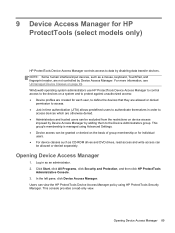
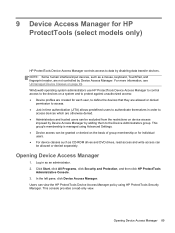
...click Security and Protection, and then click HP ProtectTools
Administrative Console. 3.
Windows® operating system administrators use HP ProtectTools Device Access Manager to control access to the devices on a system and to
access devices which are not controlled by Device Access Manager. Log in as a mouse, keyboard, TouchPad, and fingerprint reader, are otherwise denied. ●...
Getting Started HP Notebook - Page 15


... about your power settings: ● Select Start > Control Panel > System and
Security > Power Options. ● For more information, see the HP Notebook Reference
Guide.
Top 7 Turns the wireless feature... Web browser. When Windows is off the computer. Component (1) (2)
TouchPad on/off button Power button
(3)
Wireless button
(4)
Web browser button
Description Turns the TouchPad on and off....
Getting Started HP Notebook - Page 29


... ISP will help set up
for using it in all regions.) ◦ You have an Internet account and want to select an ISP from the list provided within the wizard to choose between enabling or disabling Windows Firewall, choose to enable the firewall.
To access this information and store it , select Start > Control Panel > Network and...
Similar Questions
Ho Laptop 8470p And How To Active The Touch Pad On Windows 7
(Posted by XtrmPSpa 9 years ago)
Have Hp Probook 425s Labtop And I Have Doubletaped Touch Pad And The Light Will
not turn off
not turn off
(Posted by kiacar 9 years ago)
How Do I Turn On The Scroll Feature On My Laptop Hp Elitebook 8470p
(Posted by tundGid 10 years ago)

