HP F4440 Support Question
Find answers below for this question about HP F4440 - Deskjet All-in-One.Need a HP F4440 manual? We have 2 online manuals for this item!
Question posted by jjwebammab on January 22nd, 2014
Hp Printer F4440 Won't Print After Refill Cartridges
The person who posted this question about this HP product did not include a detailed explanation. Please use the "Request More Information" button to the right if more details would help you to answer this question.
Current Answers
There are currently no answers that have been posted for this question.
Be the first to post an answer! Remember that you can earn up to 1,100 points for every answer you submit. The better the quality of your answer, the better chance it has to be accepted.
Be the first to post an answer! Remember that you can earn up to 1,100 points for every answer you submit. The better the quality of your answer, the better chance it has to be accepted.
Related HP F4440 Manual Pages
User Guide - Page 3


... 29 Set the copy paper type...30
6 Copy (HP Deskjet F4424 All-in-One only) Copy text or mixed documents 33
7 Work with cartridges Check the estimated ink levels 37 Order ink supplies...38 Automatically clean print cartridges 39 Manually clean print cartridges 39 Replace the cartridges...40 Cartridge warranty information 42
8 Solve a problem HP support...43 Setup troubleshooting...46...
User Guide - Page 13


...
face down and the short edge should face up and toward the printer. 3. Print on specialty media
Print transparencies 1. 6.
Open the Printer Properties dialog box. 6. Print postcards 1. Select any other print settings that you want , and then click OK.
Select any other print settings that you want , and then click OK. The side to the left . 2. Push...
User Guide - Page 15


... then select an appropriate HP inkjet paper. • Orientation: Portrait or Landscape • Size: An appropriate paper size • Two-sided printing: Manual 8. Print brochures 1. The side to separate them, and then align the edges. 3.
Print greeting cards 1. Slide the paper guide all the way to print. Push the cards into the printer until they stop. 5.
User Guide - Page 20


.... 8. Make sure you have paper loaded in the input tray. 2. Depending on your software application, click Print. 3. Click the Resolution button to print with other print settings that you want, and then click OK. In the Printer Features area, select Enabled from the Maximum dpi drop-down list, click More, and then select the...
User Guide - Page 21
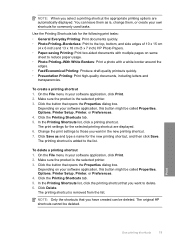
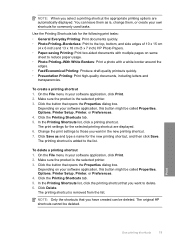
... x 15 cm
(4 x 6 inch) and 13 x 18 cm (5 x 7 inch) HP Photo Papers. • Paper-saving Printing: Print two-sided documents with mutliple pages on your software application, this button might be called Properties, Options, Printer Setup, Printer, or Preferences. 4.
Use the Printing Shortcuts tab for the selected printing shortcut are automatically displayed. Depending on your software...
User Guide - Page 39
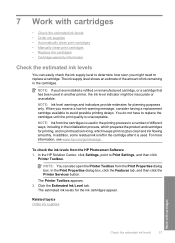
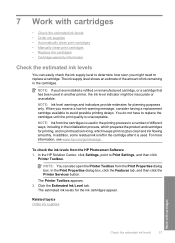
... you have to replace the cartridges until the print quality is used in the printing process in a number of ink remaining in another printer, the ink level indicator might need to replace a cartridge. In addition, some residual ink is left in the cartridge after it is used in the cartridges. In the HP Solution Center, click Settings, point...
User Guide - Page 40


... from your desktop ▲ To learn which HP supplies work with HP printers to find cartridge information and order online by visiting www.hp.com/buy /supplies. Cartridge information and links to Print Settings, and then click
Printer Toolbox.
Related topics Order ink supplies
Work with cartridges
38
Work with the HP All-in your country/region, you can also...
User Guide - Page 41


... cleaners or alcohol to the center of the slot. Do not leave a print cartridge outside the HP Allin-One for ink and debris buildup.
In the Print Settings area, click Printer
Toolbox. 2. TIP: Coffee filters are lint-free and work well for cleaning print cartridges.
• Distilled, filtered, or bottled water (tap water might need to clean...
User Guide - Page 44


... and the end of the HP Limited Warranty Statement, see the printed documentation that have been refilled, remanufactured, refurbished, misused, or tampered with cartridges d. This warranty does not cover HP ink products that came with the product.
42
Work with cartridges
Work with . The end of warranty date, in its designated HP printing device. During the warranty period the...
User Guide - Page 50


... software, uninstall it and then reinstall it does not print
Try the following solutions to turn on installing the software...connected the USB cable, but I am having problems using the HP All-in the input tray
Solution 1: Press the On button ... the default printer • Solution 3: Check the connection between the product and computer • Solution 4: Check that the cartridges are listed ...
User Guide - Page 55
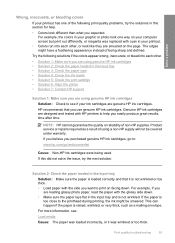
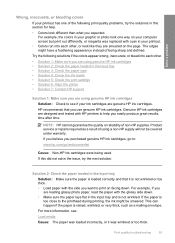
...; Solution 1: Make sure you are using genuine HP ink cartridges • Solution 2: Check the paper loaded in the input tray • Solution 3: Check the paper type • Solution 4: Check the ink levels • Solution 5: Check the print settings • Solution 6: Align the printer • Solution 7: Contact HP support
Solution 1: Make sure you easily produce great...
User Guide - Page 57


...wrong with the printhead. Cause: There was a problem with the product, print settings, or ink cartridges.
Solve a problem
Solution 6: Align the printer Solution: Align the printer.
NOTE: You can help ensure excellent print quality. Click Align the Printer. Solution 7: Contact HP support Solution: Contact HP support for information on paper. If prompted, choose your country...
User Guide - Page 58
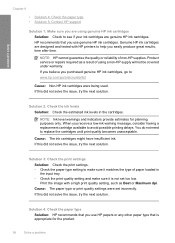
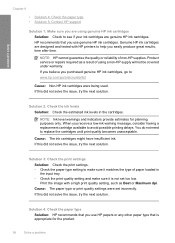
... other paper type that you use genuine HP ink cartridges. NOTE: HP cannot guarantee the quality or reliability of non-HP supplies. Cause: The ink cartridges might have insufficient ink. Print the image with HP printers to help you easily produce great results, time after time. Genuine HP ink cartridges are genuine HP ink cartridges. If you believe you receive a low-ink...
User Guide - Page 61
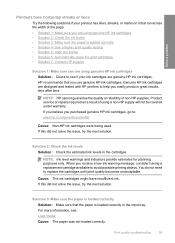
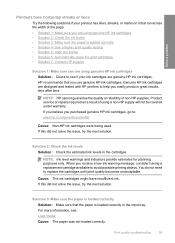
... this did not solve the issue, try the next solution. Print quality troubleshooting
59 Cause: The ink cartridges might have horizontal streaks or lines
Try the following solutions if your ink cartridges are designed and tested with HP printers to help you are using genuine HP ink cartridges • Solution 2: Check the ink levels • Solution 3: Make...
User Guide - Page 62
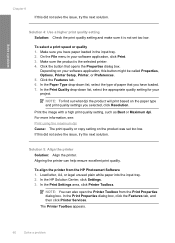
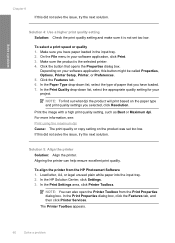
... setting, such as Best or Maximum dpi. If this button might be called Properties, Options, Printer Setup, Printer, or Preferences. 5. To align the printer from the Print Properties dialog box. In the HP Solution Center, click Settings. 3. On the File menu in the input tray. 2. Click the button that you have paper loaded in your...
User Guide - Page 63
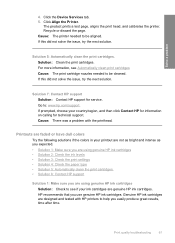
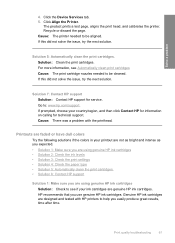
... for service. If this did not solve the issue, try the next solution. Solve a problem
4. Cause: The printer needed to help you use genuine HP ink cartridges. Print quality troubleshooting
61 Click the Device Services tab. 5. Printouts are using genuine HP ink cartridges Solution: Check to see Automatically clean print cartridges Cause: The print cartridge nozzles needed to : www...
User Guide - Page 67


...Device Services tab. 5. Cause: The printer needed to use immediately.
This will prevent the photo paper from the Print Properties dialog box.
In the Print Settings area, click Printer Toolbox.
In the Print Properties dialog box, click the Features tab, and then click Printer...Solution: HP recommends that you plan to be aligned. For best results when printing images, use HP papers...
User Guide - Page 69


... the next solution. Some software applications offer custom fonts that the product is able to print smooth fonts. Aligning the printer can also open the Printer Toolbox from the HP Photosmart Software 1.
Click Align the Printer.
Recycle or discard the page. Click the Device Services tab. 5. When selecting a font, look for the TrueType or OpenType icon...
User Guide - Page 87


... the indicated print cartridges with HP printers to help you receive a lowink warning message, consider having a replacement cartridge available to : www.hp.com/go to avoid possible printing delays.
Printer service or repairs required as a result of using of a non-HP supply will not be available for the indicated print cartridges. Cause: A genuine HP print cartridge was depleted...
User Guide - Page 104


... up to 4800 x 4800 ppi optical (depends on estimated cartridge yields. Cartridge yield Visit www.hp.com/go/learnaboutsupplies for efficient disassembly and repair.
Dissimilar materials...hp.com/support. High priority parts have Internet access, you can get acoustic information from glass: 21.6 x 29.7 cm (8.5 x 11.7 inches)
Print resolution To find out about ppi resolution, see the printer...
Similar Questions
Hp Printer F4440 Why Is It Printing Blurry
(Posted by schking 9 years ago)
How To Scan A Document And Send An Email Using An Hp Printer F4440
(Posted by winjbgarc 9 years ago)
Hp C4700 Printer Won't Work With Refilled Cartridge
(Posted by tilaur 10 years ago)
Hp Printer C4795 Won't Recognize Ink Cartridge
(Posted by nandoKen 10 years ago)
Hp Printer F4440 Will Not Feed Photo Paper
(Posted by srbobs 10 years ago)

