HP J4680 Support Question
Find answers below for this question about HP J4680 - Officejet All-in-One Color Inkjet.Need a HP J4680 manual? We have 4 online manuals for this item!
Question posted by ashlucha on August 31st, 2014
How To Enlarge On Hp J4680 Printer Manual
The person who posted this question about this HP product did not include a detailed explanation. Please use the "Request More Information" button to the right if more details would help you to answer this question.
Current Answers
There are currently no answers that have been posted for this question.
Be the first to post an answer! Remember that you can earn up to 1,100 points for every answer you submit. The better the quality of your answer, the better chance it has to be accepted.
Be the first to post an answer! Remember that you can earn up to 1,100 points for every answer you submit. The better the quality of your answer, the better chance it has to be accepted.
Related HP J4680 Manual Pages
Wireless Getting Started Guide - Page 6


... press the Setup ( ) button on your computer.) Select Setup Assistant or Network Setup Assistant from the HP device control panel:
HP Officejet J4680 All-in-One series
HP Officejet J6400 All-in-One series
a. On the HP device's control panel, press the Setup ( ) button. Solving wireless (802.11) problems
The following sections provide assistance if you are encountering problems...
Wireless Getting Started Guide - Page 7


... network that the HP Officejet/Officejet Pro device is connected to your...device is on and which wireless network your computer is only available in English.)
2.
Advanced troubleshooting
English
If you have tried the suggestions provided in the Basic troubleshooting section and are unable to get your computer connected to your network, contact the person who set as the default printer...
Wireless Getting Started Guide - Page 8


... encounter problems after you can access the EWS, try to a wireless network, print the device's Network Configuration Page:
HP Officejet J4680 a.
If you install the software. b. On the HP device's control
All-in -One series
panel, press the Setup ( )
button.
A. On the HP device's control
All-in -One series
panel, press the Setup ( )
button. The URL shown here...
Wireless Getting Started Guide - Page 9


... find that the symptoms persist as Default Printer. Click Start, click Control Panel, and then double-click Printers.
2.
If you can check the HP device's status from using it. Make sure the wireless version of the HP Officejet/Officejet Pro device is set as the Port description, next to use the device, your firewall might be interfering. Click Start...
Wireless Getting Started Guide - Page 10


...button. HP Officejet
a.
Press Add a Device. 3. To restore the network defaults complete the following instructions to change from an Ethernet connection
Use the following steps:
HP Officejet J4680 a. Select... list, select Network Printer Setup Utility.
3.
For more information on the EWS, see the electronic User Guide available on your HP device was previously configured for...
Wireless Getting Started Guide - Page 11


... be preventing your firewall's list of allowed ports. Configure your operating system.
2. For more information, see printer status on your computer
The firewall might need to uninstall the firewall software in "Install software for your HP Officejet/Officejet Pro device" on page 4 and select the network that the following :
1. By trusting all firewalls require you...
Wireless Getting Started Guide - Page 13


...mode options:
Infrastructure: On an infrastructure network, computers and printers communicate with the SSID "hpsetup".
Security
The HP Officejet/Officejet Pro supports WEP, WPA, and WPA2 security methods.
If...provides a basic connection to change the network name, see the documentation that the HP device might not be as good as a Linksys wireless router or Apple AirPort Base Station...
Fax Getting Started Guide - Page 4


...: After you have a voice mail service at the telephone wall jack. Instead, all equipment must receive faxes manually;
To change settings such as how many rings to allow before picking up the HP Officejet/Officejet Pro device for faxing using a serial-type phone system, see the Fax Configuration Web site for faxing, see the electronic...
Fax Getting Started Guide - Page 9


...to receive faxes automatically. If you are sending a fax manually from your phone that is set to fail. You also...color faxes
To print color faxes, make sure that the software that came with the HP Officejet/Officejet Pro device, check to extend the length. If you have in the control panel is connected directly to the HP Officejet/ Officejet Pro device, you
my HP Officejet/Officejet...
User Guide - Page 7


Contents
Receive a fax ...48 Receive a fax manually ...48 Set up backup fax ...49 Reprint received faxes from ...and manage Manage the device ...63 Monitor the device ...63 Administer the device ...64 Use device management tools 64 Toolbox (Windows) ...64 Open the Toolbox ...65 Toolbox tabs ...65 HP Printer Utility (Mac OS 66 Open the HP Printer Utility 66 HP Printer Utility panels 66 Understand ...
User Guide - Page 36


Paper type Plain paper HP Bright White Paper HP Premium Presentation Paper, Matte Other inkjet papers HP Premium Plus Photo Papers HP Premium Photo Papers HP Advanced Photo Paper HP Everyday Photo Paper, Semi-gloss HP Everyday Photo Paper, Matte Other photo papers HP Premium Inkjet Transparency HP Iron-on the device. To set the paper type on Transfer HP Photo Cards Other specialty...
User Guide - Page 37


... Studio Software (Mac OS). Change copy speed or quality
33 (continued) Paper type Plain hagaki Inkjet hagaki Photo hagaki
Device control panel setting Plain Paper Premium Inkjet Photo Paper
NOTE: Copy functions can also be performed using the HP Photosmart Studio Software (Mac OS). The Fast setting uses less ink and extends the life...
User Guide - Page 38


... edges of the paper. Press right arrow until Reduce / Enlarge appears, and then press OK. 5. Chapter 4
Resize an...glass. 3. TIP: You can also be performed using the HP Photosmart Studio Software (Mac OS). Press right arrow until Full Page...from the device control panel 1. See the software's Help for more information. Press the left arrow or right arrow to select Copy B&W or Copy Color, and
then...
User Guide - Page 45


...to select Fax B&W or Fax Color, and then
press OK. 3. If the device detects an original loaded in -One.
TIP: You can also send a fax manually from the device control panel 1. These features ... multiple-page black-and-white fax by using the device control panel. Press the left arrow or right arrow to
redial the last number dialed (HP Officejet J4660).
If a person answers the phone, you...
User Guide - Page 52


... that is loaded. Chapter 6
3. Press right arrow until the copying finishes. This is referred to the device (on the paper that is : • Directly connected to as manual faxing. Remove any originals from a phone that the device does not automatically answer incoming calls.
48
Fax If you turn on two pages. This can...
User Guide - Page 60


... , the answering machine records the incoming message. When Auto Answer is a voice call or the device does not receive faxes.
If the call and the device monitors the line. Press right arrow to manual or automatic via the device control panel 1. Enter the appropriate number of rings by country/region.) In this service, each...
User Guide - Page 108


... lines through any of the lines of the ink nozzles. To clean the ink cartridges from the HP Photosmart Software 1. Press Setup. 3. To clean the ink cartridges from the device control panel 1. The Printer Toolbox appears. 3. The HP All-in -One aligns the ink cartridges.
Click Align and follow the onscreen instructions. Click Align...
User Guide - Page 155


...; Serial number (located on the back or bottom of the computer and the HP All-in -One was
moved, etc.)? Help may also be toll free.
It is available from HP at www.hp.com/support. HP support by device, country/region, and language. Placing a call • After the phone support period
Phone support period...
User Guide - Page 177
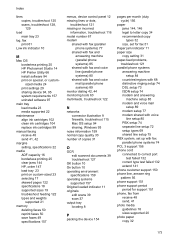
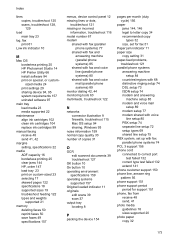
... Studio 14 HP Printer Utility 66 install software 94 print on special, or customsized media 24 print settings 29 sharing device 94, 95 system requirements 157 uninstall software 97
main tray load media 23 media supported 22
maintenance align ink cartridges 102 clean ink cartridges 104 replace ink cartridges 99
manual faxing receive 48...
User Guide - Page 178


... 69 settings administrator 64 copy 31 device control panel 13 driver 28 fax ...67 send faxes basic fax 41 color fax 45 manually 41 memory, from 43 monitor dialing...117 print-carriage access door, locating 9 printer driver settings 28 version 150 warranty 149 ...manually 48 polling 50 rings to answer 56 troubleshoot 135, 138
recycle ink cartridges 167
redial options, setting 58 reduce fax 52 reduce/enlarge...
Similar Questions
Where Do You Put The Ink In My Hp C410 Printer Manual
(Posted by SohGhf 9 years ago)
How Do I Put A Picture From Desktop To Glossy Photo Hp J4680 Printer
(Posted by untestte 10 years ago)
How To Find Or Locate Wpa Passphrase On Hp J4680 Printer
(Posted by olivedavi 10 years ago)
How To Reset Hp J4680 Printer
(Posted by tojskoto 10 years ago)

