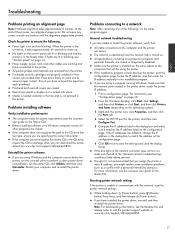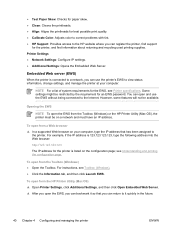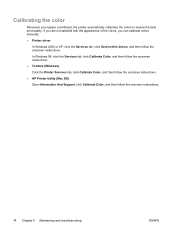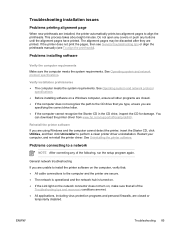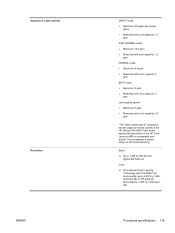HP K850 Support Question
Find answers below for this question about HP K850 - Officejet Pro Color Inkjet Printer.Need a HP K850 manual? We have 3 online manuals for this item!
Question posted by asshsmkap on June 3rd, 2011
Alignment Pages Always Print Out
Current Answers
Answer #1: Posted by checkwork25 on July 14th, 2011 12:14 AM
I got the info from Hp site:
I think you may have some damaged printhead in the printer because it makes the alignment page
Check the printheads are not damaged,
after this try the following steps
Use the following steps to align the printheads using the control panel:
Hold down the Power button.
Press the Resume button two times
Print a diagnostic page from the printer control panel
Press and hold the Power button.
Press the Cancel button once
Press the Resume button four times.
Release the Power button.
The above worked for me..The printer has stopped printing alignment sheets
Related HP K850 Manual Pages
Similar Questions
where can i find a service manual for officejet pro k850
how do i assign an ip address to an hp officejet pro k850 printer
Where can I get a rear-access panel for officejet pro K850dn?