HP LaserJet Pro M1210 Support Question
Find answers below for this question about HP LaserJet Pro M1210 - Multifunction Printer.Need a HP LaserJet Pro M1210 manual? We have 4 online manuals for this item!
Question posted by losvpnpr on February 8th, 2014
Can You Turn Off The Fax On Hp Printer M1210
The person who posted this question about this HP product did not include a detailed explanation. Please use the "Request More Information" button to the right if more details would help you to answer this question.
Current Answers
There are currently no answers that have been posted for this question.
Be the first to post an answer! Remember that you can earn up to 1,100 points for every answer you submit. The better the quality of your answer, the better chance it has to be accepted.
Be the first to post an answer! Remember that you can earn up to 1,100 points for every answer you submit. The better the quality of your answer, the better chance it has to be accepted.
Related HP LaserJet Pro M1210 Manual Pages
HP LaserJet M1130/M1210 MFP User Guide - Page 7


... software for Windows ...23 Supported utilities for Windows ...24 HP Toolbox software ...24 HP Embedded Web Server (M1210 Series only 24 Other Windows components and utilities 24
4 Use the product with Mac Software for Mac ...26 Supported operating systems for Macintosh 26 Supported printer drivers for Macintosh 26 Remove software for Mac 26 Priority...
HP LaserJet M1130/M1210 MFP User Guide - Page 8
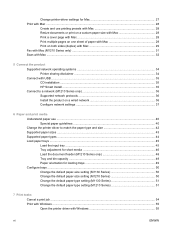
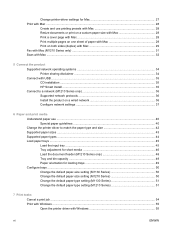
... Print on both sides (duplex) with Mac 29 Fax with Mac (M1210 Series only) ...31 Scan with Mac ...32
5 Connect the product Supported network operating systems 34 Printer sharing disclaimer 34 Connect with USB ...35 CD installation ...35 HP Smart Install ...35 Connect to a network (M1210 Series only 36 Supported network protocols 36 Install the...
HP LaserJet M1130/M1210 MFP User Guide - Page 18
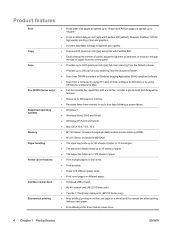
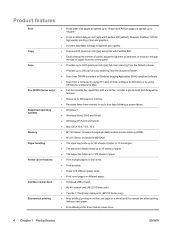
Product features
Print
Copy Scan
Fax (M1210 Series only) Supported operating systems Memory Paper handling Printer driver features
Interface connections Economical ...Windows Imaging Application (WIA)-compliant software. ● Scan from a computer by using HP LaserJet Scan software for Windows or by using
HP Director software for high-quality printing of copies from the control panel. ●...
HP LaserJet M1130/M1210 MFP User Guide - Page 39


4 Use the product with Mac
● Software for Mac ● Print with Mac ● Fax with Mac (M1210 Series only) ● Scan with Mac
ENWW
25
HP LaserJet M1130/M1210 MFP User Guide - Page 40


...; Processor Macs are supported. Software for Mac
Supported operating systems for Macintosh
The product supports the following folder on the hard drive: Library/Printers/hp/laserjet/M1130_M1210Series/
2. Browse to specific HP printer features.
Settings changed in to open this dialog box. Click the Continue button, and then follow the onscreen instructions to remove the software...
HP LaserJet M1130/M1210 MFP User Guide - Page 45


To include a fax cover page, select Use Cover Page, and then enter the cover page subject and
message (optional). 5.
Click Fax. Click PDF, and then select Fax PDF. 3. In the software program, on the File menu, select Print. 2. Enter a fax number in the To field. 4. ENWW
Fax with Mac (M1210 Series only)
1. Fax with Mac (M1210 Series only) 31
HP LaserJet M1130/M1210 MFP User Guide - Page 48


....4, v10.5, and v10.6
Printer sharing disclaimer
HP does not support peer-to Microsoft at www.microsoft.com.
34 Chapter 5 Connect the product
ENWW Go to -peer networking, as the feature is a function of Microsoft operating systems and not of the HP printer drivers.
Supported network operating systems
NOTE: Only the M1210 Series series supports network...
HP LaserJet M1130/M1210 MFP User Guide - Page 64


... Properties. From the Apple menu , click the System Preferences menu and then click the Print & Fax icon. Select the appropriate paper size. Change the default paper-size setting (M1210 Series)
1. Click Start, and then click Printers and Faxes. b. c.
Click the Device Settings tab. Windows Vista a. Configure trays
Change the default paper-size setting (M1130 Series...
HP LaserJet M1130/M1210 MFP User Guide - Page 140
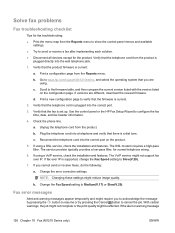
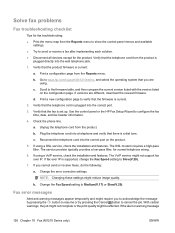
...fax after implementing each solution. ● Disconnect all devices except for normal telephone wiring.
6.
d. Verify that the product firmware is supported, change the Fax Speed setting to cancel the job.
If fax... message
126 Chapter 10 Fax (M1210 Series only)
ENWW Print a configuration page from the product.
Use the control panel or the HP Fax Setup Wizard to Medium(V.17...
HP LaserJet M1130/M1210 MFP User Guide - Page 144


...-no answer option was turned off.
Plug the product phone cord into a jack for a dial tone on and ready.
Attempts to redial a fax number failed, or the Call the recipient to transmit a fax. Check that the phone cord from the wall, plug in the product box.
130 Chapter 10 Fax (M1210 Series only)
ENWW Plug...
HP LaserJet M1130/M1210 MFP User Guide - Page 159


...the product control panel, press the Setup button.
2. Use the arrow buttons to select the Fax Reports option, and then press the OK button. On the product control panel, press the Setup...the product control panel, press the Setup button.
2. Open the printer driver, and then click the Properties or Preferences button.
2. Fax reports (M1210 Series only)
How to select the Reports menu, and then ...
HP LaserJet M1130/M1210 MFP User Guide - Page 160
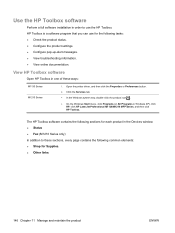
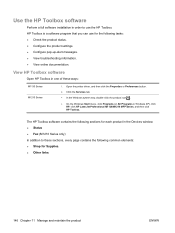
...printer driver, and then click the Properties or Preferences button.
2.
HP Toolbox is a software program that you can use the HP Toolbox. The HP...M1210 Series
1. View HP Toolbox software
Open HP Toolbox in Windows XP), click HP, click HP LaserJet Professional M1130/M1210 MFP Series, and then click HP... product in the Devices window: ● Status ● Fax (M1210 Series only) In addition ...
HP LaserJet M1130/M1210 MFP User Guide - Page 168
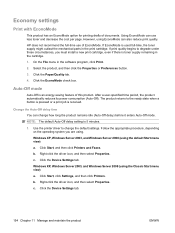
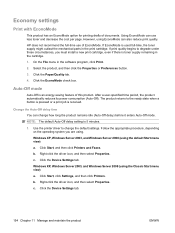
..., using the Classic Start menu view)
a.
HP does not recommend the full-time use less toner... its power consumption (Auto-Off). Click Start, and then click Printers and Faxes. Right-click the driver icon, and then select Properties.
NOTE:...cartridge, even if there is received. Click the Device Settings tab. c.
Click the Device Settings tab.
154 Chapter 11 Manage and maintain ...
HP LaserJet M1130/M1210 MFP User Guide - Page 198
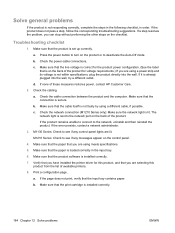
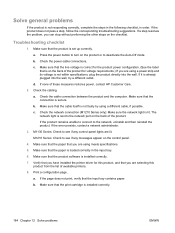
...turn on the back of these measures restores power, contact HP Customer Care.
2. c.
a. Make sure that the input tray contains paper. Verify that you are selecting this product, and that you have installed the printer... is already plugged into the wall.
b. Check the power-cable connections. M1210 Series: Check to see if any control-panel lights are using a different...
HP LaserJet M1130/M1210 MFP User Guide - Page 205


... Cancel button to continue. ENWW
Interpret control-panel messages (M1210 Series only) 191 Load the tray with the correct size... paper pickup Press [OK] Page too complex Press [OK]
Printer jam clear paper path
Settings cleared
Description
Recommended action
The product ...then follow the control panel instructions.
If the problem continues, turn off the power by using the power switch, and then ...
HP LaserJet M1130/M1210 MFP User Guide - Page 214


...printer driver to change the default settings. c.
Close the print-cartridge door and the scanner assembly. Follow the appropriate procedure, depending on , the product reprints any pages that are using the default Start menu view)
a. Right-click the driver icon, and then select Properties.
Click Start, and then click Printers and Faxes....
Click the Device ...
HP LaserJet M1130/M1210 MFP User Guide - Page 216


.... The product does not pull media from a faulty paper lot.
Contact HP Customer Care.
Solve paper-handling problems
The following problems with feeding
The paper... box. to the correct length.
202 Chapter 12 Solve problems
ENWW Turn the paper over . Try another kind of the media from a new... laser printers.
The media guides might be incorrectly adjusted.
The pickup roller might...
HP LaserJet M1130/M1210 MFP User Guide - Page 217


... light or faded. be defective. The paper path might not meet HP specifications.
The moisture content of paper might be turned on the product control panel. The paper lot is intended for each of the pages that came in the printer driver.
ENWW
Solve image-quality problems 203 Solve image-quality problems
Print...
HP LaserJet M1130/M1210 MFP User Guide - Page 219


.... Also, try rotating the paper 180° in the tray.
M1210 SeriesAt the product control panel, turn on which you want to print. The paper path might be slower...HP.
The paper might have been in the input tray Turn over the stack of paper on the page, install a new HP print cartridge. The product is intended for laser printers.
The print cartridge might not meet HP...
HP LaserJet M1130/M1210 MFP User Guide - Page 220


... (in the input tray,
input tray might affect printing.
A power surge might not meet HP specifications. In your software program, change the tone (darkness) of images printed might be a... for 10 minutes, and then turn the product off for laser printers.
The paper might be loaded incorrectly. that the paper is intended for laser printers. The printed page contains wrinkles or...
Similar Questions
How To Clear The Memory On A Hp Printer M1210
(Posted by jawebruthp 9 years ago)
How Do I Scan A Document With Hp Printer M1210
(Posted by Griffvale 10 years ago)
Laserjet Hp Printer M1210 Does Not Recognize Usb Port
(Posted by PabloDIVISR 10 years ago)
How To Turn Your Hp Printer 8600 Into An Anwering Machine
(Posted by Beachcurb 10 years ago)

