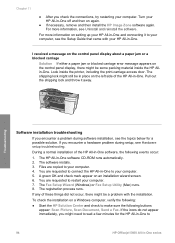HP Officejet 5600 Support Question
Find answers below for this question about HP Officejet 5600 - All-in-One Printer.Need a HP Officejet 5600 manual? We have 3 online manuals for this item!
Question posted by sirbrcma on March 25th, 2014
Hp Officejet 5600 Scanner Software For Mac Wont Install
The person who posted this question about this HP product did not include a detailed explanation. Please use the "Request More Information" button to the right if more details would help you to answer this question.
Current Answers
Related HP Officejet 5600 Manual Pages
Similar Questions
Hp Officejet 5600 Printer Wont Print
(Posted by asiCasmir 9 years ago)
Hp Officejet 5600 Network Wont Print Multiple Copies
(Posted by Miksteelt 9 years ago)
Hp Scanner Software Won't Install J6400 Hp
(Posted by stickDr 10 years ago)
My Printer's (hp Officejet 5600 All-in-one)scanner Is Saying Scanner Failure?
Whenever I turn on my printer, a screen pops up on the monitor saying that there is a SCANNER FAILUR...
Whenever I turn on my printer, a screen pops up on the monitor saying that there is a SCANNER FAILUR...
(Posted by stephaniesalazar714 10 years ago)