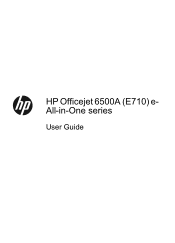HP Officejet 6500A Support Question
Find answers below for this question about HP Officejet 6500A - Plus e-All-in-One Printer.Need a HP Officejet 6500A manual? We have 3 online manuals for this item!
Question posted by veno1rrmada on December 19th, 2013
How To Tell When Ink Is Gone On Hp Officejet 6500a
The person who posted this question about this HP product did not include a detailed explanation. Please use the "Request More Information" button to the right if more details would help you to answer this question.
Current Answers
Answer #1: Posted by TommyKervz on December 19th, 2013 9:09 AM
Checking Ink Levels
- Share
- Feedback
- The exclamation mark (! ) symbol indicates a low ink level.
- The question mark (? ) symbol indicates the product cannot determine the status of the print cartridge. This might be because the cartridge is refilled.
- Make sure the product is on and connected to the computer.
- Open HP Solution Center .
- Windows XP: On the Windows taskbar, click Start , click All Programs , point to HP , and then click HP Solution Center .
- Windows Vista: On the Windows taskbar, click the Windows icon ( ), click All Programs , click HP , and then click HP Solution Center .
- Windows 2000: On the Windows taskbar, click Start , click Programs , point to HP , and then click HP Solution Center .
- Click Settings .
- Point to Print Settings , and then click Printer Toolbox . Printer Toolbox opens.
- Check the ink levels displayed on the Estimated Ink Levels tab.
Related HP Officejet 6500A Manual Pages
Similar Questions
When Do I Put More Ink For Hp Officejet 6500a Plus
(Posted by tyandvik 9 years ago)
How To Change Ink In Hp Officejet 6500a
(Posted by todmfl2 10 years ago)
How To Check Ink Supply Hp Officejet 6500a Plus On Imac
(Posted by supengs 10 years ago)
How Can I Tell If My Hp Officejet 6500a Plus Needs New Ink?
(Posted by rolanvan 10 years ago)
How Do I Replace The Ink In Hp Officejet 6700?
how do I replace the ink in HP Officejet 6700?
how do I replace the ink in HP Officejet 6700?
(Posted by billykr 11 years ago)