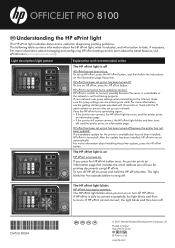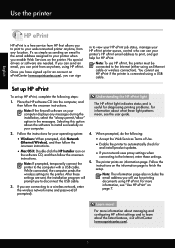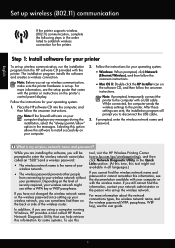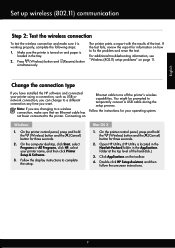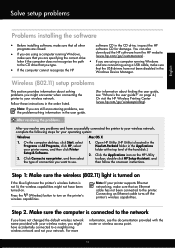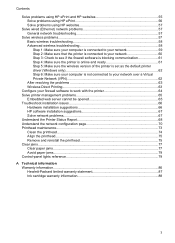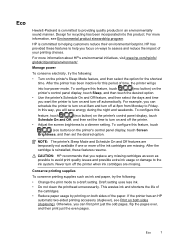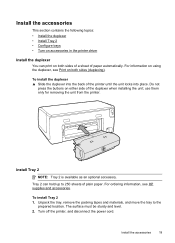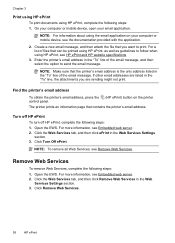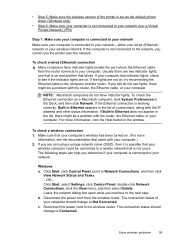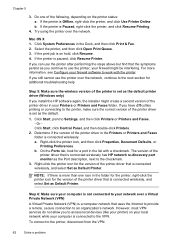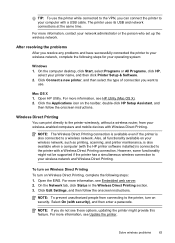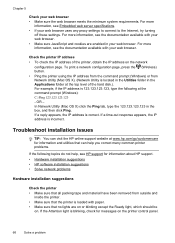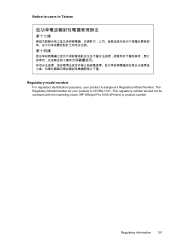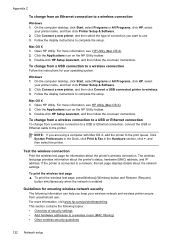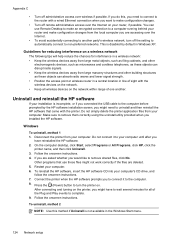HP Officejet Pro 8100 Support Question
Find answers below for this question about HP Officejet Pro 8100.Need a HP Officejet Pro 8100 manual? We have 4 online manuals for this item!
Question posted by cecegcsiesf on January 23rd, 2014
How To Turn Off Wireless On Hp Officejet 8100
The person who posted this question about this HP product did not include a detailed explanation. Please use the "Request More Information" button to the right if more details would help you to answer this question.
Current Answers
Answer #1: Posted by waelsaidani1 on May 4th, 2014 5:44 AM
The wireless radio is on by default, as indicated by the blue light on the front of the printer. In order to stay connected to a wireless network, the radio must stay on. However, if your printer is connected to a wired network or you have a USB connection, the radio is not used. In this case you might want to turn the radio off. To turn the wireless radio off, press and hold the (Wireless) button.
Related HP Officejet Pro 8100 Manual Pages
Similar Questions
How To Disable Wireless Printing On Hp Officejet 8100
(Posted by Scotshaneb 9 years ago)
How Do You Disable Wireless Radio On Hp Officejet 8100
(Posted by crpawl 10 years ago)
How To Get It To Work Wireless Hp Officejet Pro 8000 A809 Series
(Posted by amrriet 10 years ago)
How To Retrieve Page Count On Hp Officejet Pro 8100
(Posted by geniujo 10 years ago)
How To Setup Wireless Feature On Hp Officejet Pro 8000 A809 Series
(Posted by BesAnita 10 years ago)