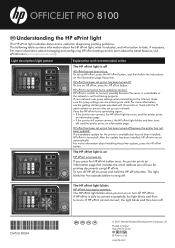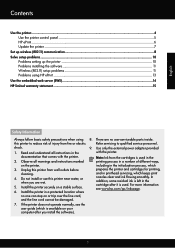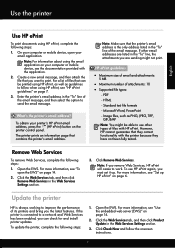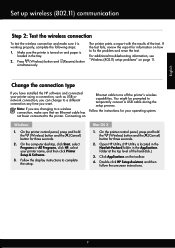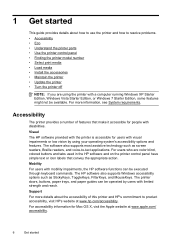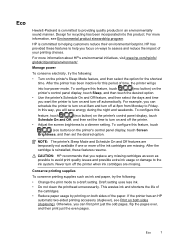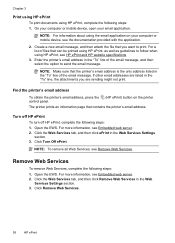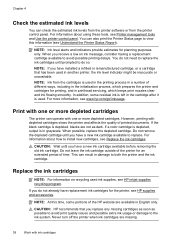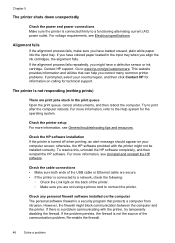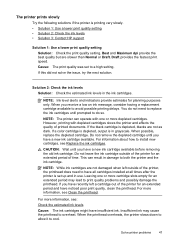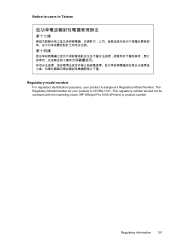HP Officejet Pro 8100 Support Question
Find answers below for this question about HP Officejet Pro 8100.Need a HP Officejet Pro 8100 manual? We have 4 online manuals for this item!
Question posted by tomashman on February 8th, 2014
Hp Officejet Pro 8100 Manual
I added all new three color cartridges, the printer went thru set-up, printed out two sheets , now the black needed ink. Added a large black cartridge, printer kept going thru its process over and over , now all three color cartridges are empty without even printing anything. WHY?
Current Answers
Related HP Officejet Pro 8100 Manual Pages
Similar Questions
Hp Officejet Pro 8100 Manual How To Do 2-sided Print
(Posted by shirlFireH 9 years ago)
How To Retrieve Page Count On Hp Officejet Pro 8100
(Posted by geniujo 10 years ago)
How To Connect Hp Officejet 6000 Wireless To New Router
(Posted by DAVVis 10 years ago)
How To Turn Off Color Printing In Hp Officejet Pro 8100 Printer
(Posted by Jadedadamk 10 years ago)
Problems Printing And Sharing A Hp Officejet 7000 - Wide Format Printer.
Hi Dudes! I have a HP Officejet 7000 - Wide Format Printer at the office installed in 1 computer and...
Hi Dudes! I have a HP Officejet 7000 - Wide Format Printer at the office installed in 1 computer and...
(Posted by Fumo 12 years ago)